While staying on your standard server in Overwatch 2 is usually recommended for the best experience, sometimes it can be beneficial to swap regions. For example, with the game having numerous issues at launch, some people have found that switching to Asian servers in the United States has given them a better time playing. Here is how to change servers in Overwatch 2.
Related: How to fix the “Sorry, we were unable to log you in” error in Overwatch 2
How to change server regions in Overwatch 2
Before we begin, we should note that changing your server in Overwatch 2 on Nintendo Switch, PlayStation, or Xbox is impossible. Even if you change your console’s region to another area, the game itself will locate the closest server to where you are stationed. With that in mind, you can change your server on a PC, which is pretty easy.
To change your Overwatch 2 server, start the Battle.net launcher and open the Overwatch 2 game page, but do not start the game. Instead, right next to the Play button is a globe icon. Click it, and select the region you want to play from the Americas, Asia, and Europe. The current server you are on should be listed below the Play button.
Related: What is a DDOS attack? Overwatch 2 server problems, explained
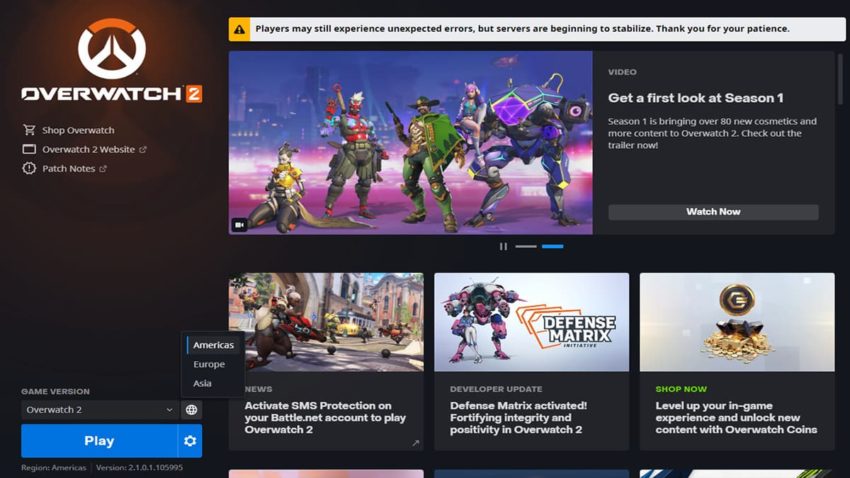
Remember that even though some people say they can easily get into the game on a different server, that may not be the case for you, and even if you do, you can experience some bad lag and disconnections with trying to access a server from another region. Regardless, it does not hurt to try, and the process is simple enough to pull off. We do recommend playing the game on your normal region at most times where there are no rampant connection issues.










Published: Oct 6, 2022 12:56 pm