The PlayStation 5 brings an upgraded user experience for players to enjoy. From capturing gameplay to snapping screenshots, the PS5’s user interface is fast and easy to use. The DualSense controller brings the power of capturing your favorite gaming moments to the palm of your hands. This includes taking screenshots of up to 4k quality. Taking a high-quality screenshot is as simple as pressing a button. This guide will walk you through how to take a screenshot on your new PS5 and upload it for everyone to enjoy.
Recommended Videos
Taking screenshots
- The PS5 is always available to take screenshots, so boot up a game and be ready to snag that perfect shot.
- Once you notice a screenshot worthy moment, press the Create button on your DualSense controller.
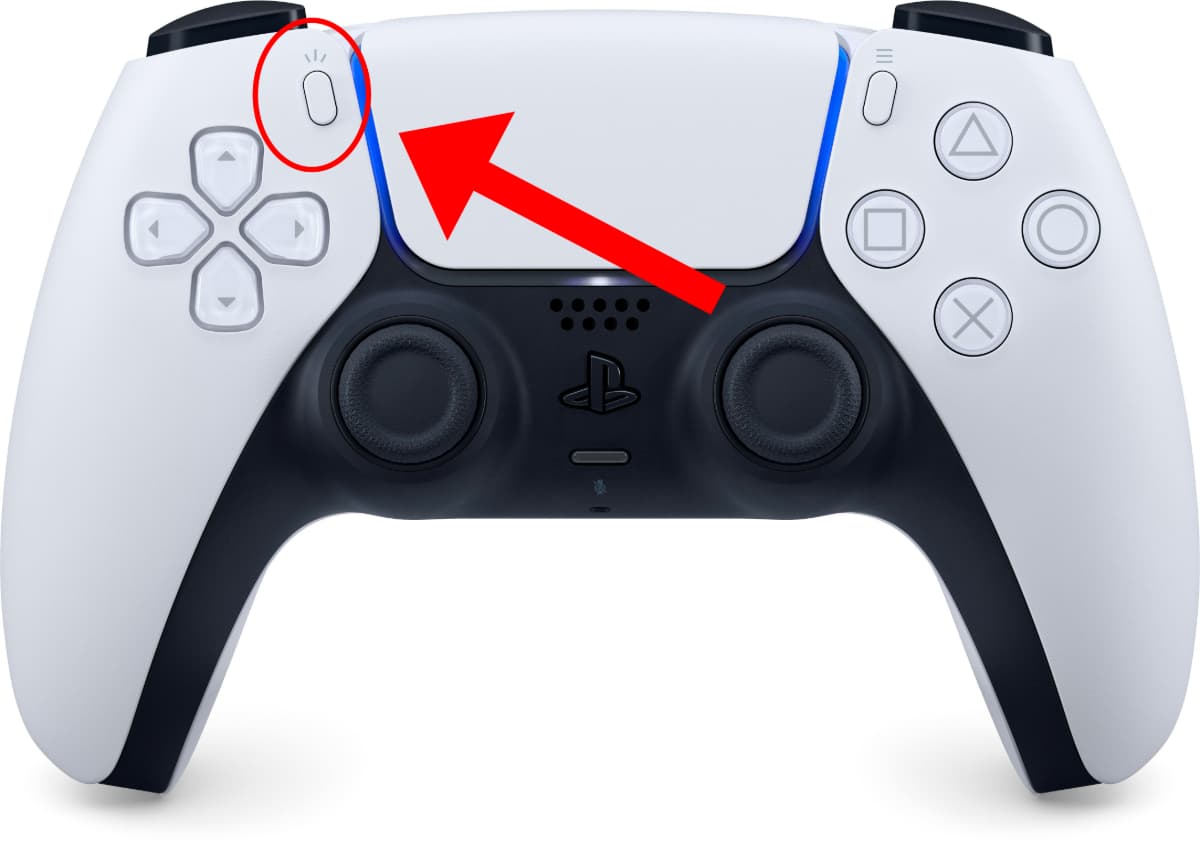
- Now that the Create menu is open, you can select Take Screenshot.

Uploading screenshots
- Press the Control Center button on your DualSense controller, the button that looks like the PlayStation symbol.
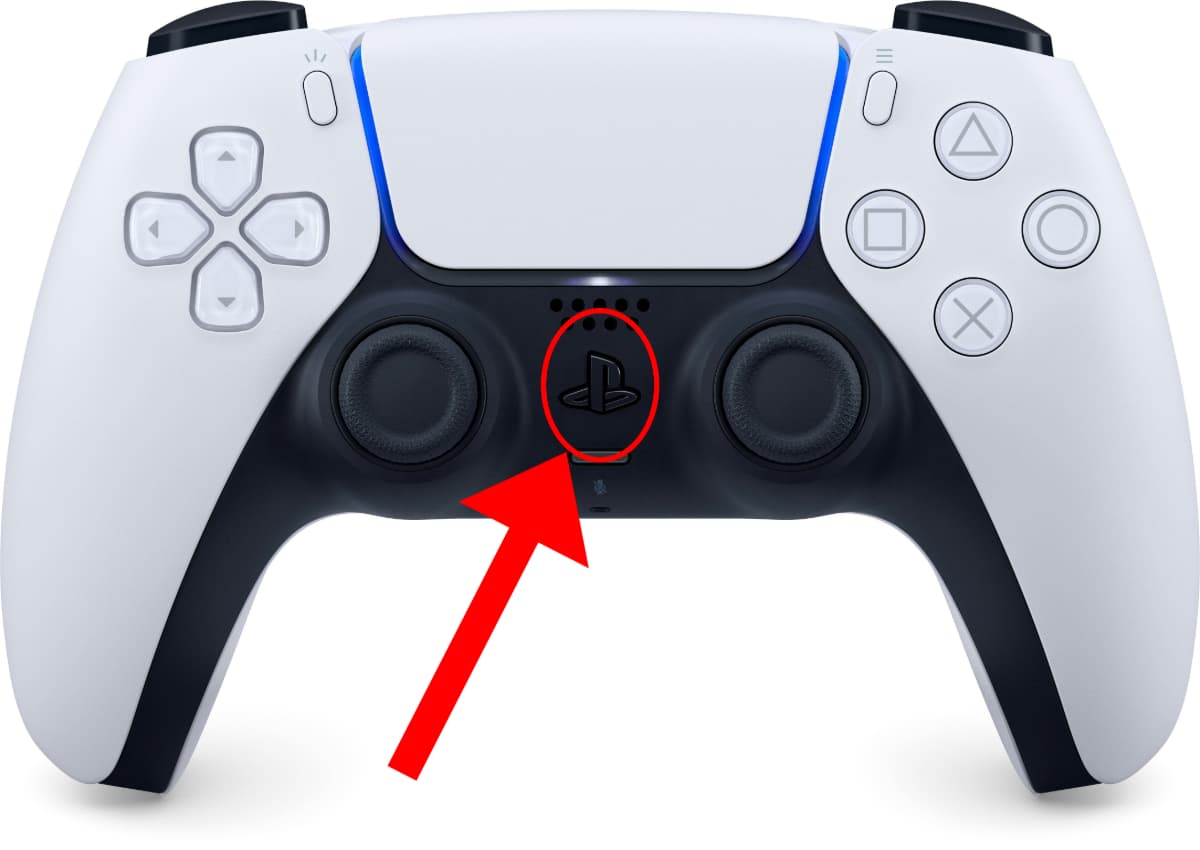
- Scroll over and select your recently created screenshot.
- From this menu, you can edit, share, or delete your screenshots.
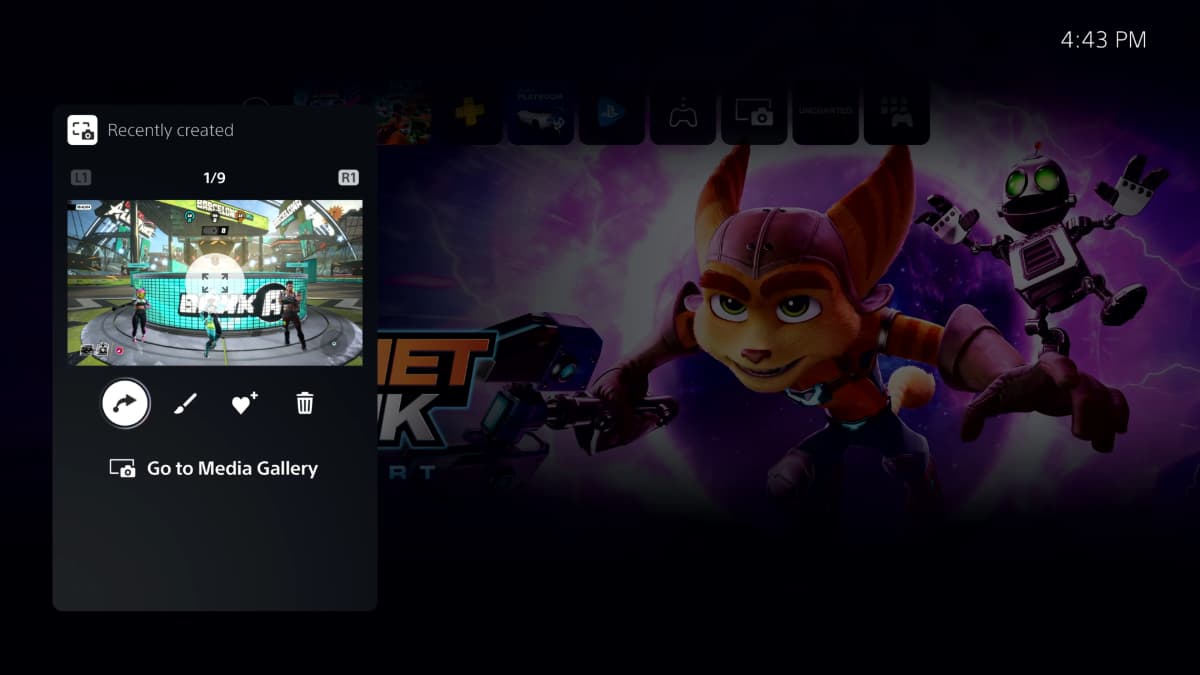
- Select Share and choose where you want your image to be shared. You can share your images to any supported social media platform you have connected. Or you can share it directly with a group of friends.
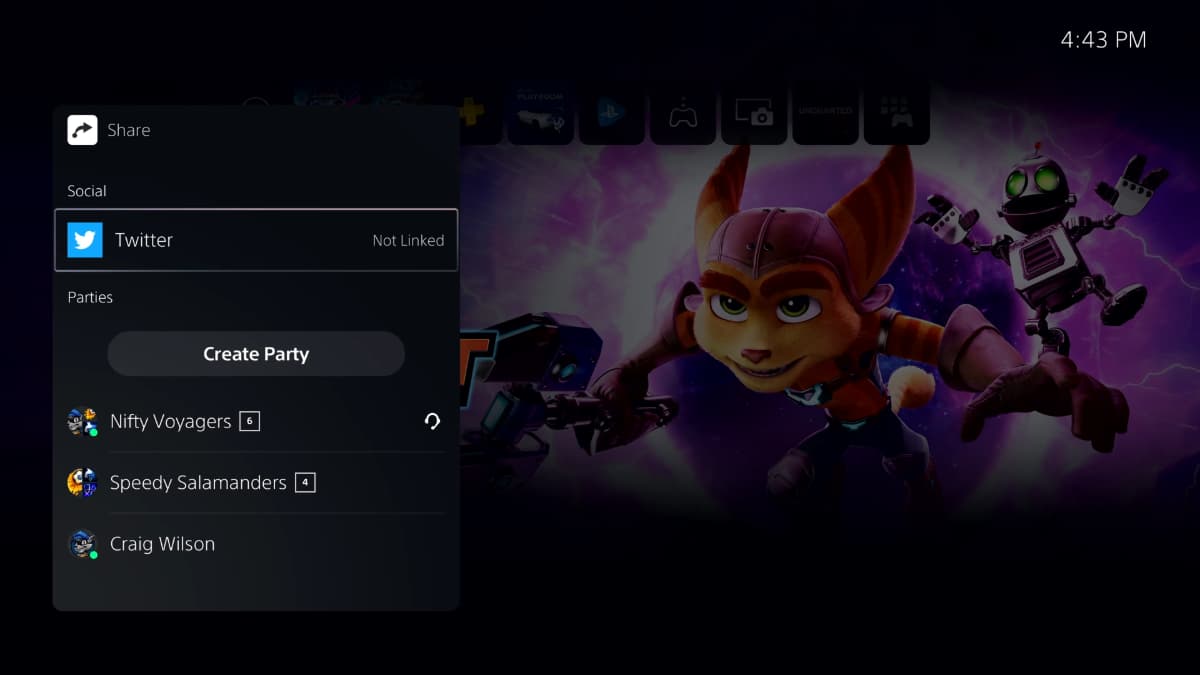
Don’t worry about accidentally spoiling the game for your friends when you send them a screenshot because the PS5 has a built-in system that will warn screenshot recipients if the developers deemed the material as a spoiler.
Gamepur is supported by our audience. When you purchase through links on our site, we may earn a small affiliate commission. Learn more about our Affiliate Policy







Published: Nov 9, 2020 02:45 pm