Although the PlayStation 5 launch has been smooth, cross-gen games have been somewhat of a headache after upgrading. For instance, some upgraded titles have been incorrectly notifying players that they are playing the PS4 version. If you’re worried this may be the case, here’s how to double-check which one you have installed.
The easiest method of checking your version can be done right on the main menu. For most cross-gen games, you can hover over them and click the Start button to bring up a “Game Version” tab. From there, you’ll see a checkmark next to the version that is currently available for use (as seen below).
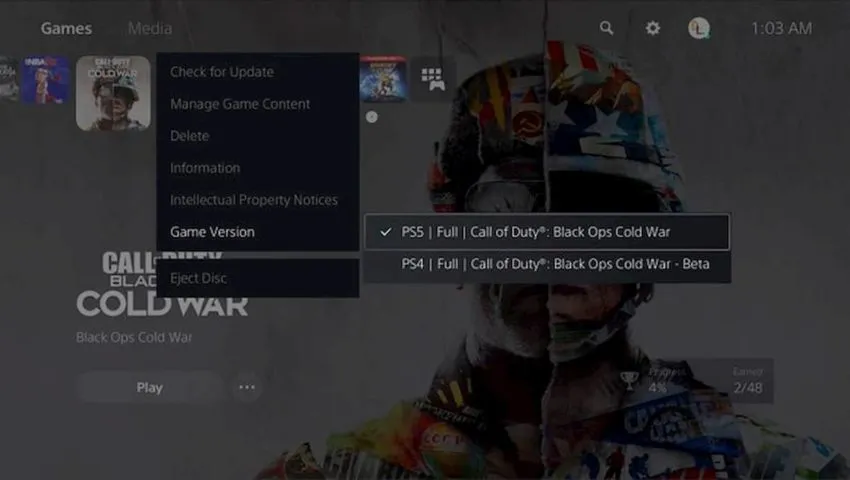
If it is the older version or even the demo in some cases, scroll up to the listed PS5 version and press X to place the checkmark there. After that is done, make sure to delete the PS4 game from the Storage options in the Settings menu.
If you do not see a “Game Version” tab underneath the game, the Storage options will display the list of games installed, with a logo of the console their primarily for below them. From here, be sure to also delete any unwanted save files created from these PS4 games.

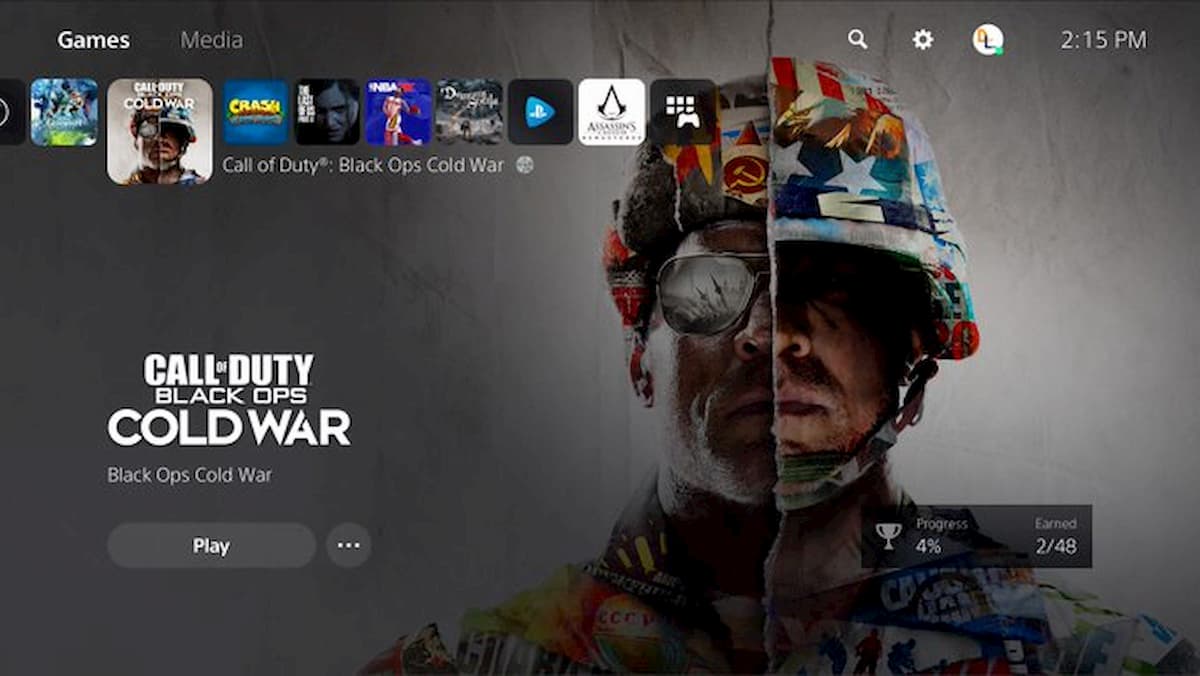





Published: Nov 25, 2020 02:01 pm