Many PlayStation 4 owners are wondering what steps they need to take to use their PS4 data on the new PlayStation 5. On your PS5, almost everything is transferable, from your save files to the compatible games you have downloaded on your hard drive. Fortunately, Sony has implemented multiple ways users can transfer data.
Data transfer
This is the best way to transfer your data, but it requires both your PS4 and your PS5 to be present. This transfers both your save data and games.
- When setting up your PS5 for the first time, you will be met with a Prepare for Data Transfer screen before you complete the setup. This is during the Game/Media section of the setup process.
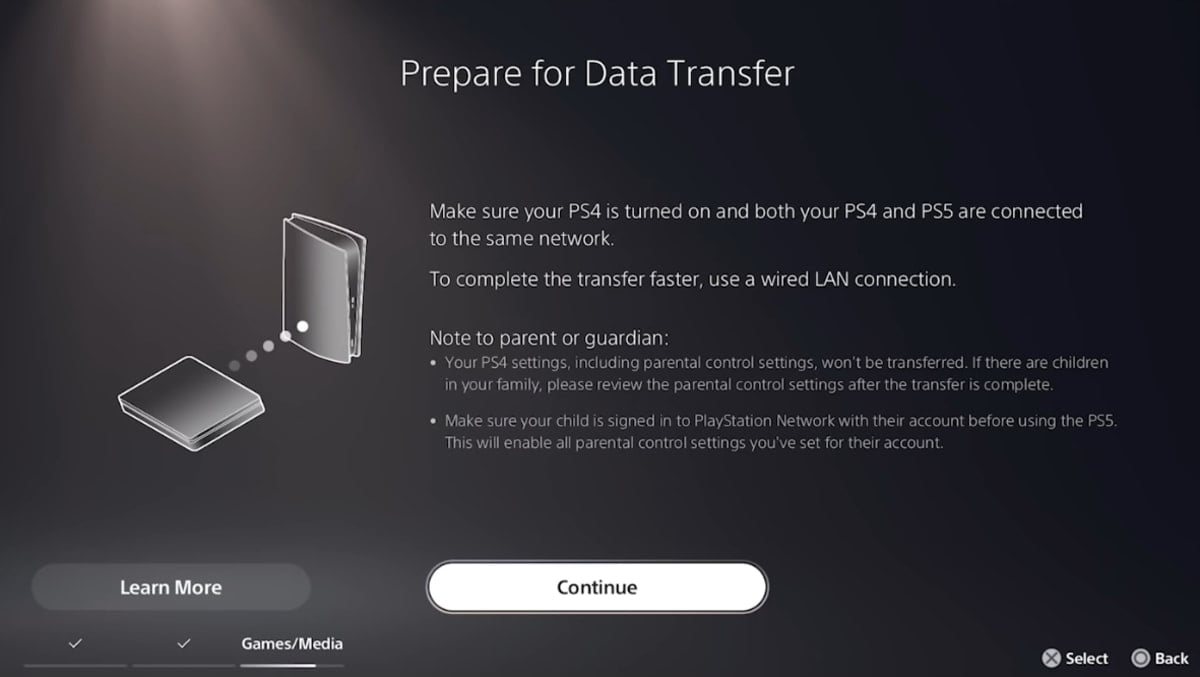
- Turn on your PS4 and connect it to the same wireless network as the PS5. You can also directly connect the two consoles via an Ethernet cable to speed up the process.
- Press Continue on the Prepare for Data Transfer screen. Your data will now be transferred.
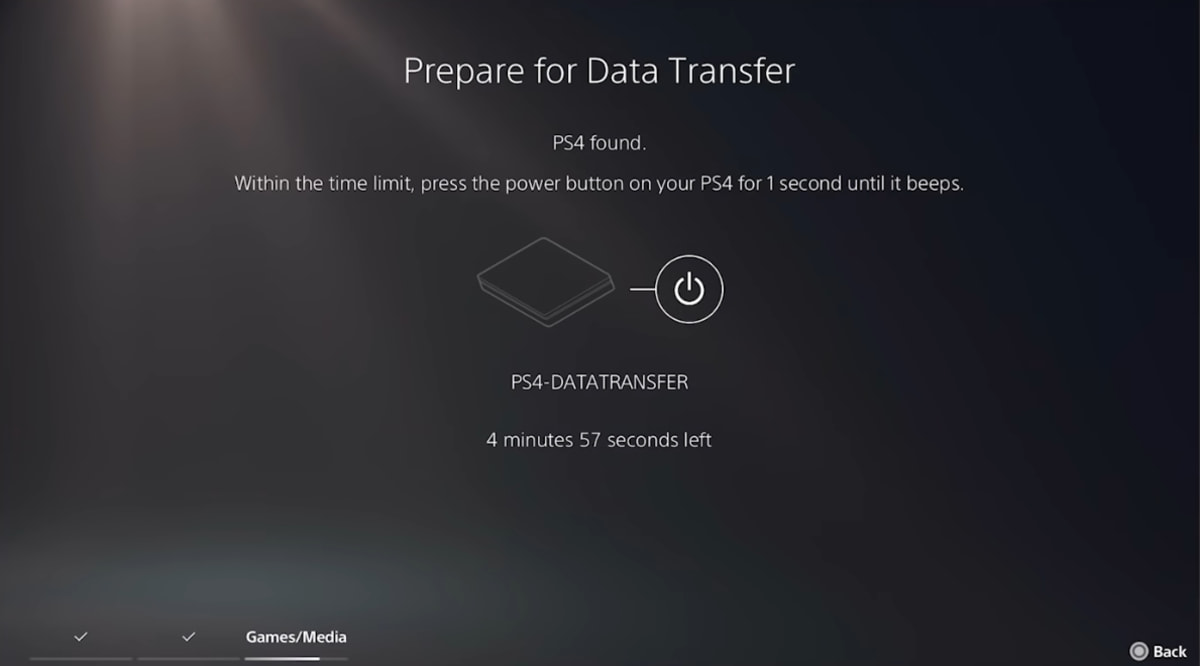
This transfer will take anywhere from 15 minutes to two hours, depending on how much data you have on your PS4. But fear not — you will be able to fully operate your PS5 while the transfer is taking place.
Other methods of transferring game data
You can also put your game data onto an external hard drive and simply plug it into your PS5 to access the games. Another option is to use the Playstation Store or Game Library on the PS5 to download the games.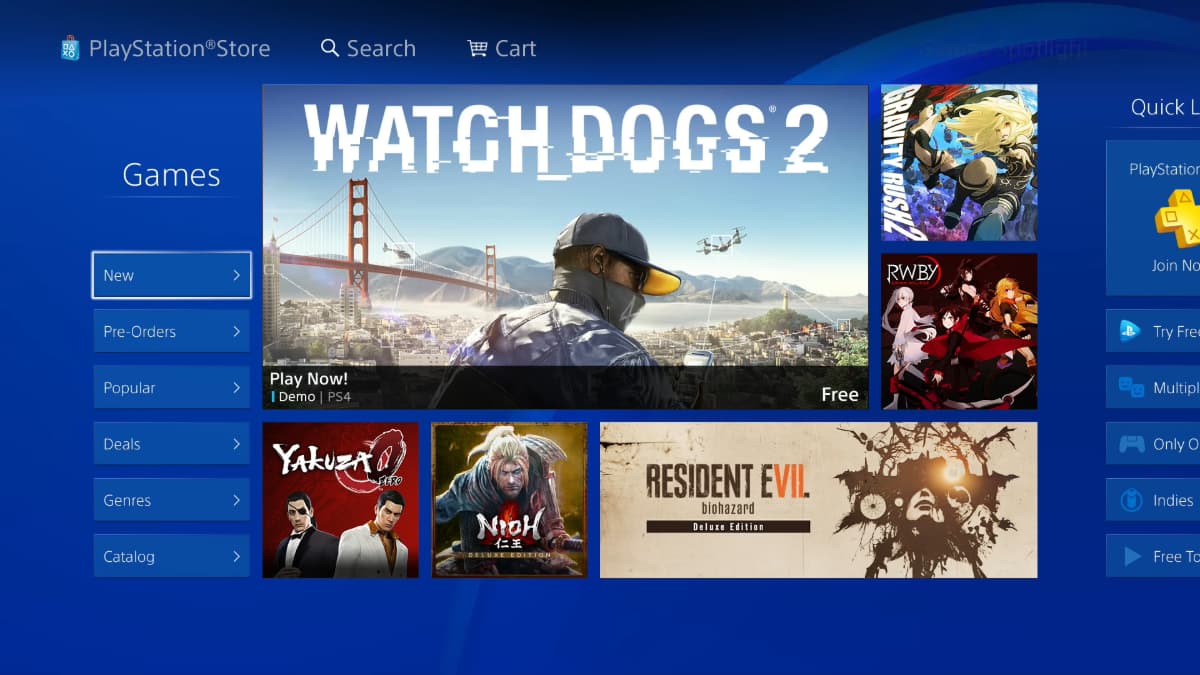
Transferring save data via PlayStation Plus
- The best way to transfer your save data to your PS5 is through Playstation Plus Cloud Storage. You will need a valid PlayStation Plus membership to access this cloud storage, however.
- To do this, head over to Settings.
- Select Application Saved Data Management then System Storage.
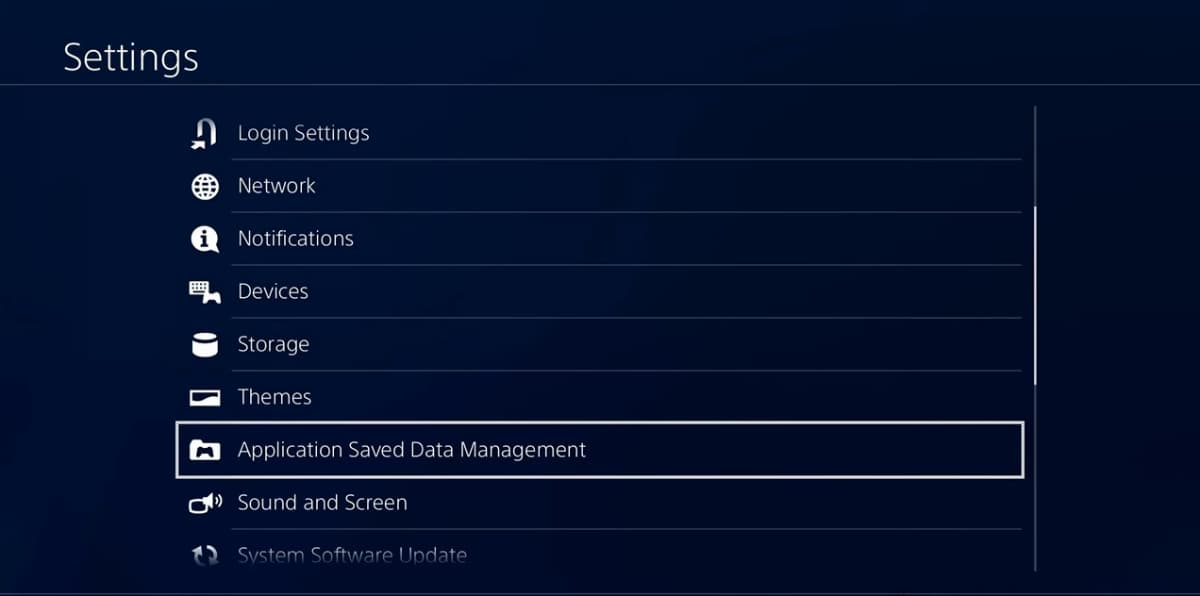
- Select Upload to Online Storage.
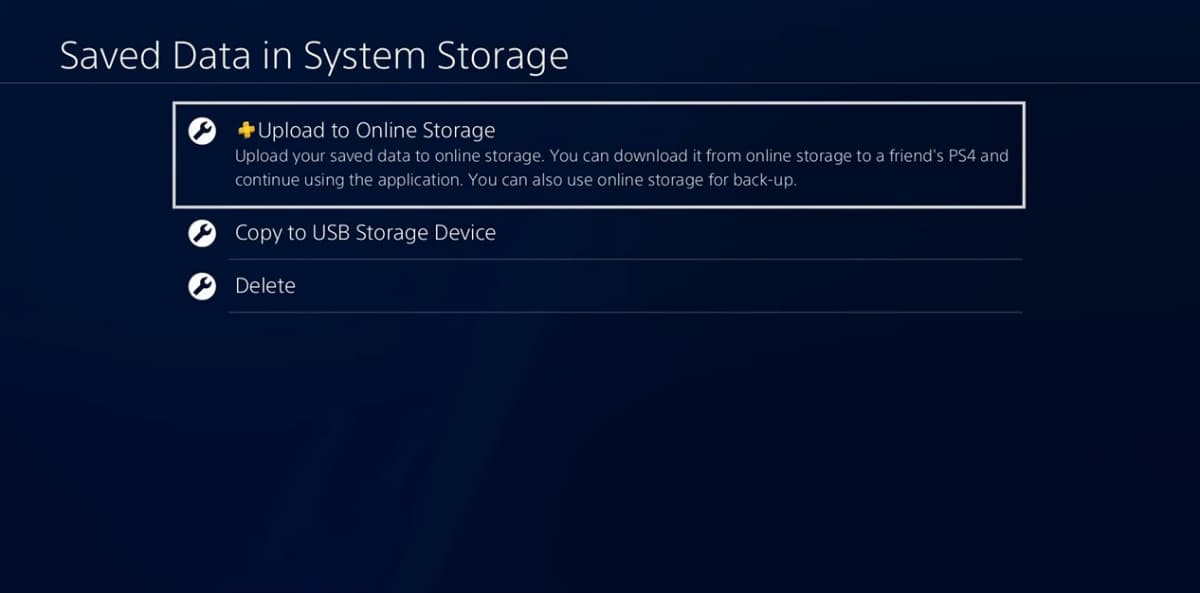
- Click the game you want to upload the save data for.
- Hover over and select Upload at the bottom right.
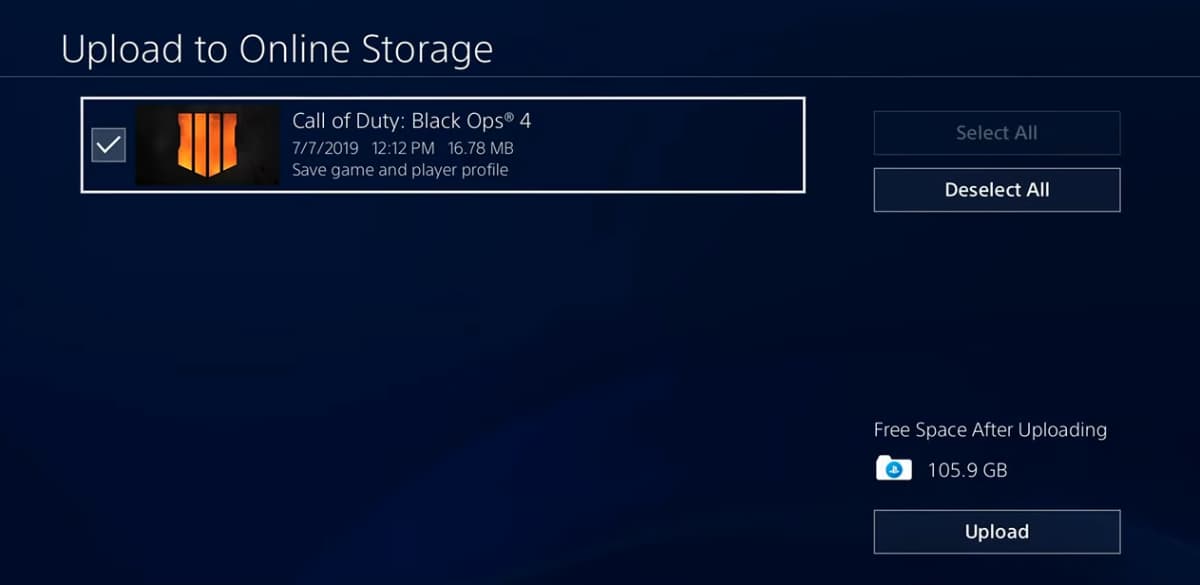
- On your PS5, go to your Saved Data and Game/App Settings.
- Select Saved Data (PS4), then Select Cloud Storage.
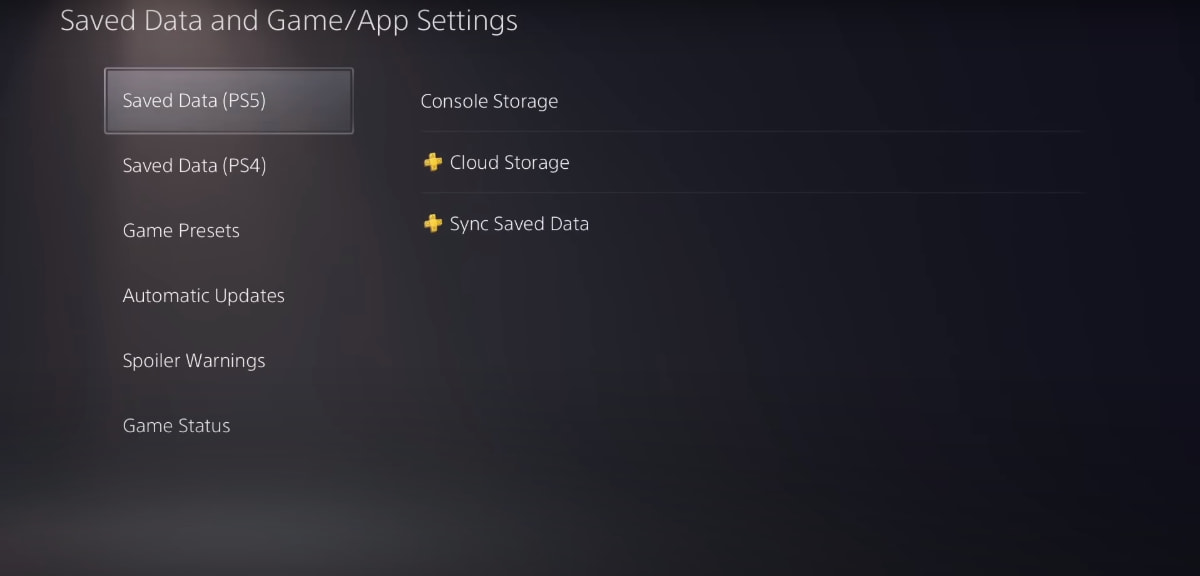
- From there, you can download every save file in your Cloud Storage.
Transfer saved data via USB Storage Device
These steps are almost identical to the PS Plus method. Instead of clicking Upload to Online Storage on the Saved Data in System Storage screen, select Copy to USB Storage Device.
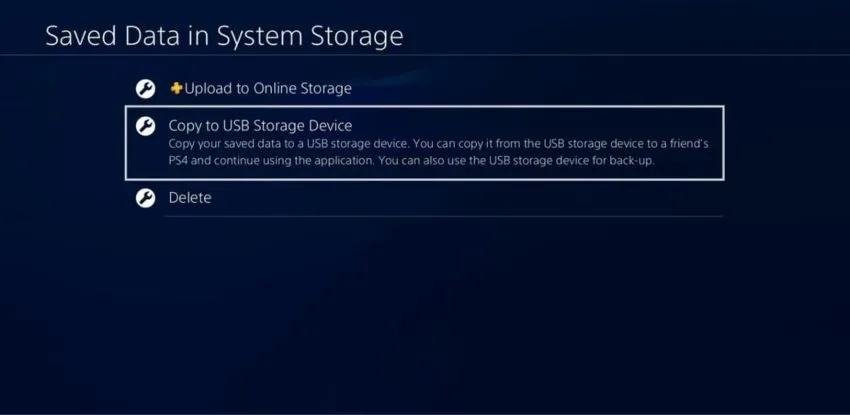
On your PS5, plug in the USB Storage Device with the save data and transfer the files from the Saved Data (PS4) menu.







Published: Nov 6, 2020 05:14 pm