It certainly took a while, but now Xbox and Nintendo Switch owners can see what all the fuss is about and play Fall Guys: Ultimate Knockout on their platform of choice. With its cross-progression functionality, fans also don’t have to commit to a specific platform; you can play at home on your Xbox and then carry your progress over to your portable Switch to keep playing on the go.
If you’re a newcomer to Fall Guys and are unsure how to get everything set up, here’s a handy guide to help you through the process.
Making an Epic Games Account for Fall Guys
First things first, you’re going to need an Epic Games account. They became mandatory after Epic Games bought out Fall Guys’ developer, Mediatonic. Long-time players will already have one but newcomers will be prompted to set one up when you launch the game for the first time.
You may as well make an account beforehand by simply going to the official Epic Games Store website. You’ll see a tab to sign in at the top right of the screen. Click it and scroll down until you see the option to sign up and make a new account. There are various options for making an account (via email, Facebook, Steam etc.,) so just pick what works best for you.
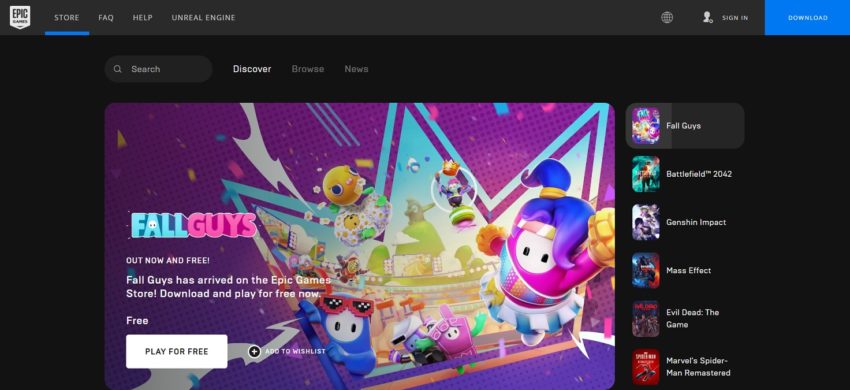
How to Link Accounts in Fall Guys
To carry your progress between platforms, you’ll need to link your Epic Games account with the accounts you’ve set up for whatever platforms you play Fall Guys on. Setting this up is thankfully rather simple. Once you’re logged in, hover over your display name and click on the Accounts tab that appears.
Afterward, you’ll want to select Connections and then Accounts again. From there, you select which accounts you want to link to and sign into them. So, for example, if you want your Fall Guys progress to save for both Xbox and Switch, you’ll have to sign into your Xbox Live account and Nintendo account via this method.
Do be aware that whichever account you link first will be considered your primary profile, so we advise choosing whichever platform you think you’ll mostly be playing Fall Guys on. Any progress you make on one platform will be carried over if you choose to play Fall Guys on the other platform. It’s worth noting that no platforms are excluded; this will work across Xbox, Switch, PlayStation, and PC.
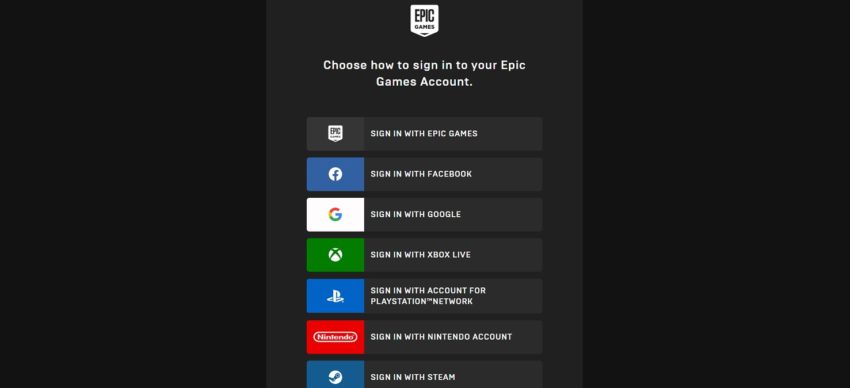



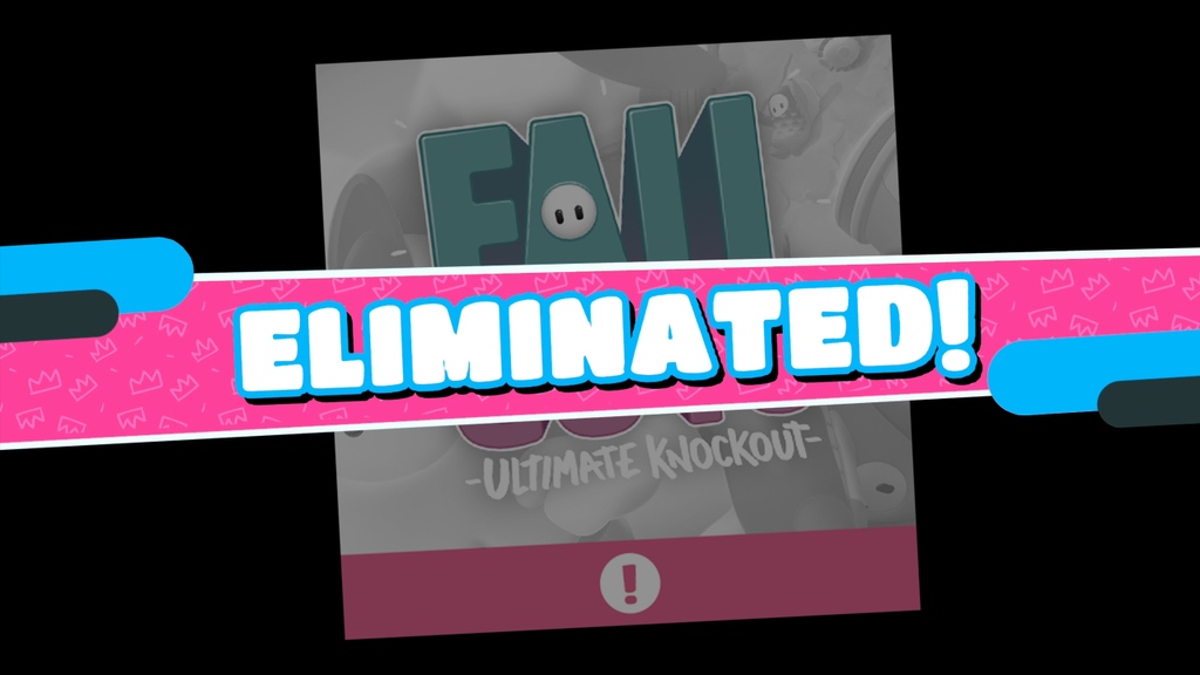



Published: Jun 21, 2022 09:03 am