Jin Sakai’s story continues into the next generation with the Ghost of Tsushima: Director’s Cut, and your cherished PlayStation 4 save file can be transferred to the PlayStation 5. The process is simple, but there are a few caveats you should have in mind before venturing forward into Iki Island.
First, you must have a PlayStation Plus subscription if you want to access your cloud saves. If you already have the PS4 save file on your PS5, you can skip the first two steps. If you still have your PS4, you can also copy the file with a USB storage device.
Something else to be noted is that if you were a PlayStation Plus subscriber while playing Ghost of Tsushima on the PS4, it’s likely the save has been automatically uploaded on the cloud. If not, we’ve included how to upload your Ghost of Tsushima save file on the PS4.
How to upload a save file on the PS4
- On the main screen, press X on the “Settings” button on the overhead UI. It looks like a toolbox.
- Scroll down to “Application Saved Data Management,” which has a symbol that looks like a PC folder with a game controller on the front.
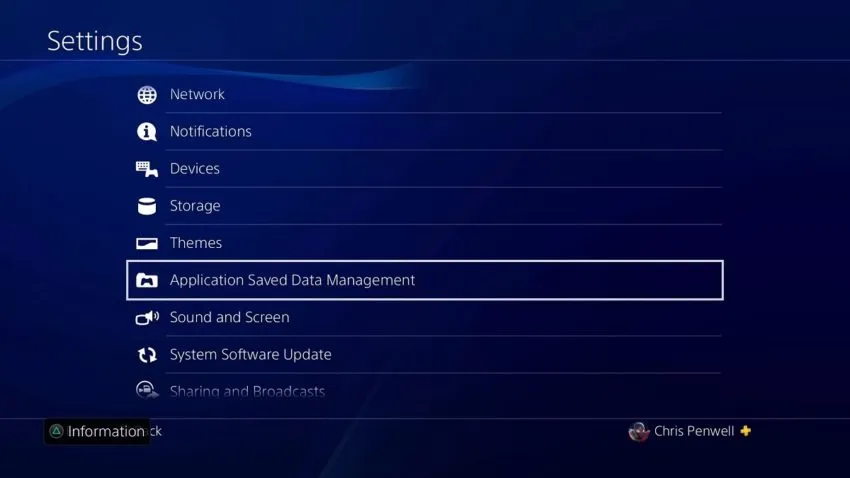
- Select “Saved Data in Online Storage.”
- Press X on “Upload to Online Storage” or “Copy to USB Storage Device” if you want to bring over your save that way.
- The list that pops up seems to be random, so do your best to find Ghost of Tsushima.
- Once you find it, press X, and then you’ll see multiple saves ready for upload. Checkmark which save you want to keep and select the “Upload” button on the bottom right.
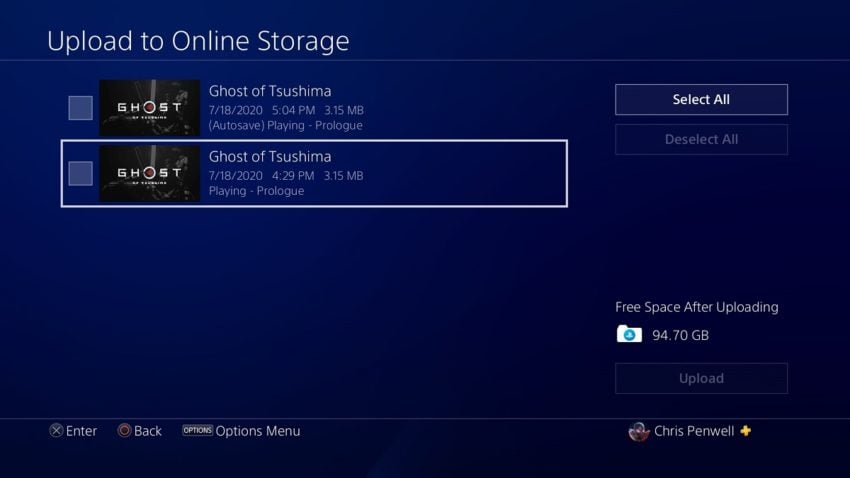
How to download a save file on the PS5
- Go to the settings menu by pressing the X button on the gears symbol on the top right of the main PS5 screen.
- Next, scroll down to “Saved Data and Game/App Settings” on the settings menu and confirm. The symbol has a controller on the left and four white tiles; the one on the top right is filled.
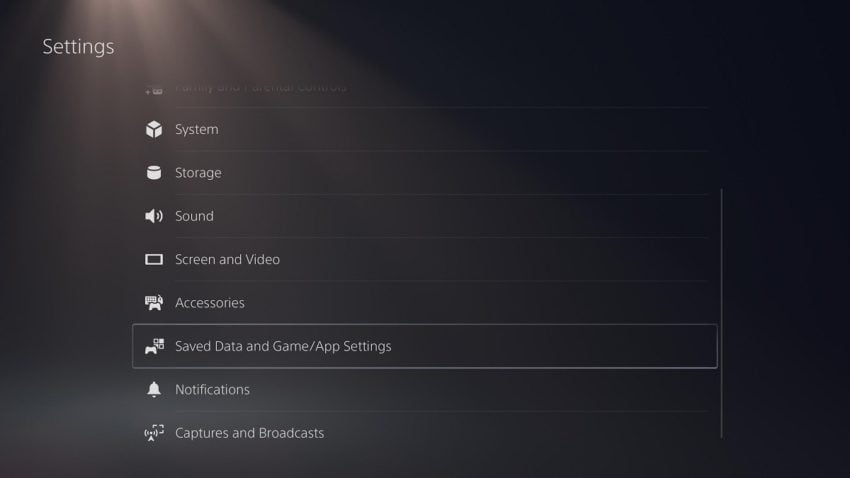
- Rather than going to the Saved Data PS5 tab, select the “Saved Data PS4 tab” instead to remove any confusion from the equation and select “Cloud Storage.”
- Under “Download to Console Storage,” your cloud saves will boot up. It may take a while if you have a lot of games in your library. Once it loads, scroll down to find Ghost of Tsushima.
- Then, go right on the D-Pad until you reach the “Download” tab. Press X to finish the process.
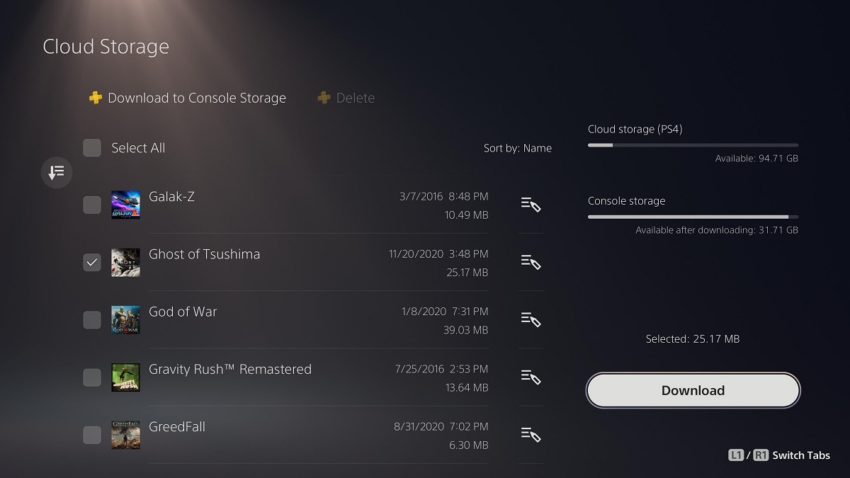
Jin Sakai’s tale begins anew…

The rest is as easy as defeating a single Mongol soldier on the battlefield. Boot up Ghost of Tsushima: Director’s Cut on PS5, and on the main menu, select “Transfer PS4 Console Save.” However, the developer Sucker Punch recommends that you install the game’s latest patch first before starting this process.





Published: Aug 19, 2021 03:00 pm