As the new Final Fantasy XIV Oceania Data Center comes online, players in the region are looking to transfer their characters to this server. Even if you’re not in the OCE, you might want to move your character to a new data center with better ping or more friends, or you might have been sitting there waiting to transfer your character. If so, here’s how to transfer a character from one FFXIV world to another.
Note: There is usually a cost associated with transferring a character. However, transfers to the new Oceania Data Center are free for a limited time.
How to transfer a current character to a new FFXIV data center
To transfer a character from one data center to another, you’ll need to do this on a webpage. First, make sure you have a current subscription. If you don’t have a current subscription, you won’t be able to get far in the transfer process.
Note that some transfers are also receiving errors due to the high volume of transfer requests:
Step 1. Mog Station
First, you’ll need to head to the FFXIV Mog Station. The Mog Station has lots of services available. You can also update, change, or renew your current subscription here. Click on the Mog Station website and login.
Step 2. Home World Transfer
Once you’ve logged into the FFXIV Mog Station, click “Home World Transfer” under “Additional Services” in the left-hand pane. This will open the Home World Transfer Service. There will be some information on the screen about the service and some terms and conditions. Read these, and when ready, click “Accept the terms of the Home World Transfer Service” and then “Next.”
If you’ve recently moved a character, you’ll get an error message saying, “This service cannot be used within three days of your last Home World Transfer.” You’ll need to wait three days and then return to this step.
Step 3. Destination Home World Selection
After clicking “Next” in the step above, you’ll be taken to a screen where you can select your new world. Click the drop-down and choose the name of the new World you want your character to appear on. The new Oceania Data Center is called Materia, and the new Worlds available on the server are Bismarck, Ravana, Sephirot, Sophia, and Zurvan.
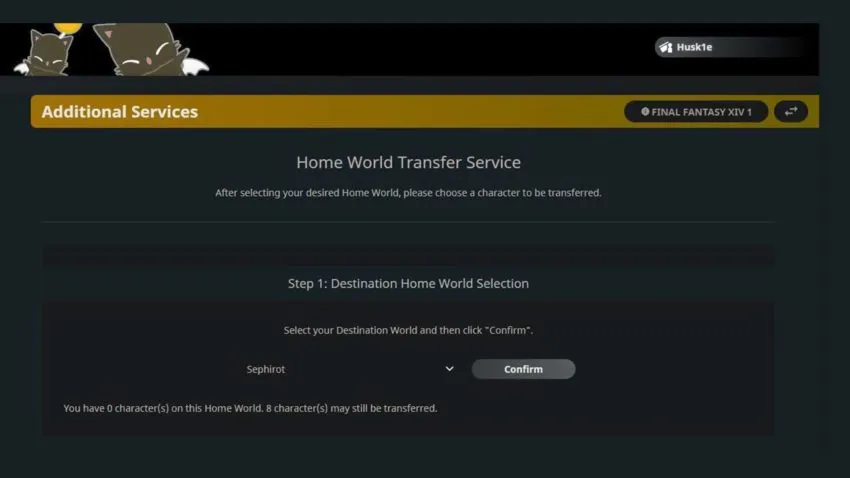
To select an eligible Destination World, you’ll need to make sure you’ve visited that World from the lobby. To do this, open the FFXIV launcher, ensure you’ve updated to the latest version, and click “Play.” Instead of clicking “Start” on the menu screen, click “Data Center.” Now select the Data Center you want your new character to appear on, and click “Proceed” to go to that center. Even if you have 0/8 characters, the FFXIV Mog Station will now recognize you’ve logged into the Data Center and that it’s an eligible World for your character/s. Exit the game to continue to the next step.

Step 4. Choosing your Character for transfer
In this step, you’ll choose the character you want to transfer to the new world. Click the drop-down and select the World which your character is currently on. Click “Confirm,” and a list of your current characters on that World will be shown.
Choose the Character you wish to transfer and select “Yes.” Ensure all the information is correct and click “Proceed to Transfer Confirmation.”
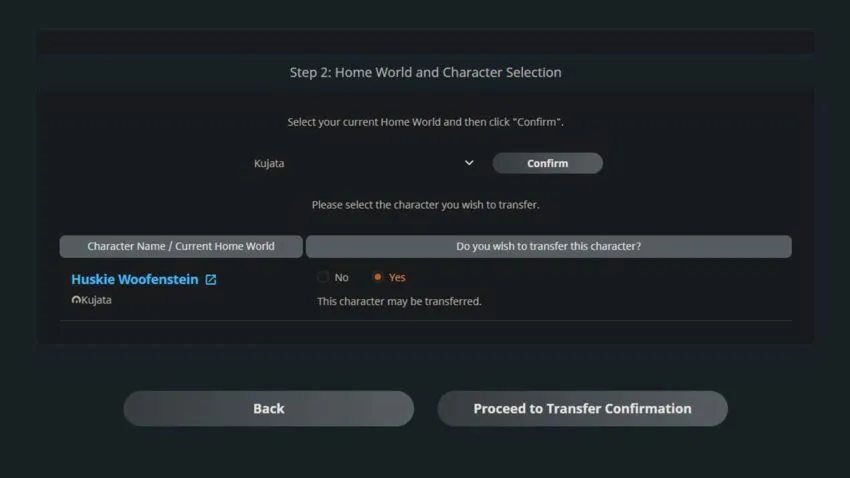
Step 5. Character transfer
If everything above has gone to plan, you should be taken to a “Payment” screen with your “Transfer Application Summary.” Ensure all the details are correct and choose a payment method if applicable. If you are transferring to the new Oceania Data Center, you won’t have a payment option as the price for transfer is 0 EURO. If all the information on this page is correct, click “Next.”
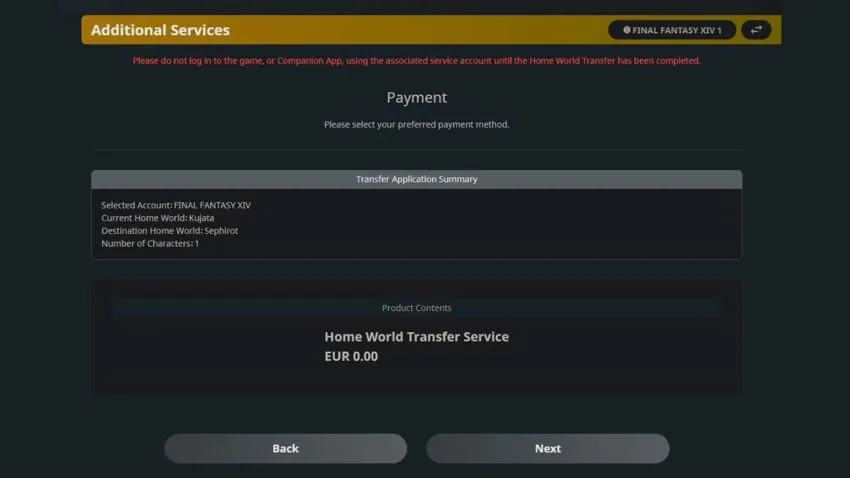
If you receive an error, read through the error and rectify the problem. Ensure you’ve got the latest update to the game, and you’ve visited the World you want to transfer to from the FFXIV menu.
Step 6. Wait
Now your application to transfer your character is submitted. You should receive a confirmation email, and the transfer should take approximately 5-10 minutes to complete.
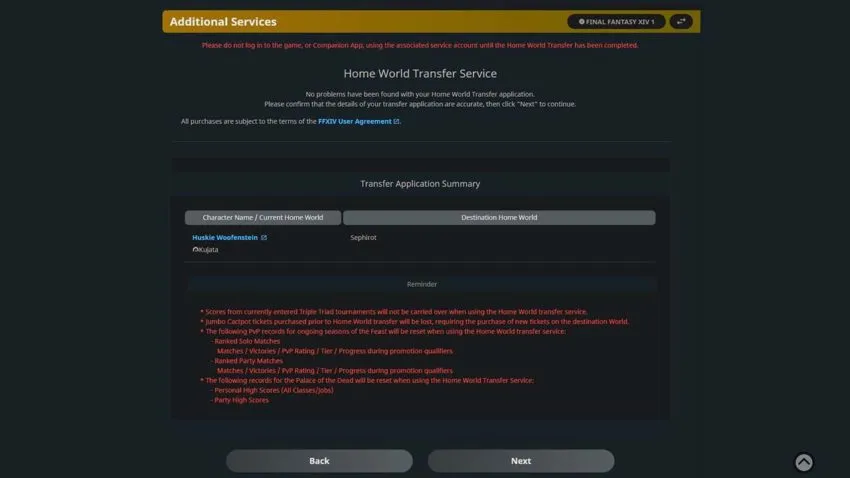
Step 7. Play!
Once you’ve waited a few minutes, open the FFXIV launcher and click “Play.” Click “Start,” and your character should now be on the new world you’ve selected.











Published: Jan 27, 2022 01:14 am