Crossplay is a prominent feature of many large shooters nowadays, but in Battlefront 2042, it seems to be causing some issues. The console versions’ lack of aim assist has led players to claim that console players are at a disadvantage when facing off against PC players. One way to fix this is to turn crossplay off. This guide will show you how you can turn this feature off in Battlefield 2042, and also how to re-enable should you wish to later.
On PC and PlayStation, this is a pretty simple process. Boot up the game, select “Accessibility” from the main menu, and go to the general settings. From here, you can turn the feature off. You can also turn it on from here later. However, you can only do this from the main menu; you cannot do this while in a party, during matchmaking, or after joining a server.
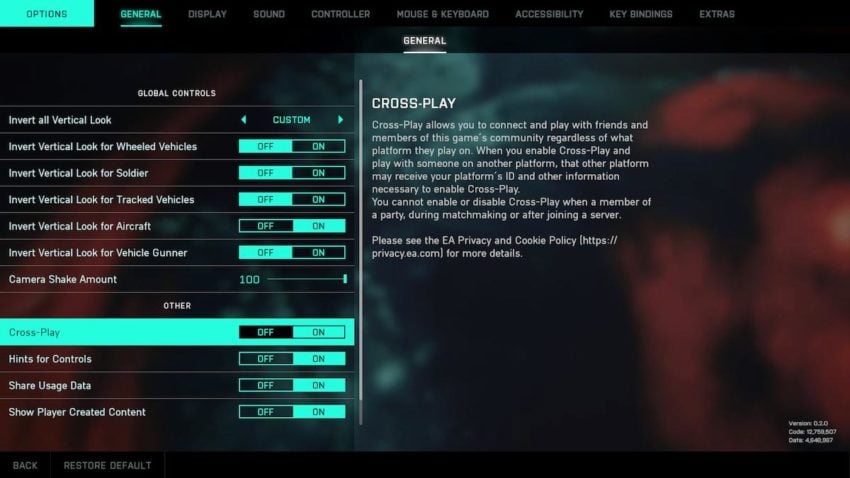
For Xbox players, this process is a little more complex. Currently, you’re not able to turn crossplay on/off in-game. However, you can turn off crossplay in your console’s settings. Be wary; you’ll have to dig through quite a few menus. To do this:
- Go to your Xbox’s settings
- Select “Account”
- Choose “Privacy & Online Safety,”
- Select “Xbox Privacy,”
- Choose “View Details & Customise,”
- Finally, “Communication & Multiplayer.”
From here, change the cross-network play option to “Block,” and you’ll only be matched with players on Xbox going forward.
However, doing this also means that you will disable crossplay across every game on your Xbox. If you want to re-enable it, follow the same steps outlined above, but be sure to allow cross-network play in the final step.










Published: Nov 15, 2021 12:34 pm