Microsoft Flight Simulator throws you into an authentic cockpit of your favorite aircraft, allowing you to enjoy gorgeous sights at home. To make the experience even more realistic, the development team made it, so there were other forms of air traffic flying around in the skies alongside you. While they may be beautiful and wonderful to see, it can be somewhat difficult to manage even the best piece of hard. Some players have a better graphical experience and improved frames per second with these settings turned off.
You can make the adjustments in the options menu, which you can visit while flying or on the main menu of the game. It works better if you do it before jumping into a cockpit or while in the middle of a flight.
Go to the traffic options underneath the General settings, and it should be the first option underneath Aviation Traffic. You can choose between AI control, Real-time traffic, or turn it off entirely. For those using the Real-time traffic, you’ll see any actual aircraft from around the world reenacted on-screen. By turning it off, you can reduce the amount of traffic and other aircraft you see in your skies and other airports, reducing the memory and CPU load from your hardware.
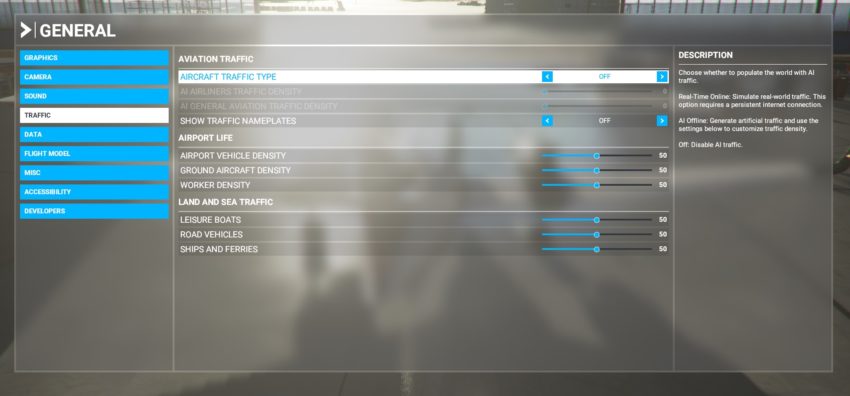
You can also lower the density of airport vehicles, ground aircraft, and worker density in your games by visiting the Traffic options underneath general. It’s in the same tab as the AI traffic in the second tab. It’s another way to help reduce the game’s demand from your computer to make it a smoother experience.
For those who want to keep these settings, another thing you can do to make it easier for you to play makes these airplanes more generic. By making them generic, they may not look customized or unique. Still, it further reduces your computer’s memory and CPU load. Go to the main graphics page in the general options, down at the bottom, double-check the Use Generic Plane Models (Air Traffic), and Use Generic Plane Models (Multiplayer) are both on.
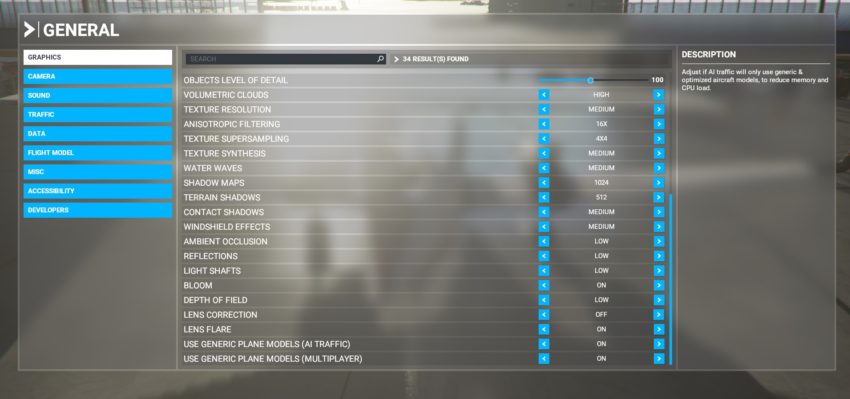










Published: Aug 19, 2020 09:41 am