Game Master mode allows all Arma Reforger players to create their own custom battlefields for others to play in, regardless of platform. Almost everything can be changed or edited to make the island of Everon look and feel completely different from standard matches. This mode also allows players to use Armavision, a separate mode within Game Master mainly used for viewing the island and taking screenshots. This guide explains how to remove all UI elements from Armavision in Game Master Mode, so you can make videos or take screenshots with nothing to distract the viewer.
Step 1: Enter Game Master mode and switch to Armavision

You enter Game Master mode from the main menu. It’s one of the three main game modes available in Arma Reforger. Once you’re into the game, you can fly around Everon placing units, buildings, and scenery. When you’ve had enough of Game Master mode, you can swap to Armavision by pressing the up direction button on the gamepad and selecting Armavision. When you tap to switch, the game’s UI will also transform.
Step 2: Toggle interface off

When in Armavision mode, open the Armavision properties menu. You can do this on the gamepad by pressing the left-hand center/select button. Then, scroll along to the right until you’re hovering over the Toggle Interface option. Follow the on-screen controls to turn all UI off and allow yourself to soar through the sky over Everon like a bird, with no distractions in sight. To turn the UI elements back on, press the same buttons (RB and up on the direction pad on gamepads) or pause the game and swap back to Game Master mode.
The main reason to use Armavision without any UI is, of course, for recording videos or taking screenshots. Bohemia Interactive’s Enfusion engine renders the archipelago of Everon beautifully. It’s also a great way to cover vast distances in seconds and scour the island for easter eggs on land, in the sky, and underwater. It’s also far easier to fly to the islands around Everon in this mode rather than swim to them as a soldier in a Conflict match.






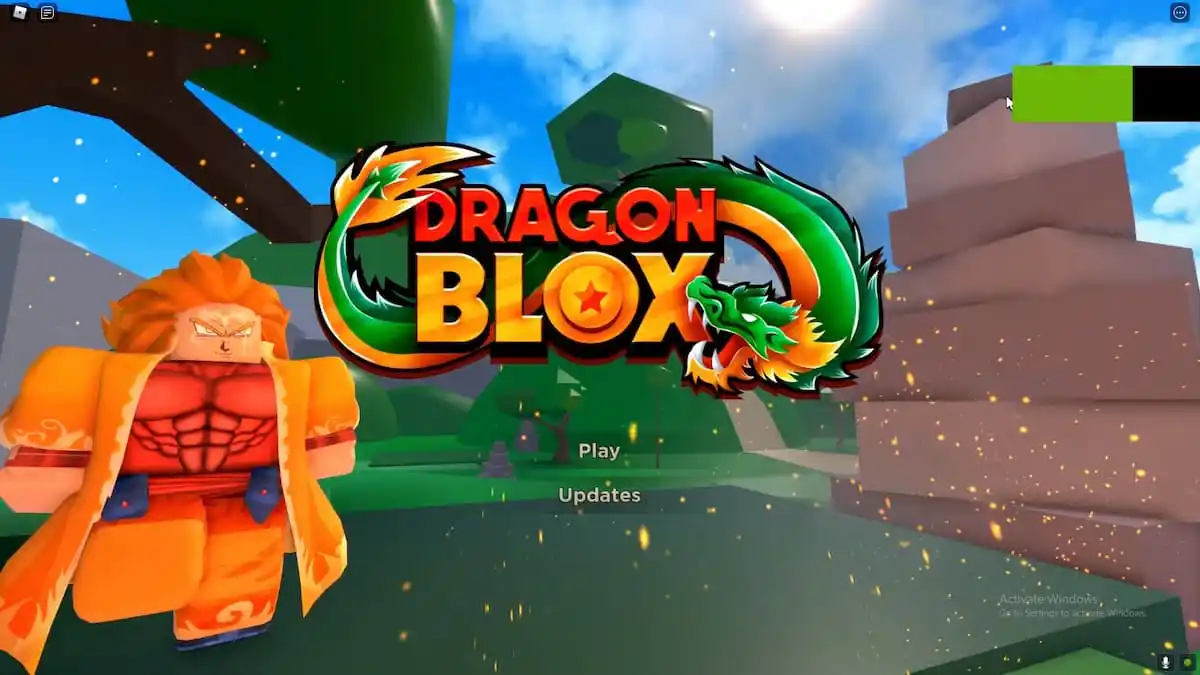
Published: May 17, 2022 5:35 PM UTC