Nintendo remain very dedicated to their motion control aspects in some of their games. Even after moving away from the Wii’s controller that heavily relied on motion controls, they continue to put the feature in their first-party titles.
In Paper Mario: The Origami King, motion controls are automatically turned on. While some fans probably enjoy wagging their joy-cons or moving their entire Switch around to do things, some people are very against the idea of moving away from using the joysticks. Here is how you can turn off motion controls in Paper Mario: The Origami King.
As soon as you take control of Mario, you are able to turn off motion controls, even though you won’t be using them until later.
Pause the game by pressing the plus button. Press R until you reach the gear icon and scroll down to motion controls. Move to the right to turn the motion controls off.
With motion controls on, there will be certain actions where you need to move the controller to make Mario operate correctly, for example the use of his 1,000 Fold Arms. With the setting turned off, any movement that required the motion controls will be set to the left stick and any hitting motion actions will be handled by pressing A.
If you change your mind about the motion control setting, you can change it at any time outside of battles. Once you save the game, it will remain that way the next time you turn it on.



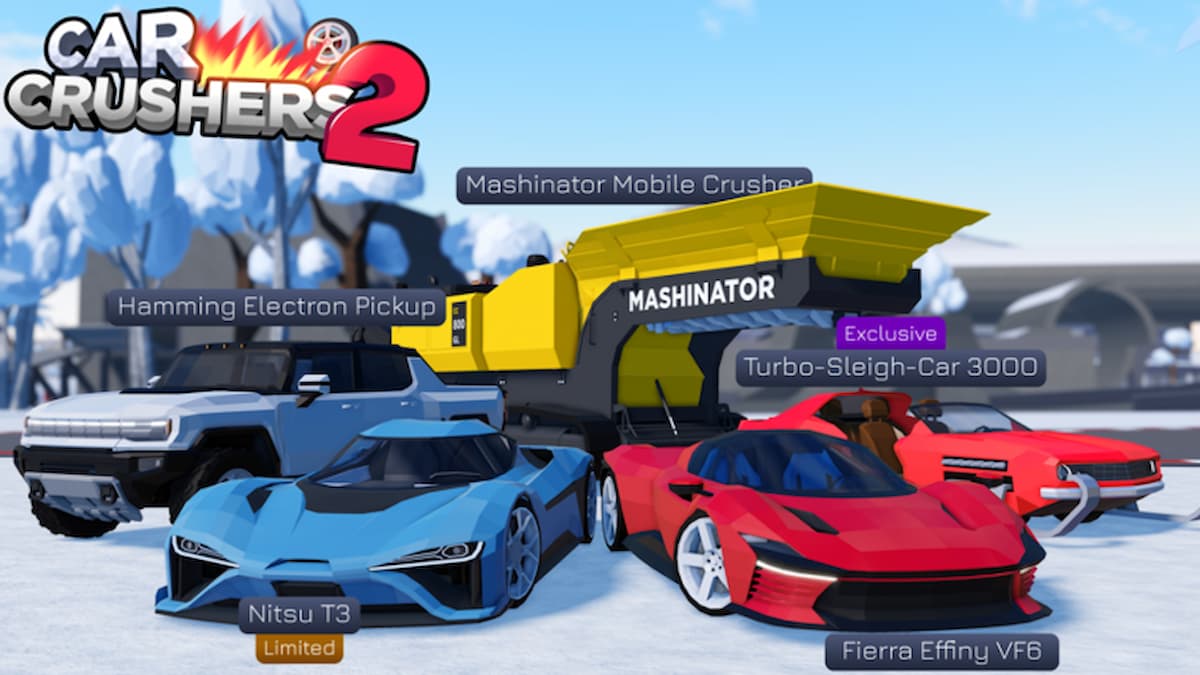



Published: Jul 17, 2020 02:17 am