When playing with your friends online in Halo Infinite, you may not want to use the in-game voice-over system. You may find it frustrating or have a slot or two open on your team with your friends, meaning you don’t want to communicate with a random person online. You can do a few quick and straightforward things to turn off the Halo Infinite voice chat to prevent hearing random players but still hear the in-game sound effects and music.
You’ll be able to play around with the voice chat options from the setting menu. To access it, you’ll need to be in the main menu or find a safe place to change them while in a match. First, open up your menu by clicking the Esc key on your keyboard or the menu button on your controller. The settings options will be the first tab you can visit.
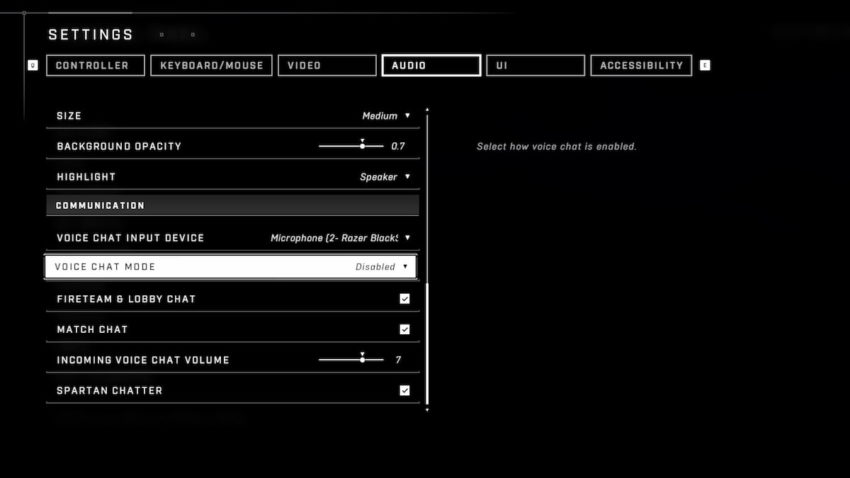
When you get there, tab over to the audio settings, and scroll down. You’ll need the reach the bottom of these settings where it says Communication. This is where you can adjust your voice chat input, what voice chat mode you want to use, and where you can communicate with voice chat. The best way to silence all in-game voice communication is to disable the voice chat mode. You shouldn’t have to play with any other settings. However, if you want to communicate with your fireteam and those in your lobby, you can keep the fireteam and lobby chat on but disable the match chat.
If you don’t want to hear the ally Spartans screaming what’s happening during a game, you can also turn off the Spartan chatter to no longer hear other players remark about what’s happening.







Published: Nov 17, 2021 02:14 pm