Partition walls are a new feature that was added in the Happy Home Paradise DLC for Animal Crossing New Horizons. Now you can add a bit more flair to a room by creating a partition wall. Turn one room into two, or simply create a small reading nook. The choice is up to you, but first, you need to unlock it.
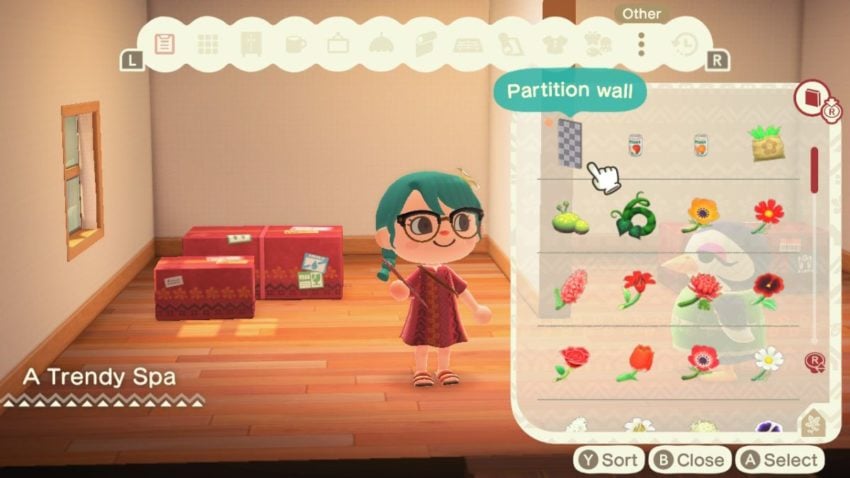
Before you can unlock the partition walls, you first need to access the Happy Home Paradise DLC. When you start up the game, you will get a call from Tom Nook and he will tell you to meet him at the airport. A short while later, you will meet Lottie. She has invited you to become a designer and create stunning homes for villagers on her chain of islands. It’s time to go to work.
Fly out to the island chain and start helping out the residents find their dream vacation home. After a while, Lottie will promote you and you will start getting more money. Shortly after that, Niko will mention that he has a surprise, but he chooses to keep it to himself. During your next design, Niko will jump in and tell you about the partition wall that is already set up in the house.
You will now have access to partition walls. They can be picked up like other items by pressing the Y button near them. To place these walls, enter the design space by pressing down on the D-Pad. Press right on the D-Pad to access the items list. Use the L and R buttons to go over to the tab called other. The partition walls are in this section and can be placed from here. You can also place them without going into the design space. These walls can also be moved around.



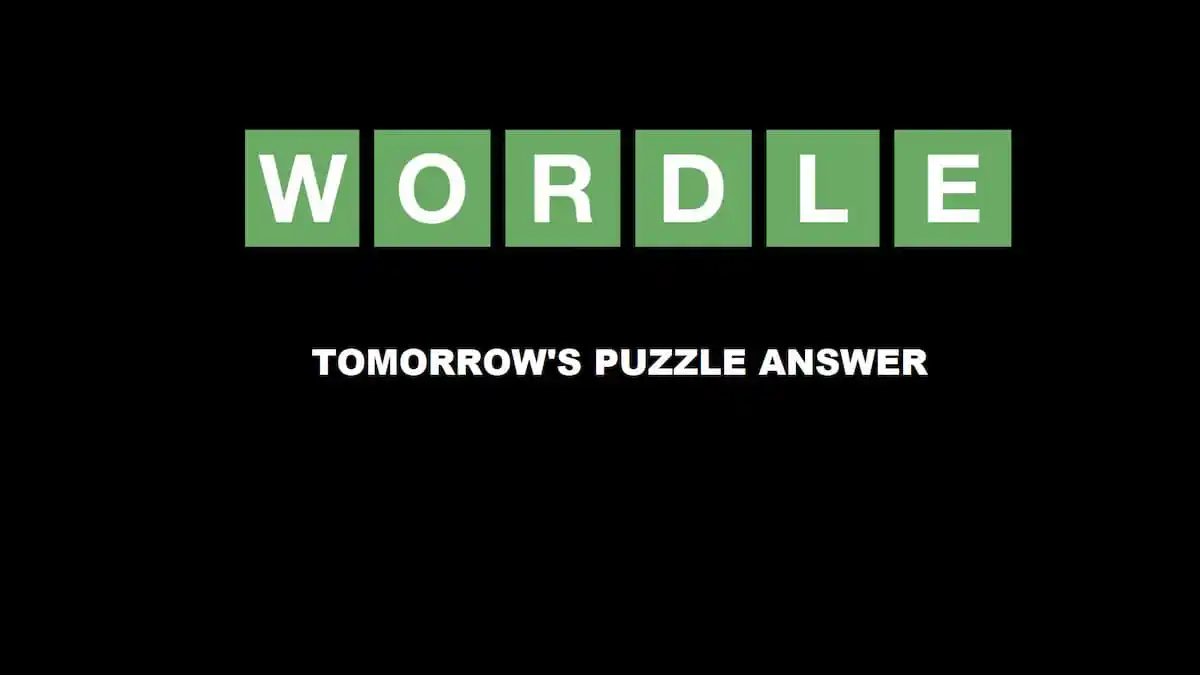



Published: Nov 5, 2021 06:52 pm