If you are looking to enjoy the online content that Splatoon 3 constantly provides, you are going to need to keep your game and system up to date. New seasons, Splatfests, weapons, and more can be experienced if you keep your game running on the latest version. These updates can fix bugs that might be dragging down the experience or give much-needed balance changes to weapons that are either underperforming or dominating the competition. Here is how to update Splatoon 3 on your Nintendo Switch.
Related: Which Splatfest team won in Splatoon 3? Splatfest results
How to update Splatoon 3 to the latest version
To update Splatoon 3, you will need to have your Nintendo Switch connected to the internet. You can tell if you are connected or not by looking in the top right corner of the main page between the time and battery life to see your Wi-Fi symbol. When this is done, if you try to start up the game, it should instantly pull up a box for you to update if there is one available. If not, go back out to the main menu and press the plus button on the Splatoon 3 game tile. Scroll down to Software Update and select Via the Internet to have it search for the next update. It will automatically update if available or tell you you are on the latest version.
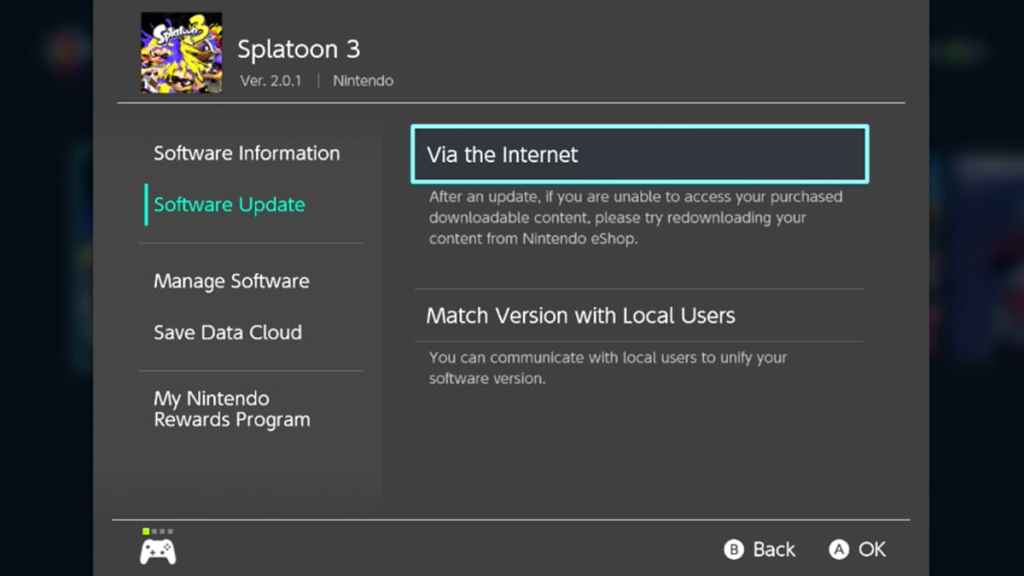
If you look near the top of this page, you will see the version number you currently have installed. Sometimes, Nintendo will announce what day the next version is coming out, but it can be later in the day for people in the United States. If you are eagerly anticipating the next update, you will need to wait until it is pushed through. The Splatoon 3 Twitter page is pretty good about announcing when the next game update is about to come through.







Published: Jan 17, 2023 04:05 pm