As of December 8, 2020, you can download the brand spanking new version of Destiny 2 for PS5 and Xbox Series X/S. Up until now, it’s only been possible to play the PS4/Xbox One version through backward compatibility. In this guide, we’ll talk you through how to find and download the latest version of the game so that you too can enjoy those crisp 4K visuals.
Upgrading Destiny 2 for PS5
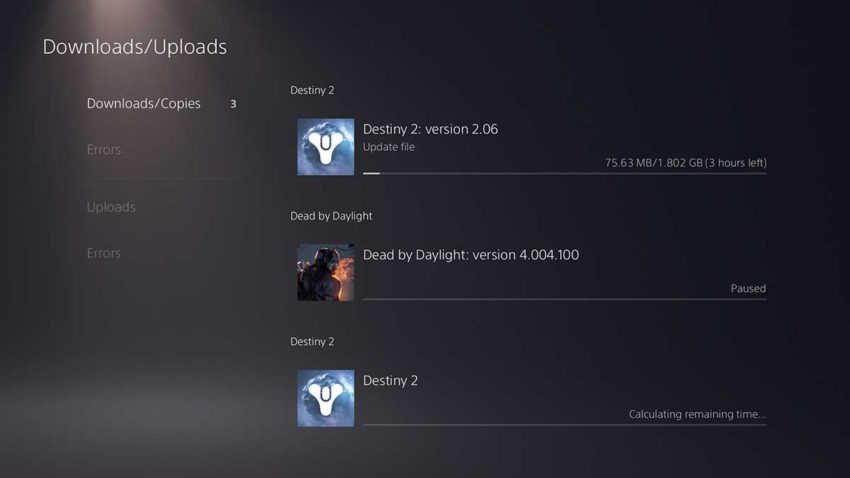
The PS5 is the tricker of the two to get right. If you already have Destiny 2 installed, you should see a download for Destiny 2 2.06, which is the latest update, and the one we think will see the return of Hawkmoon. If you wish to continue using the PS4 version of the game, then install the update and play it.
If you want the PS5 version of the game, you’ll need to open up the PlayStation Store and navigate to the ‘Free-to-Play’ category. Destiny 2 should appear at the top left since it’s the latest game to release in this category.
When you click on it, you should notice that you’re presented with a ‘Download’ button instead of a ‘Play’ button. If you press ‘Download,’ then your PS5 will begin downloading the latest version of the game.
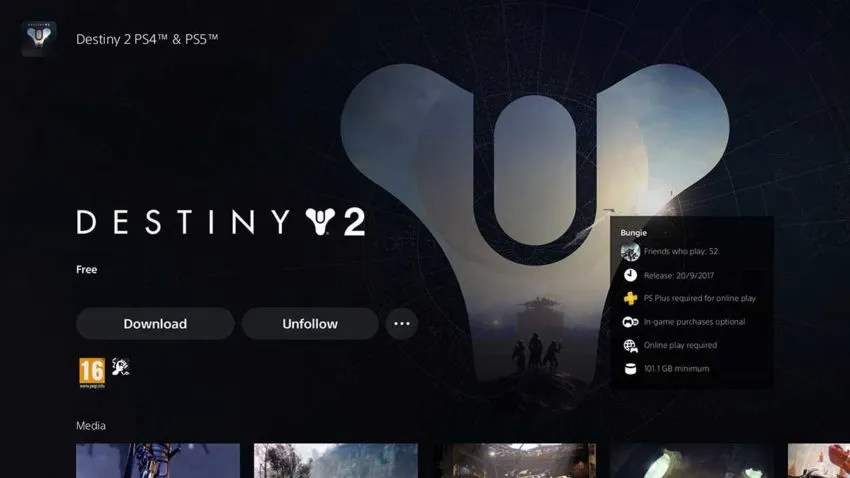
Downloading the PS5 version of the game may take a few hours. Your console will keep the PS4 version available to play until you delete it. If you’re desperate to jump into the game, play on the PS4 version while the PS5 version downloads. Once the download is complete, you can delete the PS4 version. Your progress is linked to your account, not a save file, so you won’t lose anything by doing this.
Upgrading Destiny 2 for Xbox Series X/S
There’s actually surprisingly little that you need to do with the Xbox Series X/S version of Destiny 2. Knowing that the new version launched today, we’ve had our console in ‘Instant-On’ mode. This means that the console will pick up and download updates without needing to be fully powered on.
If you already have Destiny 2 installed on your Xbox Series X/S, navigate to ‘My Games & Apps,’ then check the ‘My Queue’ area. You should see a download for Destiny 2 that has an overlay on the lower quarter of the image with the word ‘Upgrading’ on it. This means that your console is upgrading your version of Destiny 2 from the backwards compatible one to the new one optimized for the improved hardware.
If you want to play Destiny 2 while your Xbox upgrades it, do so with caution. You may impede the upgrade process, blocking it while you’re logged in. It’s safer to wait until the game is fully upgraded before playing.
If you don’t have Destiny 2 installed already, search for it in the Microsoft Store. The game’s image will have the ‘S/X’ symbol on it, indicating that it is optimized for Xbox Series X/S. This is the version you will need to download if you’re starting from scratch.

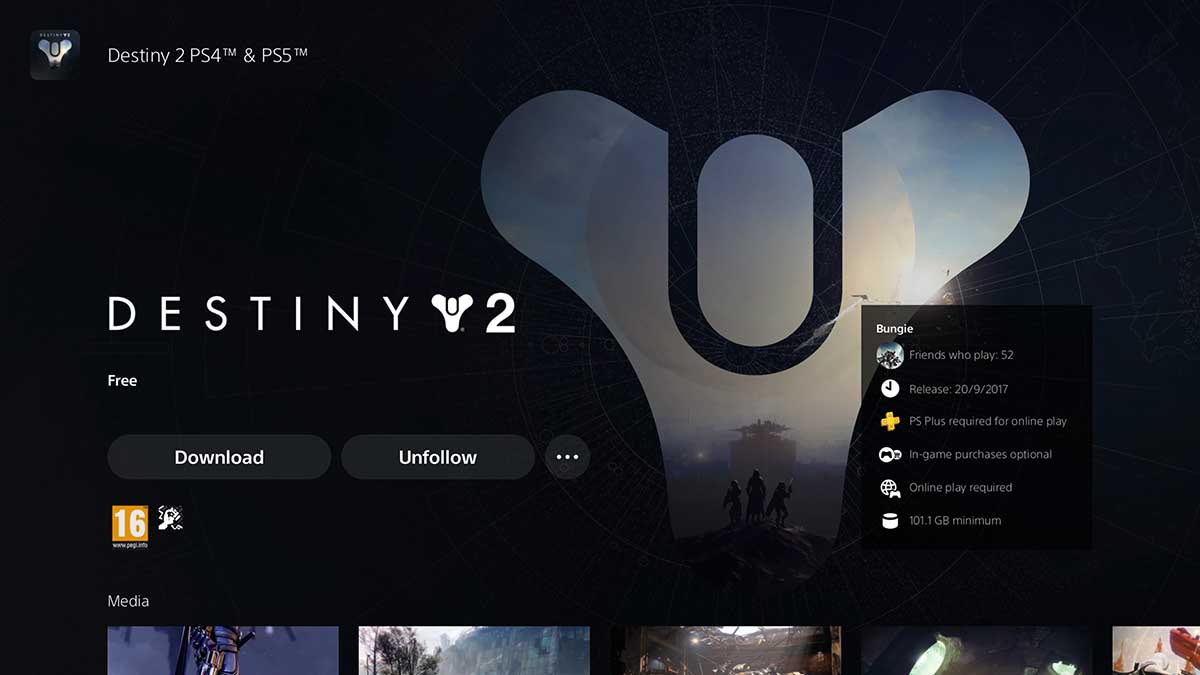


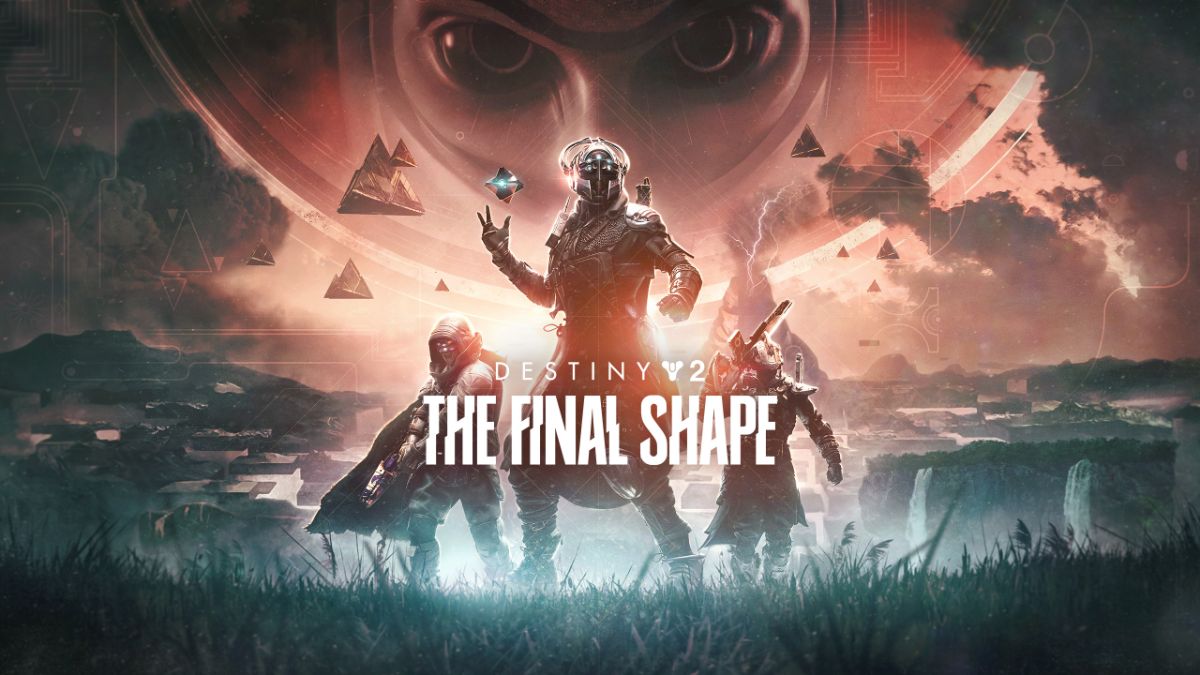


Published: Dec 8, 2020 11:53 am