The PlayStation 5 is coming this week and it’s bringing a lot of new features with it, including the ability to use a mouse and keyboard with it.
That’s right: you can play your PlayStation 5 just like a gaming PC and bring that accurate aiming that a mouse gives you. Not to mention, using a keyboard makes typing on the console so much easier than it is using the DualSense controller.
The console allows for you to use a wired set-up or a wireless one via Bluetooth. All you need to know is how to set these up, which is very easy for both kinds.
How to Use Wired Mouse & Keyboard
Using a wired mouse and keyboard is incredible easy thanks to the USB ports on the console.
- Plug mouse and keyboard into console USB ports.
- Wait a few seconds for the console to recognize the peripherals.
- Go to Settings.
- Go to Devices.
- Choose to customize mouse and then keyboard to configure the settings you want.
How to Use Wireless Mouse & Keyboard
In order to use a wireless mouse and keyboard, you will have to get your hands on a wireless adapter to have plugged into the console. Unfortunately, the system does not have the Bluetooth capability for the peripherals built-in, so the adapter is needed to make up for that fact.
Once you have an adapter, follow these steps:
- Plug the adapter into the console’s USB port.
- Wait for the console to detect the mouse and keyboard.
- Go to Settings.
- Go to Devices.
- Choose to customize the settings for the mouse and keyboard.
It is important to note that while the console supports using a mouse and keyboard, not every game will support the feature. The games are designed, specifically, to use the DualSense controller so a mouse and keyboard is more of an afterthought a lot of the time.



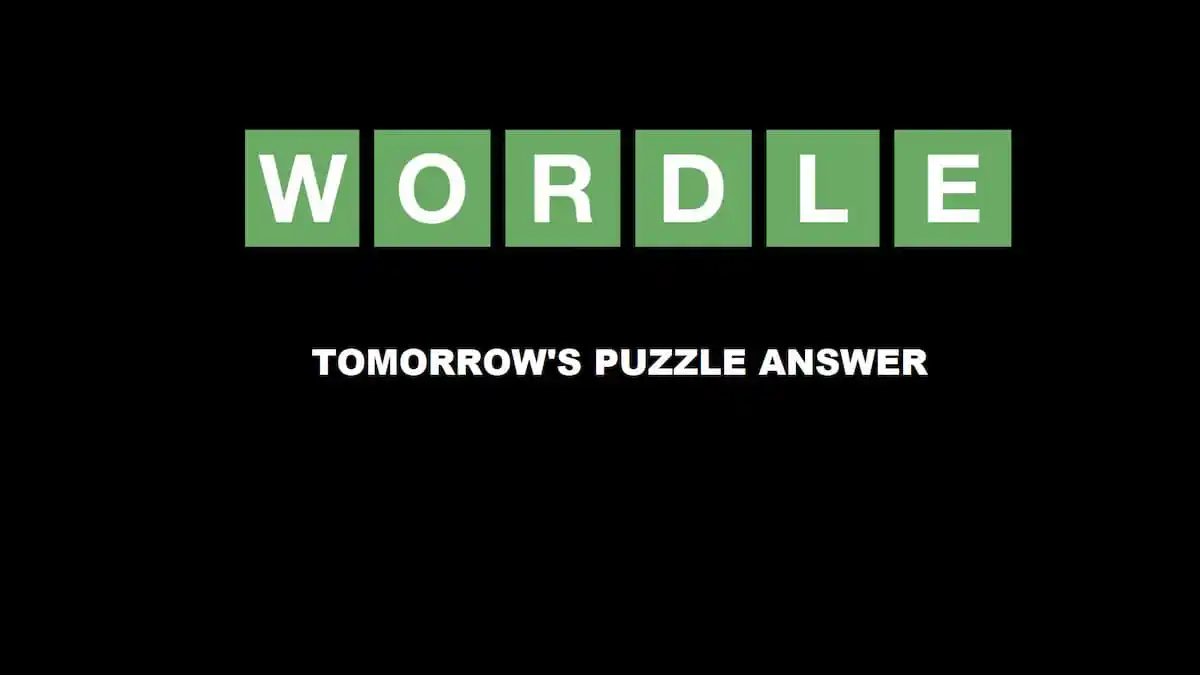



Published: Nov 9, 2020 6:45 PM UTC