Every game nowadays gives you to capability to emote. Whether it is Grand Theft Auto, Fortnite, or even Saints Row, you can show your enthusiasm by dancing or even show your anger by flipping someone the bird for cutting you off in traffic. Emotes are something that will always be prevalent in modern games. In Saints Row, however, you aren’t shown how to use emotes. Instead, you have to figure it out for yourself.
Related: How to unlock more emotes in Saints Row
Where and how to use emotes in Saints Row
When you first create your character in Saints Row, you will get the opportunity to select two emotes to start the game off with. After getting through the first mission and unlocking the open world, you can start emoting to your heart’s content.

The two emotes that you started the game off with will be assigned to the lift and right directions on the D-Pad on both Xbox and Playstation controllers. Hit either button to use an emote that you have equipped. On PC, you will want to hit the C and V keys to use the emotes.
How to change emotes in Saints Row
At some point, the two emotes that you chose at the beginning of the game might start to feel a little old. This is when you might want to change emotes out for different ones. You can do that anytime by using the style app on your in-game phone.
Related: How co-op works in Saints Row

Open up the style app and select the option that says “personality.” This menu option will allow you to change your character’s voice and the two emotes they have equipped. Simply select the emote that you wish to change and choose a different one. Exit the menu, and it will automatically save the new emote to your character.

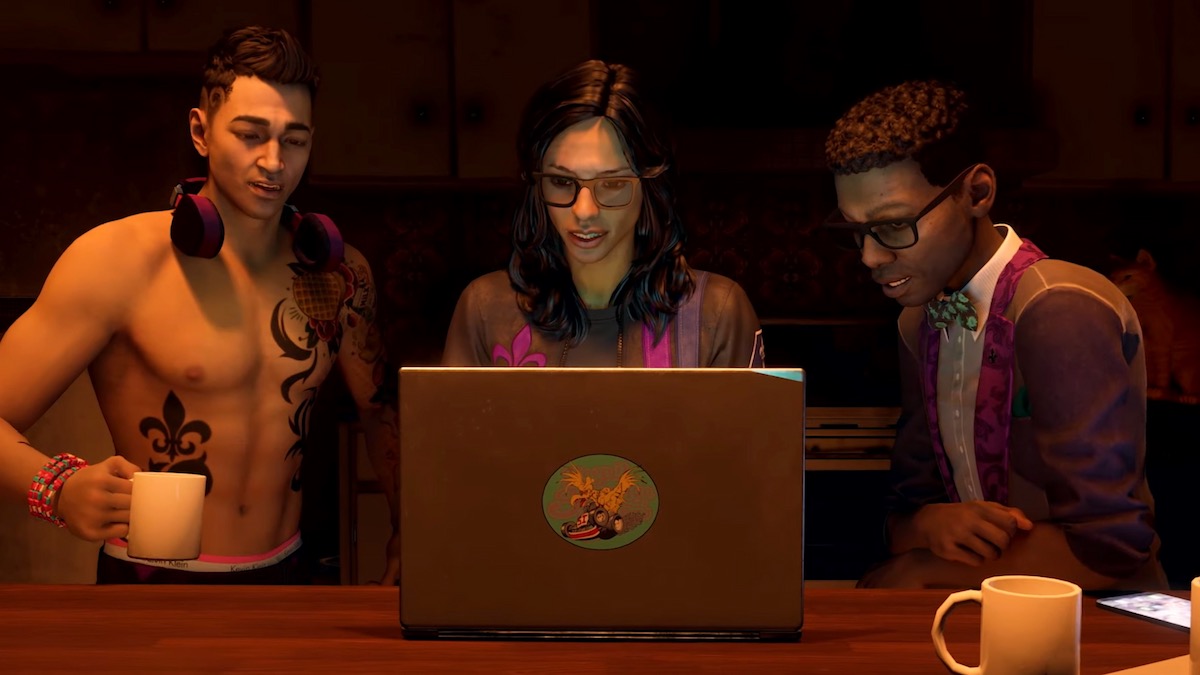





Published: Aug 23, 2022 12:00 am