Ghostwire: Tokyo is a beautiful game, and you’ll want to use the graphics to play with them and take some decent screenshots. We can confirm that the game has a photo mode, and you’ll be able to access it pretty quickly. In this guide, we’ll detail how to use the photo mode in Ghostwire: Tokyo and some of the best ways to advantage of it.
When you’re ready to use Ghostwire’s photo mode, you’ll need to pause the game. This is not using the in-game menu to access the map, your inventory, or view your skills. Instead, this is the pause menu that you’ll hit to bring up your save or load data, return to the title screen, a control guide, or return to the game. Right under return to the game will be the photo mode option.
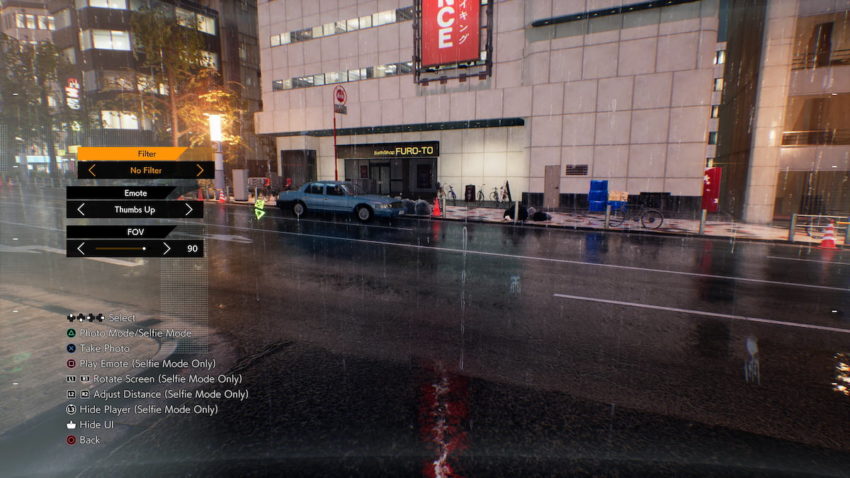
When you bring it up, Akito raises his hands to create a camera icon as if he were taking a picture with his hands and then draws them back. You’ll then be able to take screenshots without the game’s user interface in the way. You can alter Akito’s posture to perform emotes, take a selfie, and alter the filers.
Unfortunately, you can’t go too far away from Akito, so don’t expect to explore the landscape too much beyond what you can directly see in front of you. However, you can take photographs during a battle to capture some of the action with Akito in it.







Published: Mar 21, 2022 11:30 pm