One of the biggest issues with games like Among Us is that it can be tough to communicate effectively when using only text chat. As there are players on mobile, PC, and other platforms that do not have an easy way to punch in a response to an accusation, it can make public games difficult to stay fair. There is also a chance that foul language can be mixed in with other messages, making it unsuitable for those under 18.
However, the quick chat feature can be utilized to resolve this by presenting a huge number of predetermined messages that you can slot other players into in order to get your message across clearly. You can choose to use quick chat only in games by going to the settings, heading to the Data tab, and choosing which Chat Type you want.
To use the feature while in a match, start a game and continue on as normal until a meeting is called when the text chat box is available. Open this, and in the normal chat section, each player’s messages will be there. Next to the send button will be a small four-gauge icon. Navigate to this, and select it.
This will open up a wheel with seven types of responses you can give. These are related to different elements of communications, and include:
- Accusation
- Crew
- Systems
- Location
- Statements
- Question
- Response
Select the one that you wish to use, and a new wheel will appear with a number of responses that you can use. This will include the use of (A) and (B), with each referring to a member of the crew which you can assign once you have selected a response. You can see more responses by selecting the MORE button.
Once you have picked an appropriate response, you will then be asked to select which members of the crew represent the (A) and (B) options, whichever are applicable for the statement, using the wheel. You can include yourself for this using your name or the Me response. This can give information that you were involved in the incident that you’re giving information on.
After choosing the players you want to fill out the statement, it will then place this in the chatbox ready to use. Navigate to the Send Message button to the right, and it will send your quick chat message to the rest of the lobby. To enter another one, simply head back with the icon on the right.

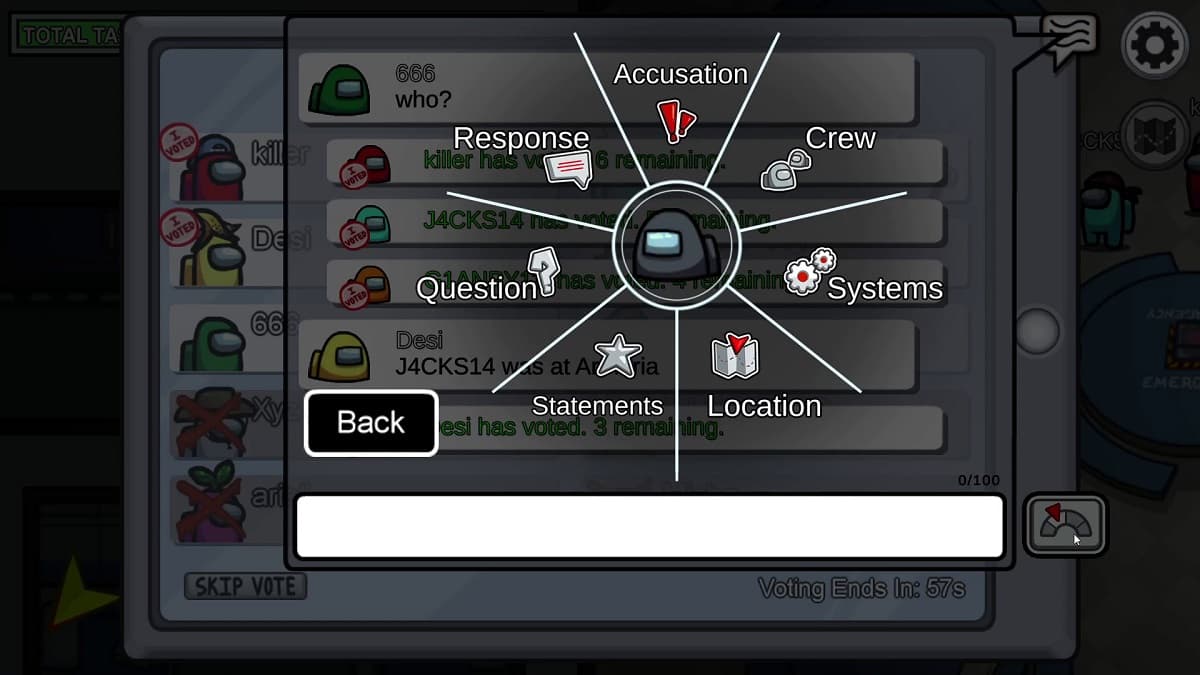








Published: Mar 6, 2021 01:04 pm