Pokémon Legends: Arceus is set during an ancient time period in the Pokémon world’s history, but that doesn’t mean you’ll be completely stripped of technology. Early in your journey, you’ll obtain the Arc Phone, a device that suspiciously resembles the legendary Pokémon Arceus in both its name and design. Here’s how to use this nifty piece of tech in Pokémon Legends: Arceus.
You’ll receive the Arc Phone relatively early on as part of the story, so you won’t need to go out of your way to find it. After obtaining it, you can open it up by pressing the minus button on your Switch controller. The Arc Phone primarily functions as a map, allowing you to view your current position. Using the ZL and ZR buttons, you can zoom out and in, respectively, to view a more general map of the Hisui region or a more specific map of the area you’re in. Within your specific area, you can hit the “X” button to fast-travel to any landmark in the area. Additionally, you can hit the “A” button while viewing the map to set pins/stamps, which you can use to mark things such as berries or Pokémon you want to keep track of.
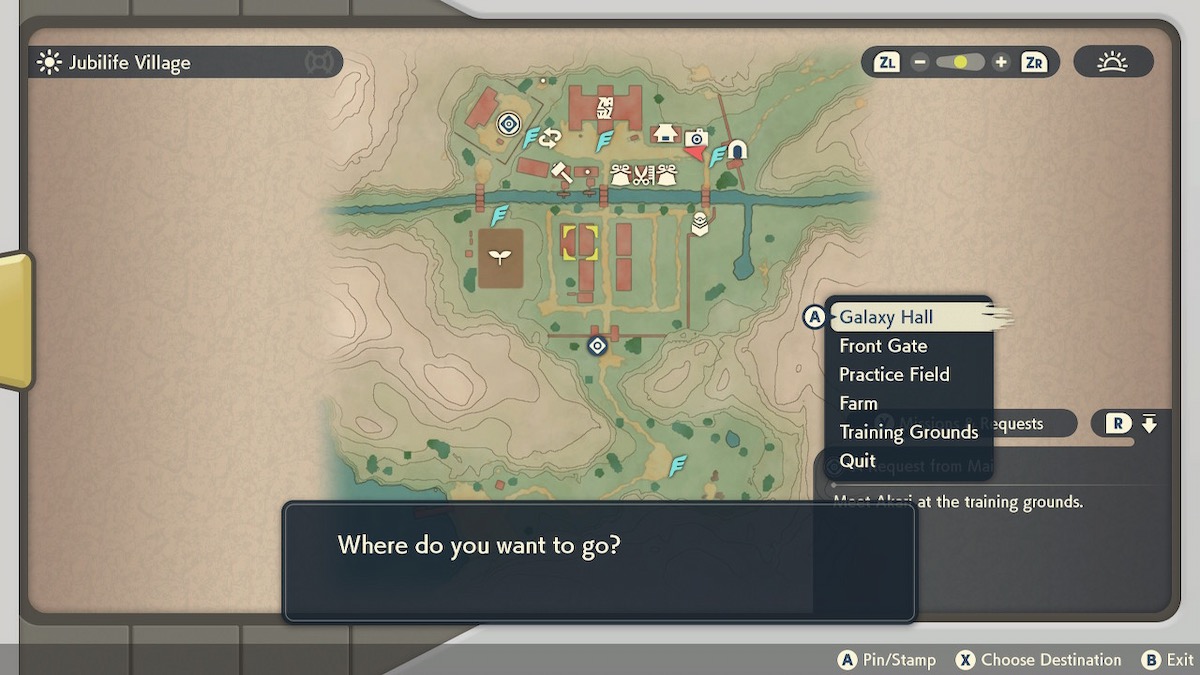
You can also use the Arc Phone to check your active missions and requests. Simply press the “Y” button while you have the map pulled up, and you’ll see all of your missions and requests neatly organized into two lists. When it comes to requests, you can select them using the “A” button to activate an in-game waypoint that will guide you to that request’s objective.










Published: Jan 28, 2022 08:30 am