While there are multiple ways you can talk to a friend with voice chat no matter what game you are playing, the ability to simply type up a quick message in text chat will always be a great way to communicate. You don’t have to have a mic and headphones ready, and you can get a quick conversation done much faster. People love talking in text chat, which remains true in Tower of Fantasy. Here is how you can use text chat in the game.
Related: Can players on different servers play together in Tower of Fantasy? Answered
How to use text chat in Tower of Fantasy
Using the text chat in Tower of Time is super simple regardless if you are playing on mobile or PC. On your mobile device, there will be a small chat bubble icon in the bottom left corner of the screen. Just tap it to bring up the chat interface. For PC players, all you need to do is press Enter, and the same interface will pop up.
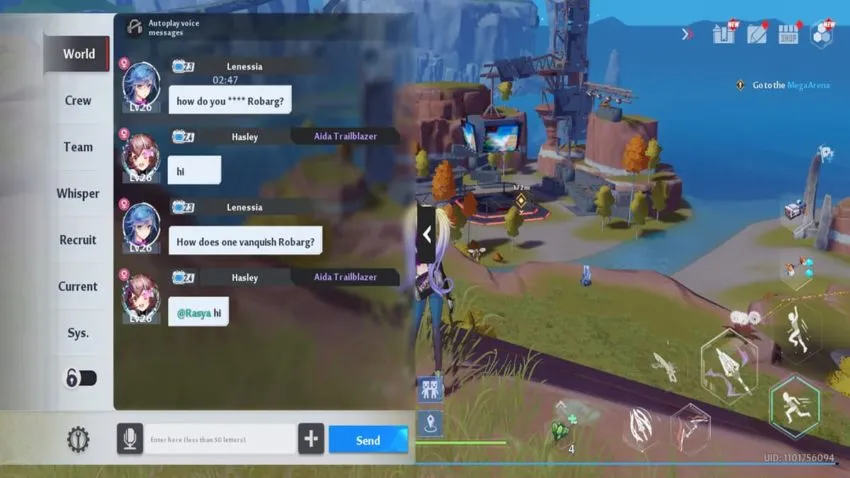
When you bring the chat up, you can swap between various channels. World chat will let you communicate with every current player on the same server as you, while Crew and Team will narrow your conversation down to those groups. There are also channels for Recruits, and you can see messages from the game directly. If you ever want to hide any of these chats from popping up on your screen while you play, just click the Settings icon at the bottom of the screen. You can also manage voice messages, barrage settings, and personalize your chat bars if you have unlocked additional options.
If you ever decide to hide the chat display fully, you can do so in the game settings under Basic. It will be an option on the right at the top of the page.







Published: Aug 13, 2022 03:50 pm