Valve’s Steam is a feature complete platform that tends to be the one-stop-shop for many PC gamers. Whether you want to talk to the developers about upcoming patches and mechanics, socialize with others that share a similar addiction to a relatively unknown indie gem, or stock up your shopping cart in preparation for the next massive sale, Steam offers more than most other shops are even interested in contending with. The Steam Workshop Downloader is one such robust feature of the platform — here’s how to use it.
What is the Steam Workshop Downloader?
The Steam Workshop Downloader offers the ability to manage mods for various games without juggling multiple files and folder hierarchies for them to work. If you’ve ever juggled multiple files within a mod organizer for games such as The Elder Scrolls V: Skyrim or The Witcher 3, you know the headache of balancing multiple folders on the screen at once, trying to track the one specific mod and its dependencies. The Steam Workshop Downloader removes this arduous task, offering a simple point-and-click interface that manages downloads for you.
Related: Overwatch 2’s hopelessly broken Competitive matchmaking spells disaster for its live service future
How to use the Steam Workshop Downloader
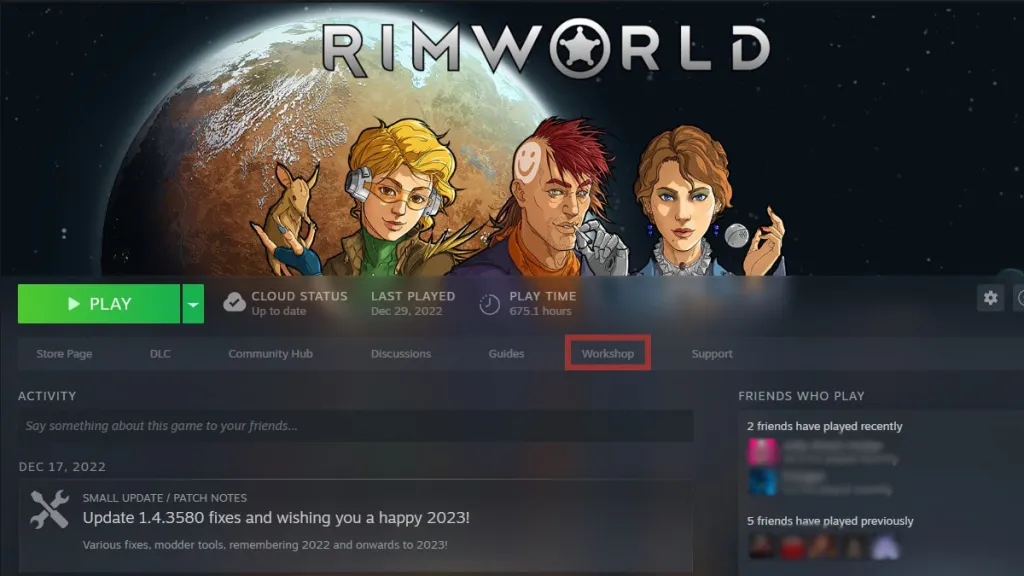
The Steam Workshop Downloader is not a separate application within Steam but a function of the platform itself. In order to begin using the Steam Workshop Downloader, first find a title that has the Steam Workshop enabled, such as RimWorld. Find the title within your Steam Library and then click Workshop.
Browsing the Steam Workshop
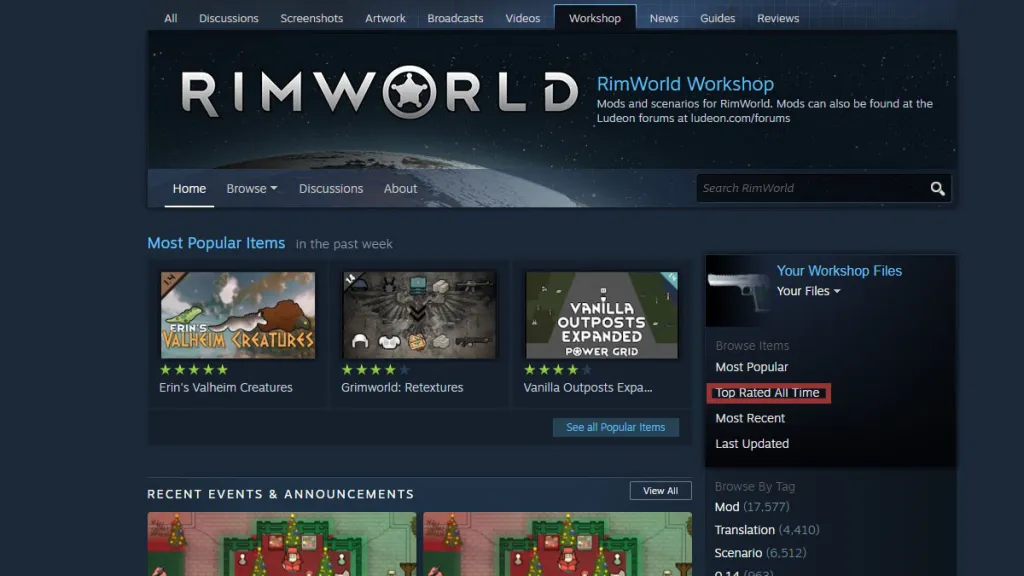
From the Steam Workshop of any title that has it enabled, multiple functions are available for browsing. Under ‘Browse Items’ are Steam-based browsing functions such as Most Popular and Top Rated All Time. When just starting, checking the Top Rated All Time is an ideal starting place for modding your title, as it includes mods that hold the most downloads and highest ratings. Note that the listing beneath Browse Items, Browse By Tag, has developer-organized tags. For RimWorld mods, this helps users download mods for the specific version they are playing — for other developers, this can categorize mods by function, appearance, or genre.
Downloading Steam mods with Steam Workshop Downloader
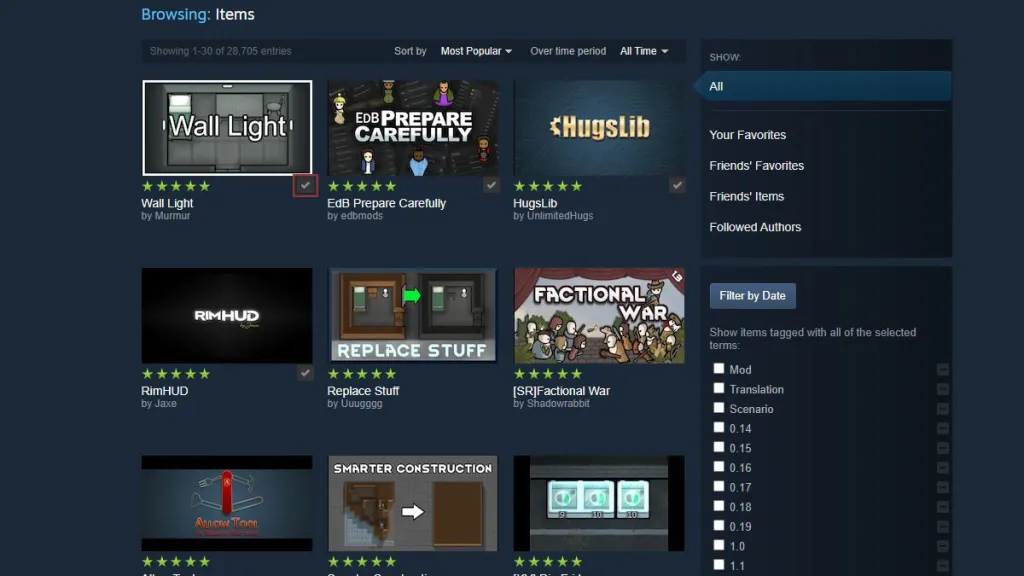
From here, it’s a matter of preference — the Steam Workshop has many mods for most games that allow them. Browse the window, and click any mod image that looks appealing. From here, you can read about what the mod offers and its dependencies, and click Subscribe. After subscribing, Steam will automatically handle the mod placement within the folder of the game, and also activate it unless it must be done in-game (such as with RimWorld and Ark: Survival Evolved). Note: A small gray checkmark on the bottom right of each mod notes whether this mod has already been downloaded.
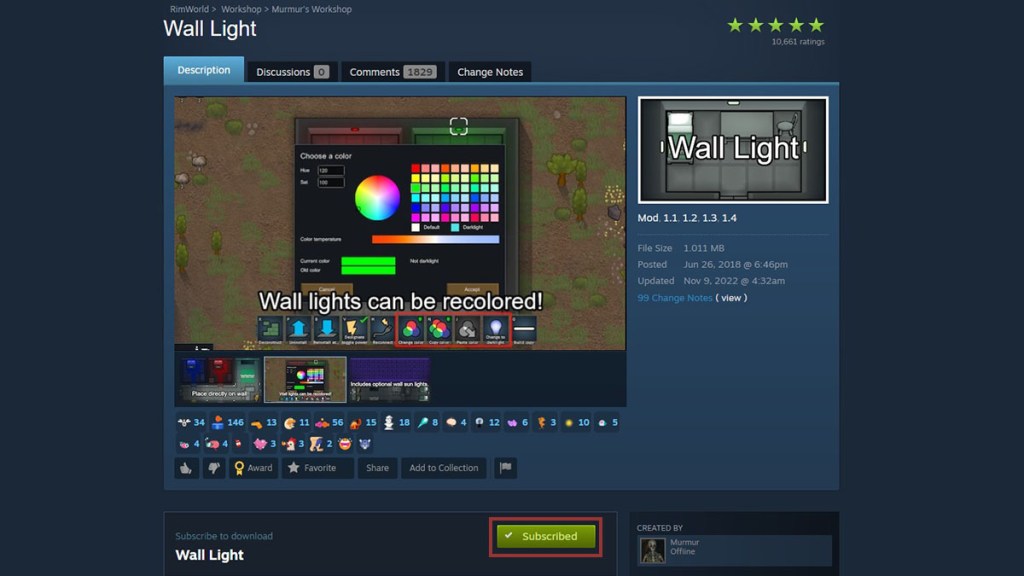
Download as many mods as you see fit, and the Steam Workshop Downloader will manage the downloads, which are viewable at the bottom of the Steam window. Note that some mods may step on each other, such as two mods are attempting to overwrite the same sprites or functionality within the game — it’s the responsibility of the user to understand when this may occur. Once the downloads are complete, launch the title, and enjoy the wealth of available mods that make PC gaming such a wonder.

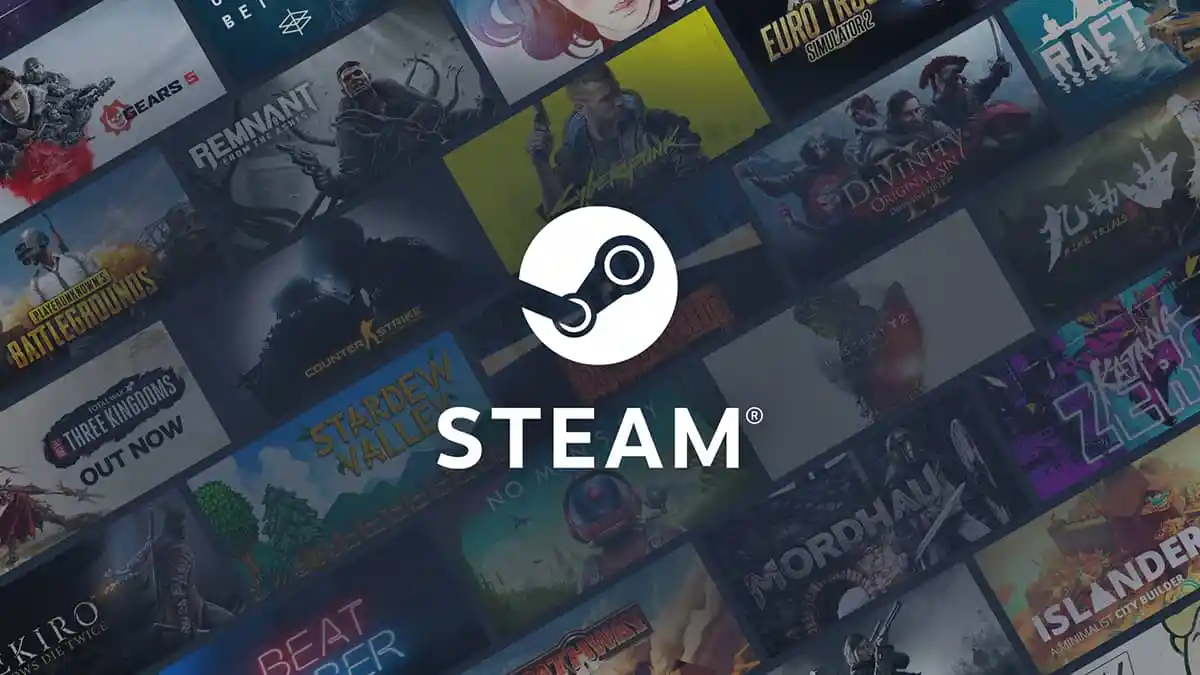





Published: Jan 12, 2023 02:42 am