In Craftopia you will need to balance a lot of different resources. Things in your inventory can get a little hectic, and the hot bar will also need your attention. Thankfully, the inventory system in the game is quite good. The main reason for this is that it is broken up into different segments for different items.
All building items end up in one section, while crafting items end up in another. This makes managing everything you pick up quite easy, and finding the things you need quick and smooth.
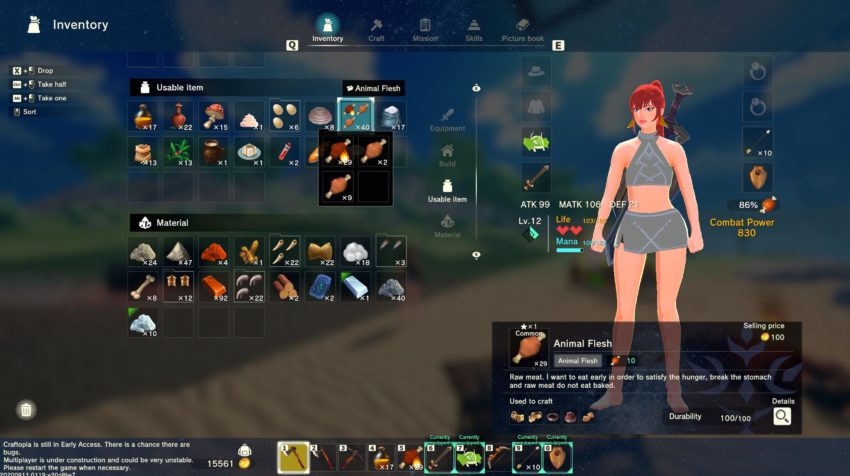
When it gets a little complicated it how the game stacks up items of a similar type. A great example of this is food. Animal meat can be cooked, or uncooked, but if you look at your inventory you will only see one stack for it. If you click on the stack, you will get another layer showing you the different types you have available.
How to manage your hot bar
The hot bar doesn’t have quite as many functions as we would like to see right, but getting items in and out of it is pretty easy. Open you inventory and you can simply drop items in and out of it from the hot bar. If you want, you can drag items out of the hot bar on the normal game screen and drop it on the ground.
At the moment, it is important to keep in mind that using the mousewheel to move up and down the hot bar doesn’t actually do anything, you need to hit the associated hot bar button to switch to your items.
Increasing storage space
To get more storage space you will need to get chests. You will get access to the recipe for chests when you move time forward during the start of the game. You will need 5 Stone, 5 Logs, and 5 Copper Ingots to make a Chest.
Be careful where you place it, however, as they can burn, and all items in them will be lost. Eventually you will be able to make more robust chests that will protect your items should disaster strike.







Published: Sep 10, 2020 02:52 pm