Marvel Rivals is the upcoming hero-based first-person shooter that pits your favorite Marvel heroes against each other in 6v6 matches. The game’s been getting praise in the community, but some technical issues like stuttering and frame drops have been bothering players. This Marvel Rivals best settings guide aims to optimize in-game settings to achieve better performance on PC and improve your overall gameplay experience.
What are the Best Settings for Marvel Rivals?
Marvel Rivals has its in-game visual settings divided into two sections: Display settings and Graphics settings. We’ll go through all the settings from each section to optimize them keeping a good balance between visuals and performance.
Best Display Settings for Marvel Rivals

- Target Display: Your primary monitor
- Display Mode: Fullscreen
- Aspect Ratio: Default (commonly 16:9 or 16:10)
- Resolution: Use the native display resolution of your selected monitor
- Anti-Aliasing and Super Resolution Type: Nvidia DLSS/AMD FSR (Use DLSS if you have an Nvidia RTX GPU and AMD FSR if you have an AMD or a non-RTX Nvidia GPU)
- Super Resolution Mode: Quality (You can switch to Balanced or Performance mode for more FPS, but the game will get noticeably blurry)
- Super Resolution Sharpening: Your preference (Start by putting the slider at 50% and increase or decrease it as needed)
- Nvidia Reflex: Enable
- Limit FPS: Disabled
- Show FPS: Your preference (If you want to monitor in-game FPS, then keep it enabled)
- Network Stats: Your preference (This will show you network stats like latency/ping/connectivity information).
- V-Sync: Disabled (Will cause input latency. If you’re experiencing screen tearing, then enable it)
These were all the optimized settings for the Display section in Marvel Rivals. Now, let’s jump into the Graphics settings section, where we’ll get the most performance gains after optimization.
Best Graphics Settings for Marvel Rivals
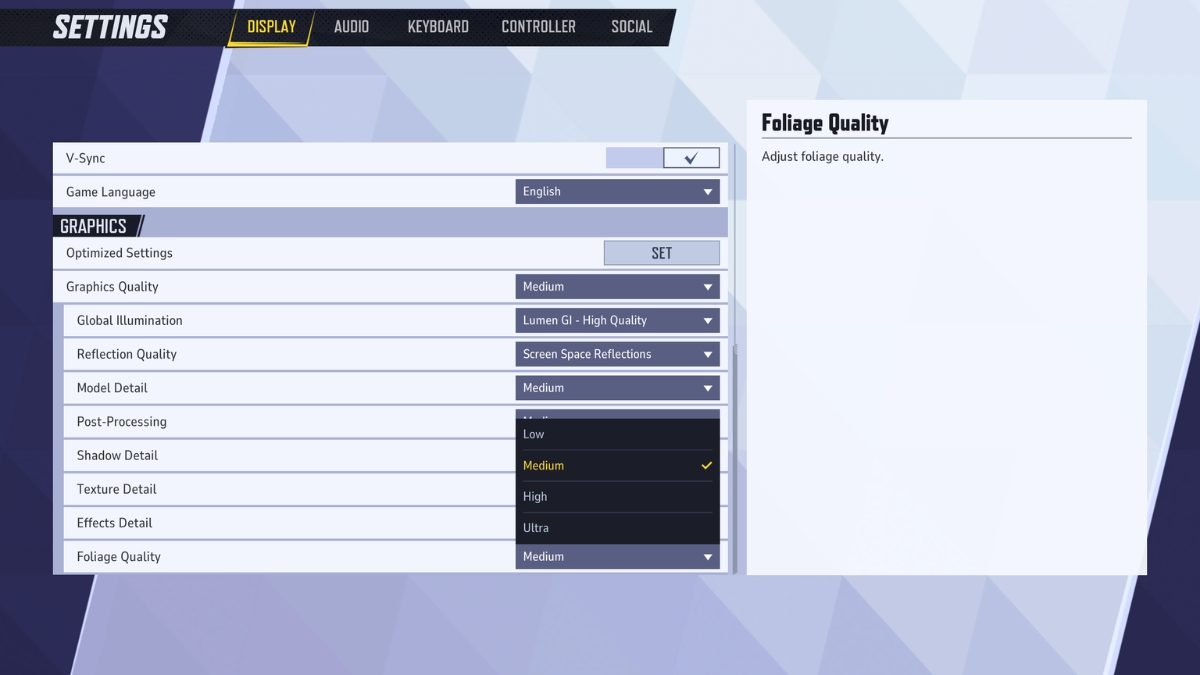
- Graphics Quality: Custom
- Global Illumination: SSGI – Low Quality
- Reflection Quality: Screen Space Reflections
- Model Detail: Medium
- Post-Processing: Low
- Shadow Detail: Low
- Texture Detail: Medium
- Effects Detail: High
- Foliage Quality: Medium
These are all the optimized graphics settings that you should use in Marvel Rivals. Although the game performs well overall on PC, these settings are bound to give you an additional improvement of 30-35%.
We tested the game on our PC with an Intel i7-11800H CPU, Nvidia RTX 3070 GPU, and 32GB RAM. The game ran pretty smoothly at 85 FPS with 1% lows at 55 FPS. The stuttering issue mainly happens when too many heroes are on the screen or over three characters are using their special abilities. However, these hiccups are not that major and will be ironed out until the final release of Marvel Rivals.
The PC System Requirements for Marvel Rivals
It’s always great to check the official system requirements for Marvel Rivals on PC before trying to optimize the game. This will help you determine how well your PC will be able to run the game or if you can run it at all.
Minimum System Requirements
- CPU: Intel i5-6600K or AMD Ryzen 5 1600X
- GPU: NVIDIA GTX 1060 or AMD RX 580
- System Memory: 12GB RAM
- DirectX Version: 12
- Storage Required: 70GB of Free Space
Recommended System Requirements
- CPU: Intel i5-10400 or AMD Ryzen 5 5600X
- GPU: NVIDIA RTX 2060 Super or AMD RX 5700-XT
- System Memory: 16GB RAM
- DirectX Version: 12
- Storage Required: 70GB of Free Space, SSD Recommended
So, these were all the best settings to help you improve Marvel Rival’s performance on your PC. The game has good optimization, but these settings will make your game even more responsive, so you can land those game-winning ultimates right on the queue.
If you like the game, check out our Marvel Rivals best character tier list. You can also play the game by claiming the CBT key from their official website.



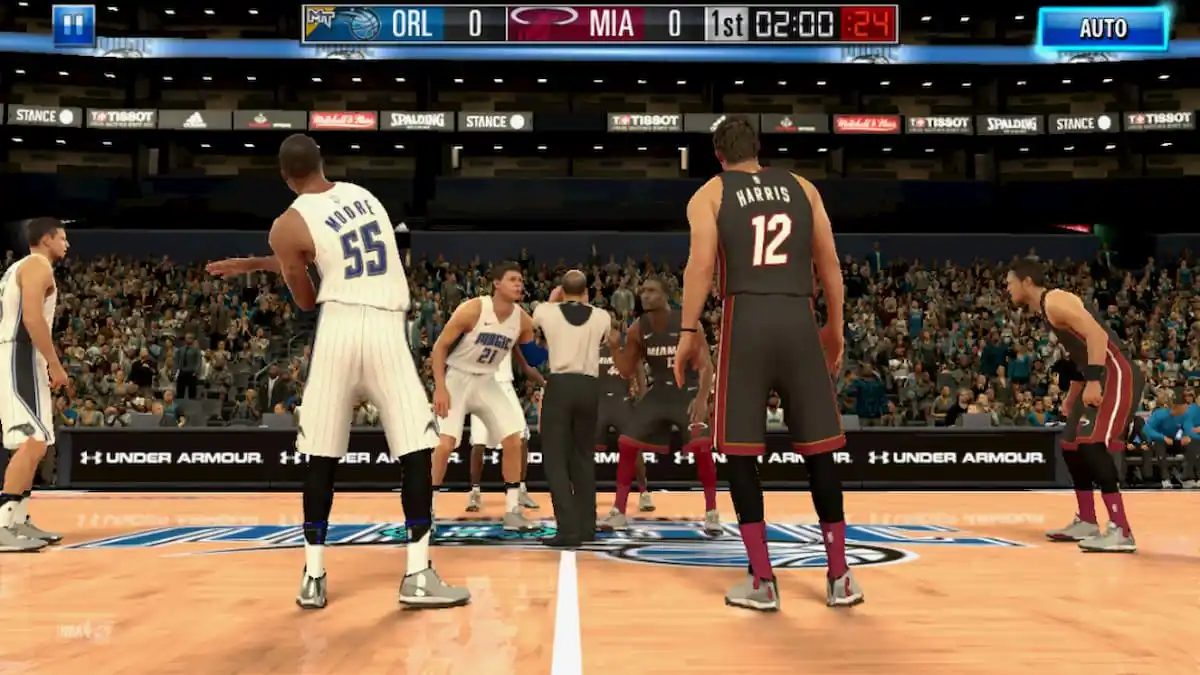



Published: Jul 29, 2024 09:14 am