Arguably the highlight of PGA Tour 2K21 is its Course Designer mode. In Course Designer, golf enthusiasts can construct their own course from the ground up, design it, add features, and then publish it so that other players can try it out themselves. But if you’re a beginner to The Golf Club/PGA Tour 2K franchise, you may be unsure how to work with the Course Designer mode. We’ll help you on your way to creating your own golf course, and we’ll start with how you can add trees in Course Designer.
First off, at the home screen, you’ll want to hit RB/R1 and scroll over to the Designer tab. From there, select New Course to begin creating your golf course. Once you do that, you will be at the Course Designer hub, and here, you can enter the course’s name, as well as modify the theme of the course and its layout. To add trees, you’ll want to select Terrain, and here you will see a variety of terrain options to modify. To add trees, you’ll want to hover to the Trees option. By default, it will be set to 50, but to add more, increase the value of the Trees option. This will automatically add trees to the course. If you want fewer trees, just decrease the value and it will automatically decrease the frequency of trees on the course.
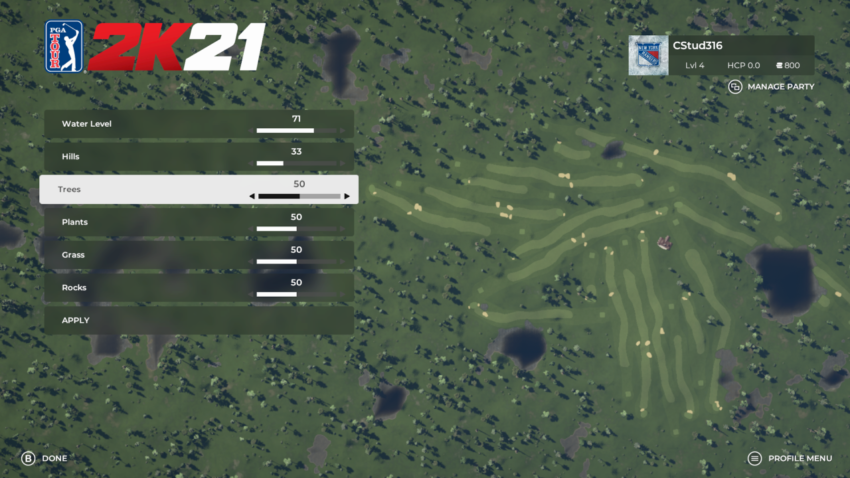
You can also modify the trees that you have after you have finished creating it. If you want to make changes, select either the Unpublished Courses (if you have not published it to the PGA Tour 2K21 community) or Published Courses (if you have) tab. Once you do that, you can zoom into the course (use LT/RT or L2/R2) and then pick a tree using the A/X button. To remove trees, select the Sculpt Land option and Clear Generated Trees. From there, you can highlight trees you want to get rid of with the A/X button and you can delete them.
If you want to add trees, select Create/Add from the edit section, and choose Place Objects. After you do that, select Nature and you will be able to add trees to any part of the course you want to.







Published: Aug 23, 2020 12:08 AM UTC