State of Decay 2 comes with an online multiplayer co-op so mode, you can play with your friends. Playing co-op ensures that you and your friend are protecting each other from this zombie apocalypse and build a healthy community. In this guide, you can find exact steps on how to start Co-op mode in State of Decay 2.
State of Decay 2 has an online multiplayer co-op so it doesn’t become tough for you to survive the zombie apocalypse by yourself. This is the first time State of Decay has introduced this feature. Playing co-op ensures that you and your friend are protecting each other from this zombie apocalypse and build a healthy community at your home base. It is a very simple process to set up a Co-op, but still, if you find it hard, this guide will help you in setting up Co-Op in State of Decay 2.
Steps to Setup Co-op Mode
Below are the steps you will have to follow to set up co-op mode in State of Decay 2.
- Startup State of Decay 2.
- Open the Pause Menu and select Settings.
- Go to the Multiplayer tab.
- Change the settings on the right to either Invite Only or Friends Only.
- Return to the Pause Menu. Guest slots should now be available.
- Select a Guest slot to send an invite to a friend.
Note: State of Decay 2 doesn’t support Local Split-Screen Co-op. It supports online multiplayer co-op up to four players, that means you can invite up three players to join you on either Xbox One or Windows 10 PC.
After you have invited online friends on Xbox One or Windows 10 PC to play co-op in State of Decay 2, your friends just need to accept the request. Keep sending out invites using other guest slots to fill your team of survivors.
Playing Co-op with your friends can help you survive the zombie apocalypse. Together with you can scavenge for resources, kill zombies and save each from the Blood Plague. For more updates and guides on the game, you can read our State of decay 2 Wiki.

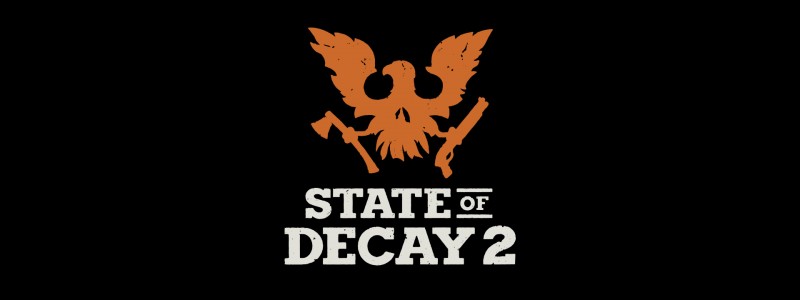





Published: May 22, 2018 01:26 pm