Do you find those online comments annoying? Well here’s how to turn them off!
Super Mario Maker 2 is now in full swing, and the number of excellent courses online is already making the game infinitely replayable after completion of the game’s story mode. The game’s course-making tools have it so players can craft simple Mario levels or complex ones, and with a handful of new tools getting introduced in this sequel, it’s already incredibly enjoyable experience.
Players have the chance to comment about how they felt about specific parts of a track when they play someone else’s course. But sometimes, these comments are intrusive enough that you can’t see where you’re going on the course, or these comments are blocking a vital portion of the track. Some of them do hint towards the location of where you need to go, but you rarely come across a useful one.
To play your courses without the hassle of navigating these player comments littering stages, here’s how to turn them off.
Go to a course located in the Course World, and when you enter the stage, you should see the comments immediately on the screen. From here, press + to bring up the menu, and at the bottom of it next to the settings icon. You should find a button that says ‘Display Comments.’ Head there and press on this button, and it should change the symbol from a Tick to a Cross. Not only does this disable all the comments on the current level, but on every level, until you return to this menu and activate them again.

For those who don’t mind or enjoy the comments, but want to temporarily disable them so that the course is unobstructed for a particular section, you can activate them again once you’ve cleared the part.
We hope that this helps.




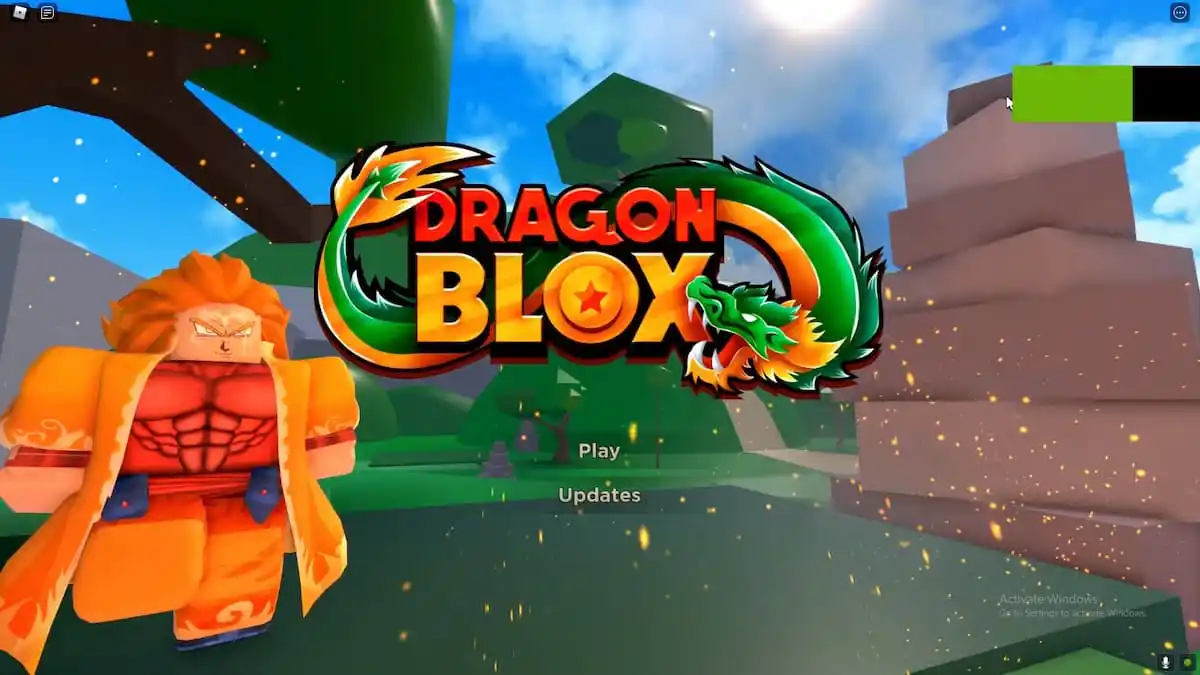

Published: Jun 28, 2019 01:24 pm