The much-anticipated Call of Duty: Modern Warfare 2 is now out, and fans are looking for some of the best settings they can use to get the upper hand on their opponents in multiplayer. Hence, it’s only fitting to use the best monitor settings to enjoy the game to the fullest.
Recommended Videos
Related: The best console settings for Call of Duty: Modern Warfare 2
Call of Duty: Modern Warfare 2 graphics settings for best performance
To get the best possible performance and FPS boost, players can try the settings below:
Display
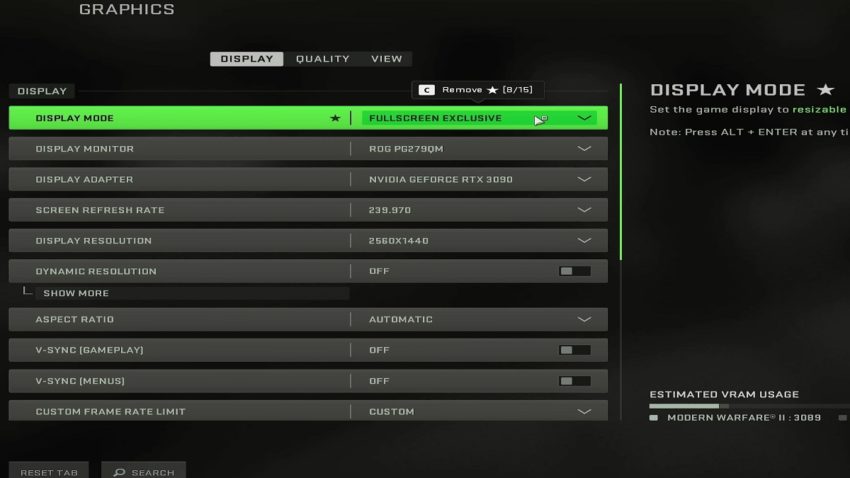
- Display Mode – Fullscreen Exclusive
- Display Monitor – select your monitor
- Display Adapter – select dedicated GPU (ensure integrated GPU is not selected)
- Screen Refresh Rate – match your monitor’s Refresh Rate
- Display Resolution – match your monitor’s native resolution
- Dynamic Resolution – Off
- Aspect Ratio – Automatic
- V-Sync (Gameplay) – Off
- V-Sync (Menus) – Off
- Custom Frame Rate Limit – keep it below your monitor’s Refresh Rate
- Display Gamma – 2.2 (SRGB)
- Focus Mode – Off
- High Dynamic Range (HDR) – Off
Quality
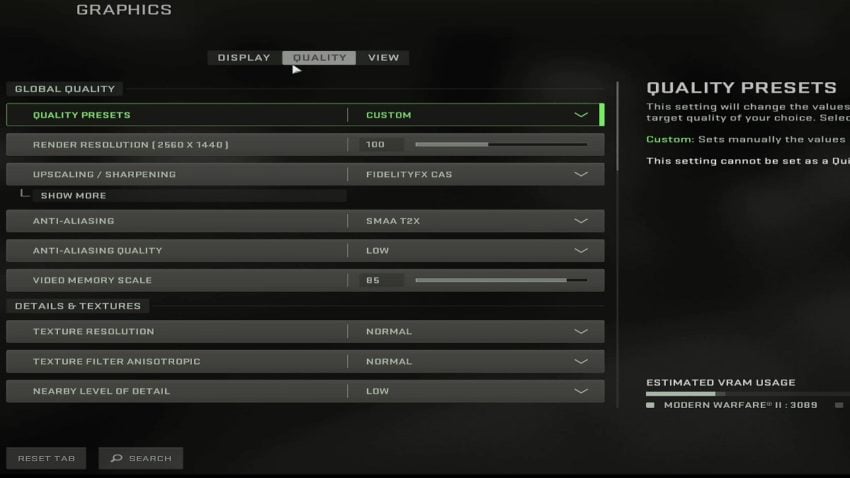
- Render Resolution – 100
- Upscaling/Sharpening – FidelityFX CAS
- FidelityFX CAS Strength – 75
- Anti-Aliasing – SMAA T2X
- Anti-Aliasing Quality – Low
- Video Memory Scale – 85
- Texture Resolution – Normal
- Texture Filter Anisotropic – Normal
- Nearby Level of Detail – Low
- Distant Level of Detail – Low
- Clutter Draw Distance – Long
- Particle Quality – High
- Particle Quality Level – Very Low
- Bullet Impact and Sprays – On
- Shader Quality – Low
- Tesselation – Off
- Terrain Memory – Max
- On-Demand Texture Streaming – Off
- Streaming Quality – Normal
- Volumetric Quality – Low
- Deferred Physics Quality – Off
- Water Caustics – Off
- Shadow Map Resolution – Very Low
- Screen Space Shadows – Off
- Spot Shadow Quality – Low
- Spot Cache – Low
- Particle Lighting – Low
- Ambient Occlusion – Off
- Screen Space Reflections – Off
- Static Reflection Quality – Low
- Weather Grid Volumes – Low
- Nvidia Reflex Low Latency – On
- Depth of Field – Off
- World Motion Blur – Off
- Weapon Motion Blur – Off
- Film Grain – 0.00
View
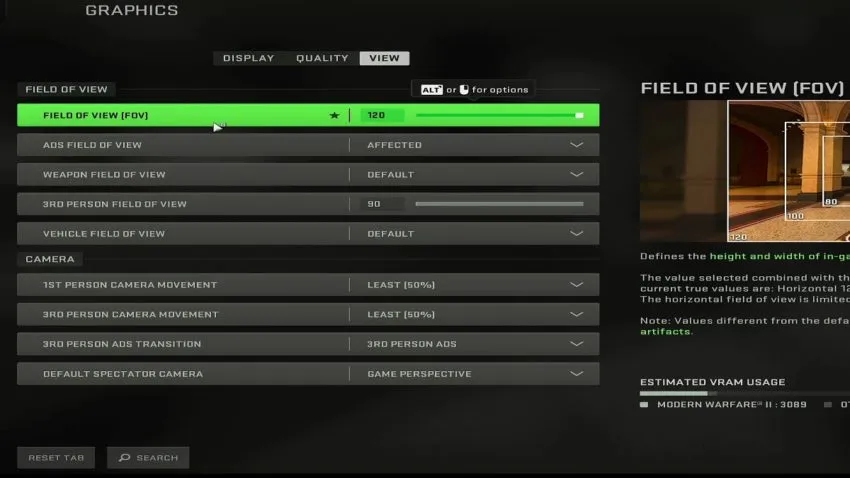
- Field of View – 120
- ADS Field of View – Affected
- Weapon Field of View – Wide
- 3RD Person Field of View – 50
- Vehicle Field of View – Default
- 1ST Person Camera Movement – Least (50%)
- 3RD Person Camera Movement – Least (50%)
- 3RD Person Ads Transition – 3RD Person ADS
- Default Spectator Camera – Game Perspective
Depending on your monitor’s capabilities, you can tweak some of the settings mentioned above. However, running the game on these settings should guarantee smooth gameplay and solid FPS.
Gamepur is supported by our audience. When you purchase through links on our site, we may earn a small affiliate commission. Learn more about our Affiliate Policy


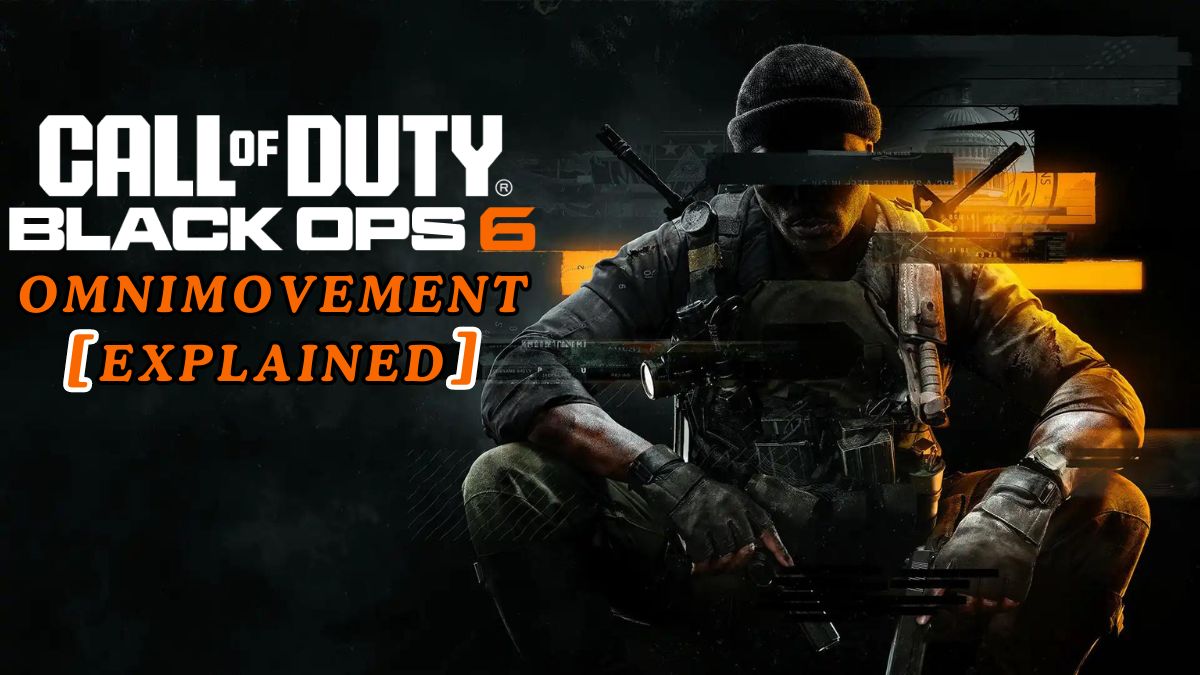




Published: Oct 30, 2022 11:23 am