OBS Studio and Streamlabs OBS are both the most popular platforms to use when streaming your content to Twitch, YouTube Gaming, and Facebook Live. What many don’t know is that they also double as some of the best screen capture software available. It can capture any visual element of your computer, making it ideal for content creators who are looking for a flexible way to record their footage.
It is also excellent for testing your streams as it will use similar amounts of power when capturing your footage in a recording as it would when streaming.
With several different video containers to choose from to record your footage, from compressed to lossless formats, it’s a great way to capture what you need.
Finding the recordings of your videos in OBS is not always so simple, and attempting recordings can sometimes fail or cause problems if you lack the storage space on your computer to house them.
The default directory on your PC that will house recordings is in the video section of your user space, often easily accessible under This PC if you are on Windows.
For OBS Studio, you can find where the directory for recordings currently is by going to File and then Show Recordings. This will open up the directory on Windows, OSX, or Linux to where your recording path is currently set.
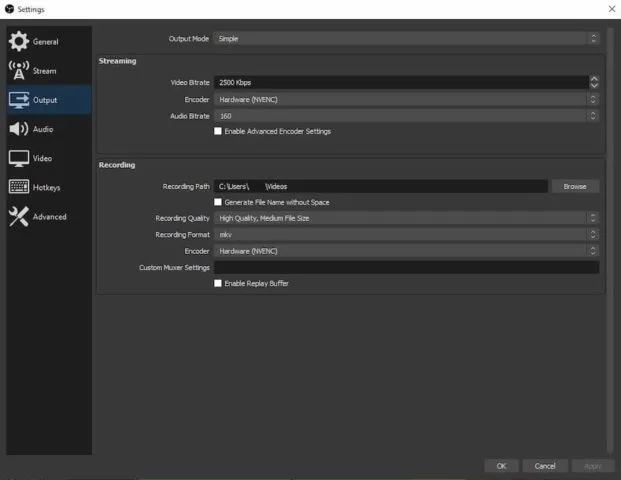
To check and change the recording path to a directory of your choice, for both OBS Studio and Streamlabs OBS, go to settings and head to the Output tab. You should see the Recording Path option with the ability to browse where you want videos to be saved. Select the folder that you want to use, and it will then save to that folder from now on.

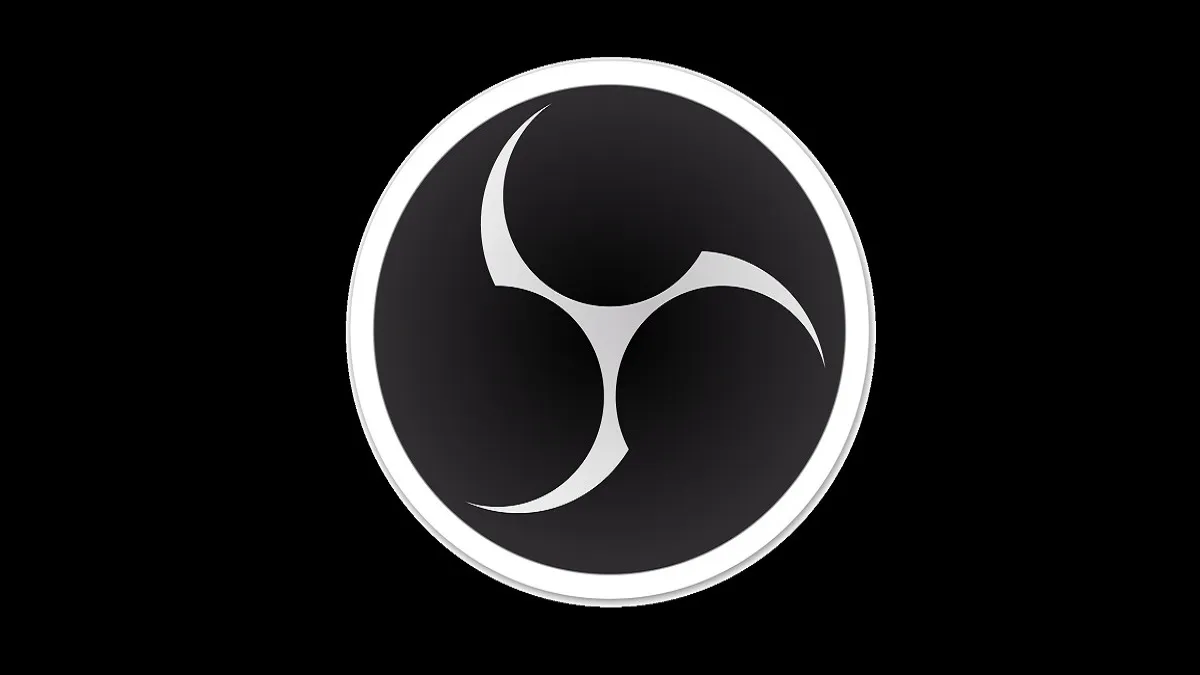





Published: Feb 22, 2021 10:16 am