Recent patch brought fix to resolve Blank or White Screen issue on Playerunknown’s Battlegrounds on consoles, and check out the methods to resolves the issue on Windows PC.
Playerunknown’s Battlegrounds has a massive amount of players world-wide. The game was available as Early Access last year in March and then the full release was in December. In between, there was various bugs and errors reported by players. Among which one is White or Black screen problem while playing the game on PC or Console.
The issue started after PUBG 1.0 Update, but thanks to the recent patch the problem is finally resolved. Below is small methods that you have to do once you are done updating the most recent patch and still facing the same White Screen or Blank Screen problem while playing the game.
Xbox One users will have to hold the power button and wait until the console turn offs completely and reboots. This will resolve the issue on PUBG. For PC there is a bit of process you have to follow only when you are having a blank loading screen while starting PUBG
PUBG Windows White Screen Fixes:
- Turn off Reshade clock and FPS Counter if they are enabled in the game. Once done restart to check once again.
- If the above method does not work then you have to delete everything from the game folder except BattleEye, TslGam” and TslGame_BE files. But before this verifying the game integrity will help you. There are chances if you do this there can be errors. So keep this as a last resort.
- If this does not help then go to C:\Users\{UserID}\AppData\Local\TslGame\Saved\Config\WindowsNoEditor\ and look for GameUserSettings.ini file. Delete this file.
- Once you delete the above file you have to verify the game integrity. Launch Steam and go in Game Library and right click on the game and choose Properties. Go to Local Files Tab and click on Verify Integrity. Then restart the game.
Hope the above process will help you in resolving the White or Black Screen error on PUBG. Do share your in the comments section below if you face any other issue.


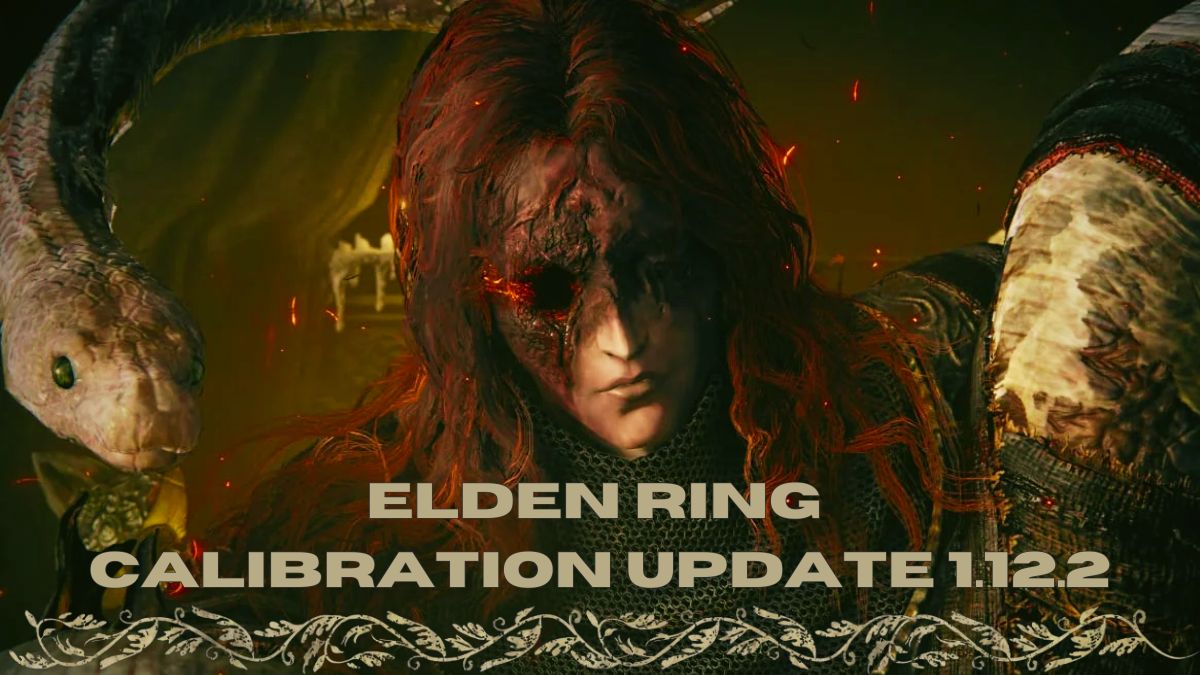
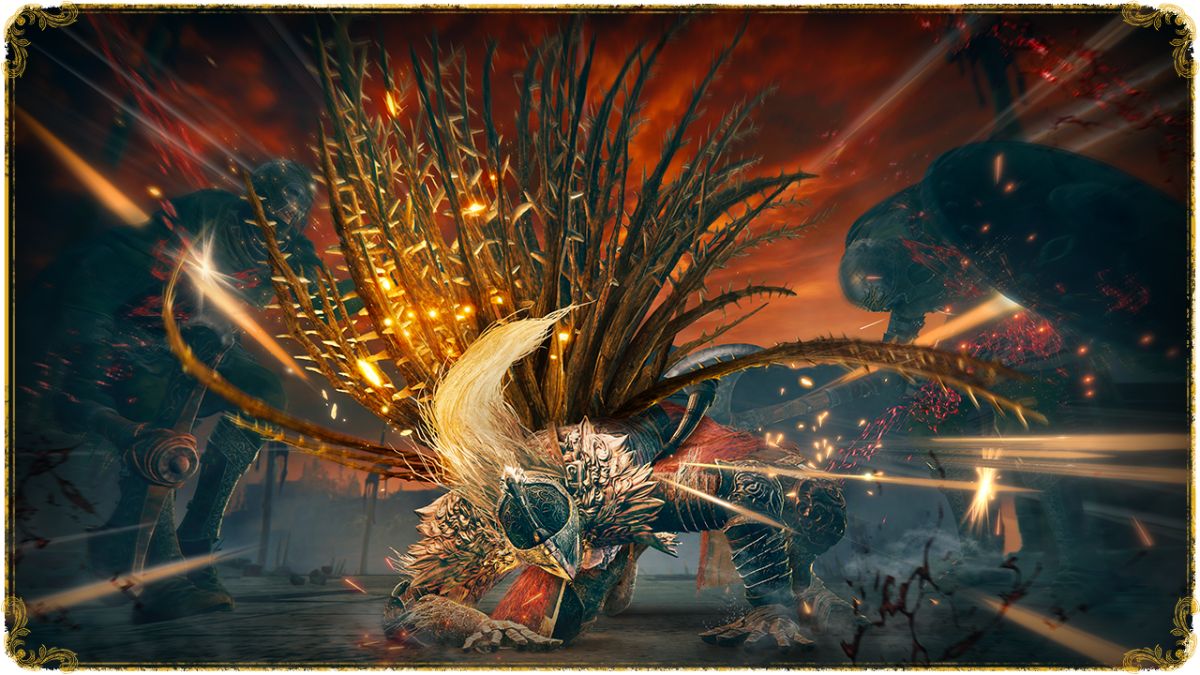
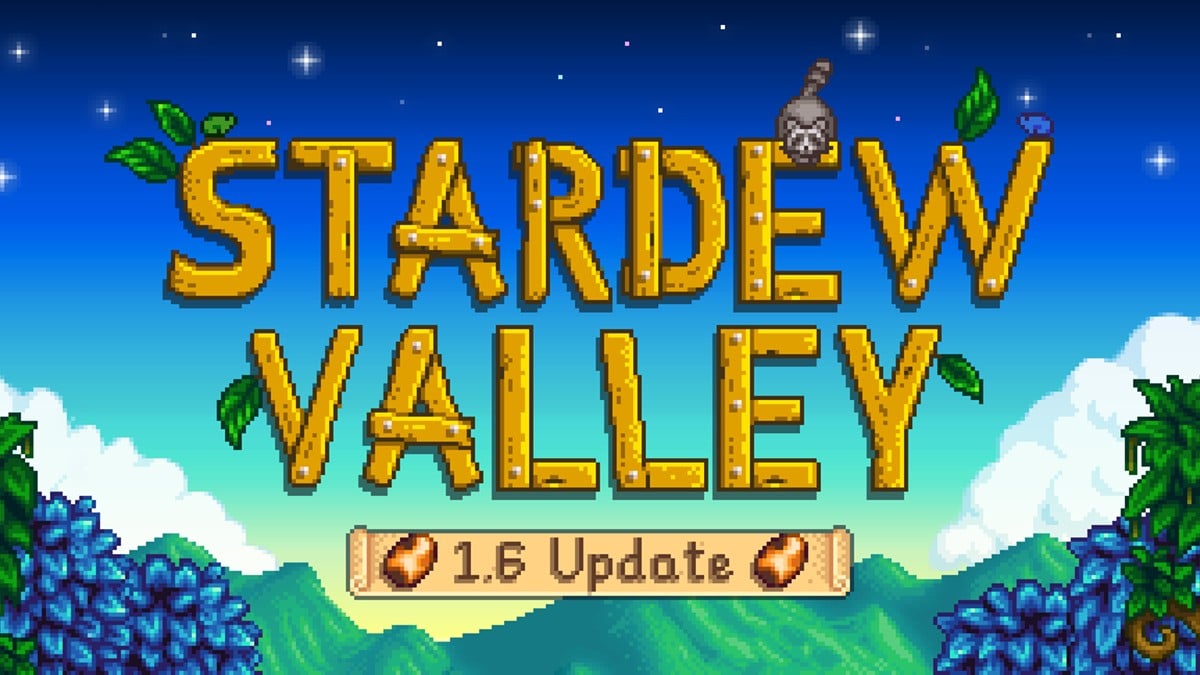

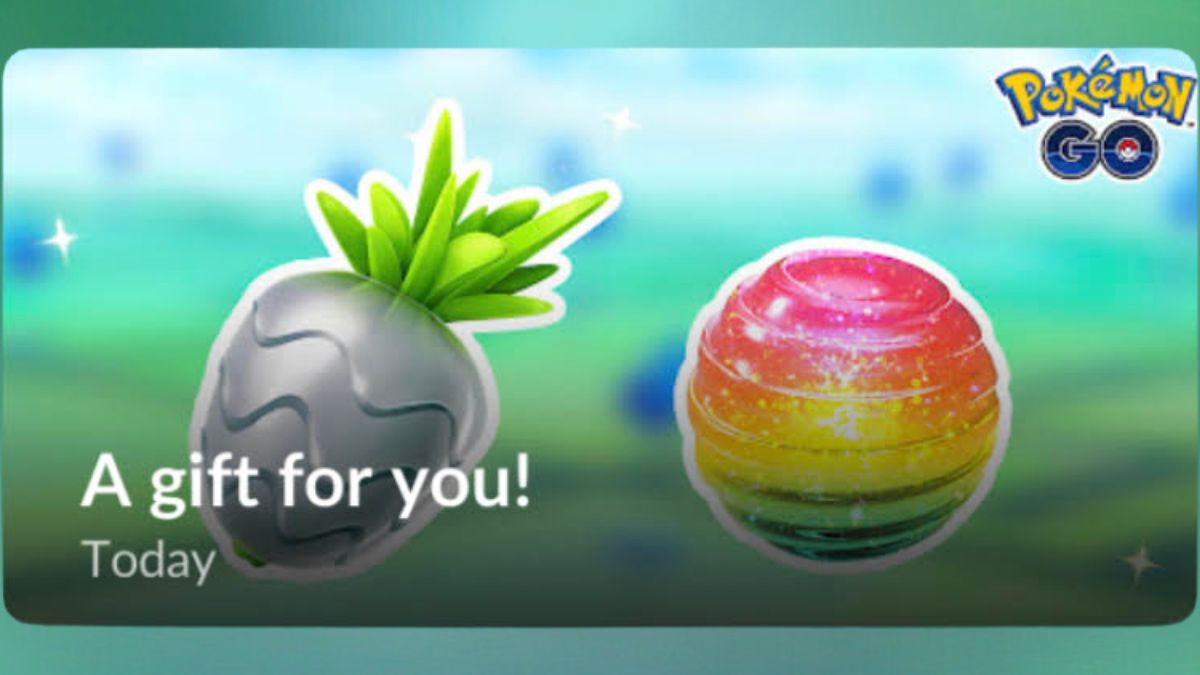
Published: Jan 8, 2018 02:33 pm