Pysonix has released a new Rocket League update that adds full cross-platform voice chat to the online soccar game and turns it on by default for everyone. The Rocket League 2.15 update is primarily geared toward the updated voice chat, but other changes have been made, including a number of bug fixes.
Fully cross-platform voice chat means that you can now use voice chat with other Rocket League players no matter if they’re playing on PC, PlayStation, Xbox, or Nintendo Switch. As stated above, voice chat is turned on by default for all players following the update. To turn it off, simply head into the game’s chat settings.
New settings for voice chat have been added, too, including volume control, which you’ll find in the game’s chat settings. Party Chat and Team Chat are available, and you cannot speak to the opposition team using voice chat (one way of limiting abuse headed your way). Playing on PC, you can choose your microphone or input device as well as what output to use.
Outside of voice chat, several bug fixes have been implemented in the 2.15 update. This includes a fix to the irritating bug on PC where spectators would be placed on the field of play. Psyonix claims, too, that it is working on a fix to this bug on consoles. Read on below for the complete list of Rocket League 2.15 update patch notes, as per the game’s official site.
Full Rocket League 2.15 update patch notes
CHANGES AND UPDATES
Voice Chat
- Voice Chat is now available to players on all platforms
- With the release of v2.15, Voice Chat is on by default for all players
- Voice Chat is fully cross-platform
- Voice Chat options are Party Chat and Team Chat. You cannot speak with opposing teams in Voice Chat
- When Voice Chat is enabled, you will see a Voice Channel tab (with a little headset icon) appear in your Friends List. You can join, leave or switch Voice Channels from this tab.
- When you join a team in a match, you will be placed into a Team Voice Channel
- When you join or form a party, you will be placed into a Party Voice Channel. This Channel shows everyone in your party that has Voice Chat enabled
- Voice Chat settings can be found by going to Settings -> Chat -> Voice Chat Settings
- Enable Voice Chat: Checked by default; uncheck the box to disable Voice Chat
- [PC Only] Voice Chat Input Device: Select which microphone or other input device you want to use.
- [PC Only] Voice Chat Output Device: Select which output (speakers, headphones, etc.) you want to use.
- Push To Talk: Check this box to use an assigned key to enable your input device. You can change your binding under Settings -> Controls -> View/Change Bindings -> Scroll down to Voice Chat (Push To Talk)
- Preferred Voice Channel: Choose whether to default to Party Chat or Team Chat when both are available
- Main Menu Notifications: Displays names of speaking players while in the Main Menu
- Match Notifications: Displays names of speaking players while in a match
- Text Chat Notifications: Displays notifications in text chat when players leave or join Voice Chat
- You can adjust incoming Voice Chat volume under Settings -> Audio -> Voice Chat
BUG FIXES
- Display of ping to game servers has been fixed
- Fixed a visual bug with Spectator names in Private Matches
- Fixed appearance of scoreboard from Spectator point of view in Private Matches
- [PC Only] Fixed a rare bug that allowed spectators into some online matches and would place them on the field
- This will be fixed on consoles in our next planned update
- Fixed a bug preventing the “LTM” badge from appearing on the Casual Playlist tile
KNOWN ISSUES
- Voice Chat match notifications overlap Quick Chat options when they’re toggled on


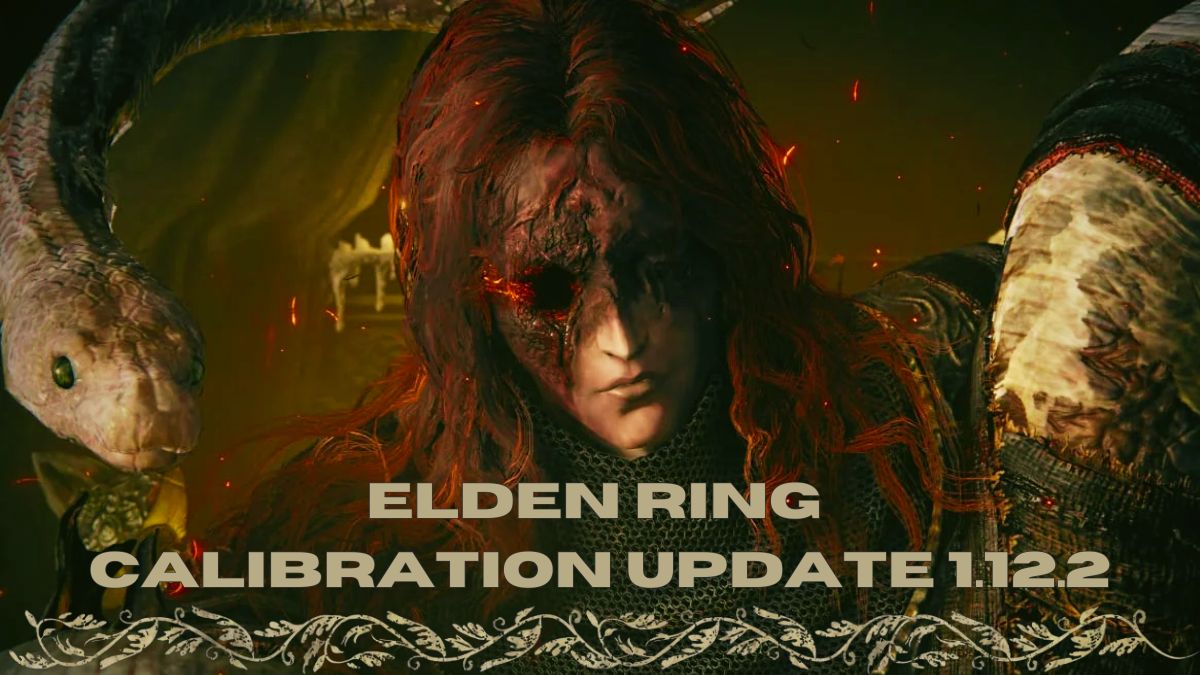
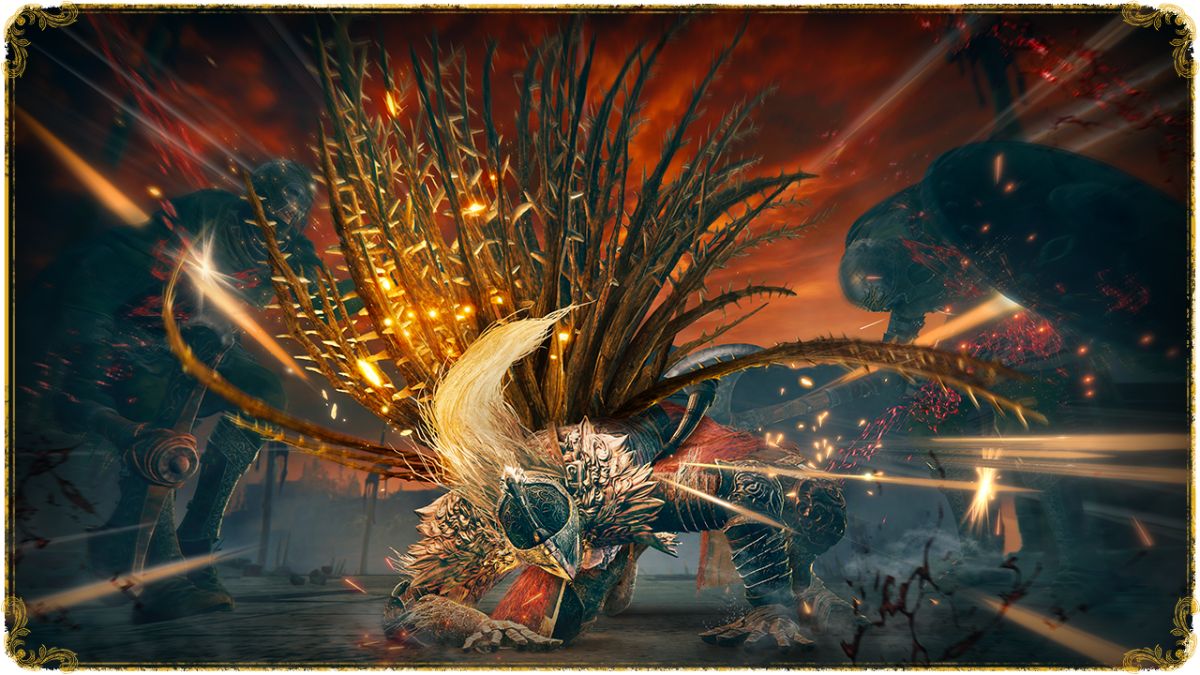
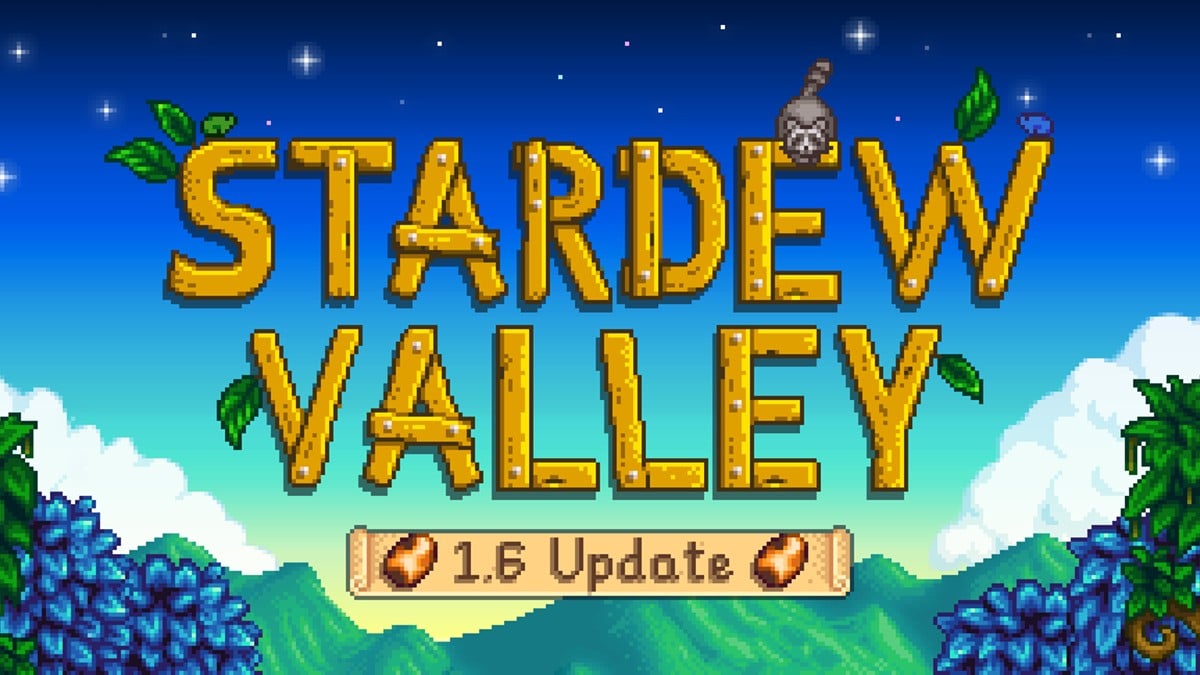

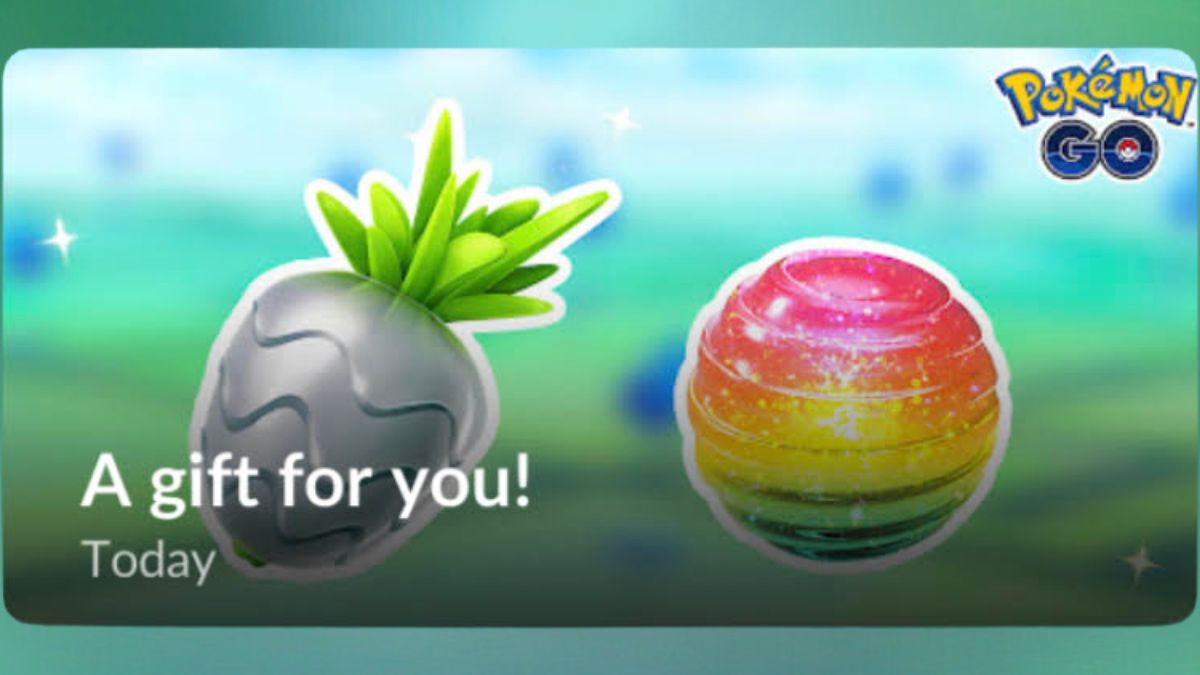
Published: May 10, 2022 08:53 am