Black Myth: Wukong is a tremendously fun game that immerses you in its environment. However, the fun can be short-lived if you’re hit with a crash, spoiling the experience. Some crashes happen abruptly and you’re sent to the desktop without notice. Other crashes give you an error message like “Video Memory Out” or “Insufficient Video RAM.” Whatever the reason may be for Black Myth: Wukong crashing issues, we’re here to help you fix them.
Editor’s Note: Crashing can often lead to saves getting corrupted. Make sure to back up your save file to avoid losing progress due to repeated crashes.
Update Your GPU Drivers
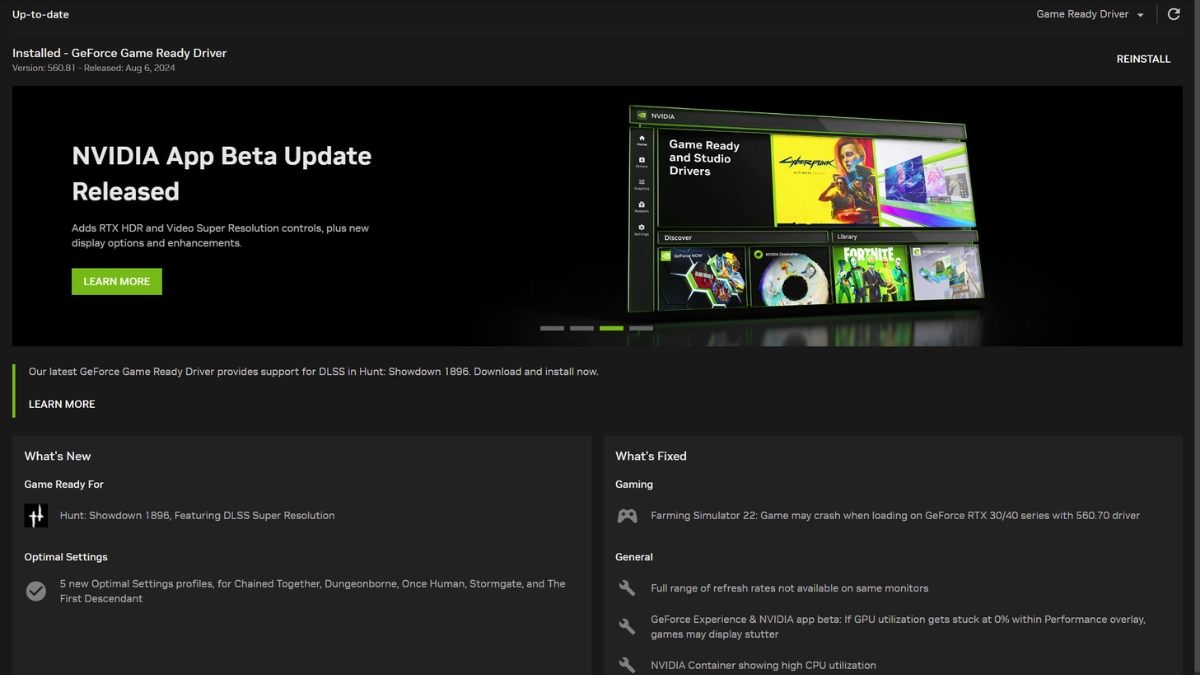
The first thing you have to do to fix the crashes is update your GPU driver to the latest one. Nvidia and AMD both will have driver updates ready to download that will contain performance tweaks for the game.
So, it’s a great idea to simply update your drivers which might also fix the Black Myth: Wukong crashing issues you’ve been facing.
Downclock Your CPU
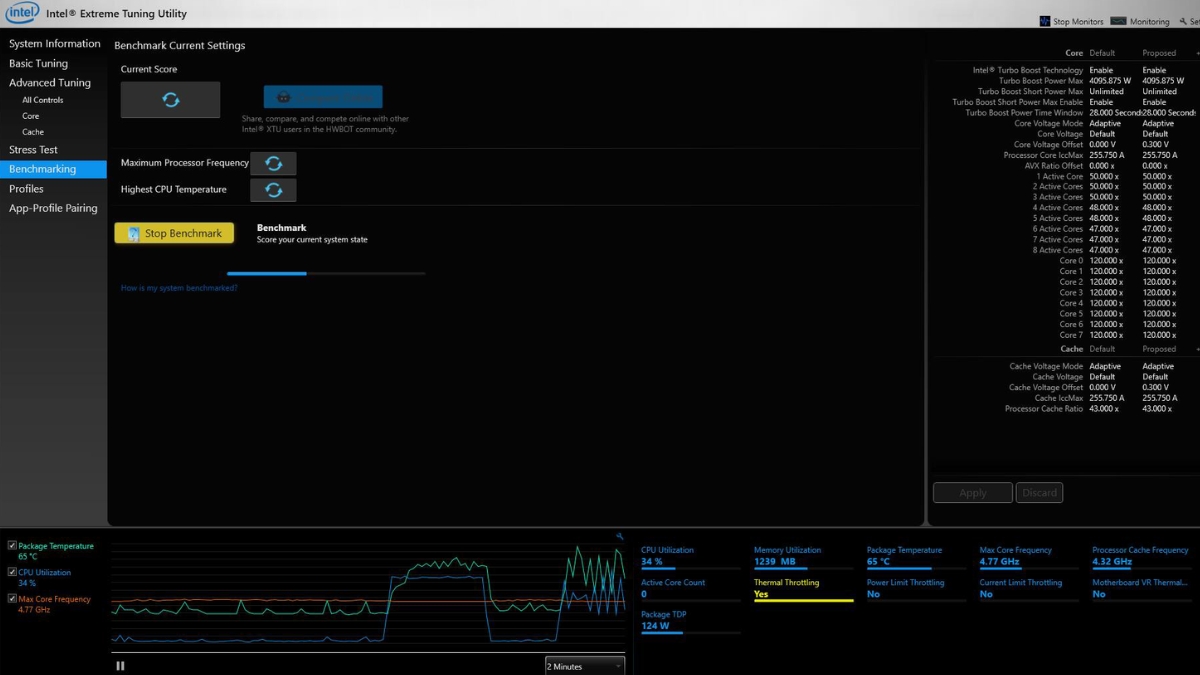
If your GPU drivers are all up-to-date and you’re still facing crashing issues, I recommend downclocking your CPU. This is a fix that’s also recommended by the developers to resolve Black Myth: Wukong crashing with the “Video Memory Out” or “Insufficient Video RAM” error messages.
There are a few utilities that will help you downclock your CPU. Intel XTU and Throttlestop are some of the best software for the job. However, if you don’t know anything about undervolting, overclocking, or downclocking, I suggest you ask for help from an expert or research well before indulging.
All you need to do is install any of these utilities go into your CPU clock speeds section and reduce the core clock speed by a few increments. For example, if your core clock screen is 2.6 GHz, reduce it to 2.2 GHz.
You can alternatively disable the turbo feature on your processor to prevent your CPU from utilizing its boost clock frequency which may lead to a crash.
Restart the Shader Compilation Process
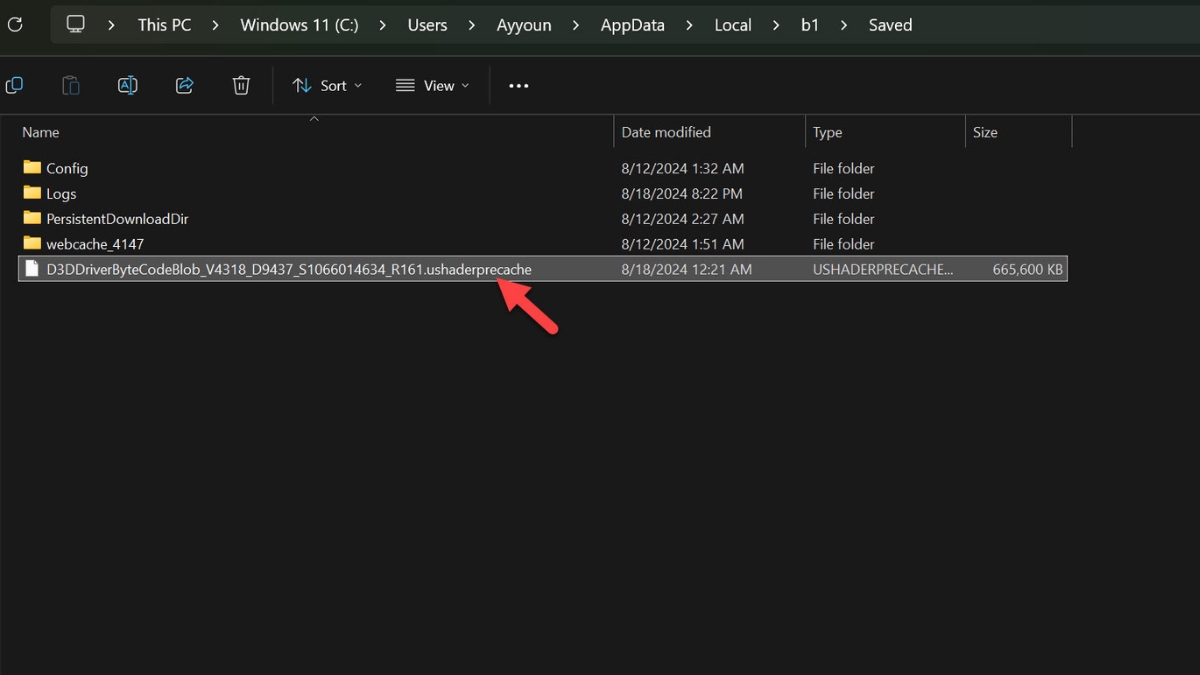
Black Myth: Wukong does perform a shader compilation process when you first launch the game. It takes about 15-25 minutes based on your hardware specs. All the shader data is precompiled and stored in a file. However, the said file can get corrupted or the process may end up storing corrupted data in the file due to interference from other programs on your system.
In this case, you can simply delete the shader cache file and restart the shader compilation process. This is a great solution to Black Myth: Wukong crashing issues, particularly the “Video Memory Out” and the “Insufficient Video Ram” errors. Here’s what you need to do.
- Open the RUN window by pressing the WIN+R key.
- Type in the “%localappdata%” prompt and hit Enter.
- Once you’re in Windows Explorer, browse to this directory: b1 > Saved.
- Inside the Saved directory, you’ll spot a file with a huge name containing letters and numbers. At the end of the file name, you’ll see “.ushaderprecache.” Simply delete this file from the directory.
- After you’re done, launch Black Myth: Wukong.
Once you launch the game, it will start recompiling shaders again. Once done, you’ll load into the game and won’t be facing any crashes or other issues with it.
Turn Down Graphics Quality Settings
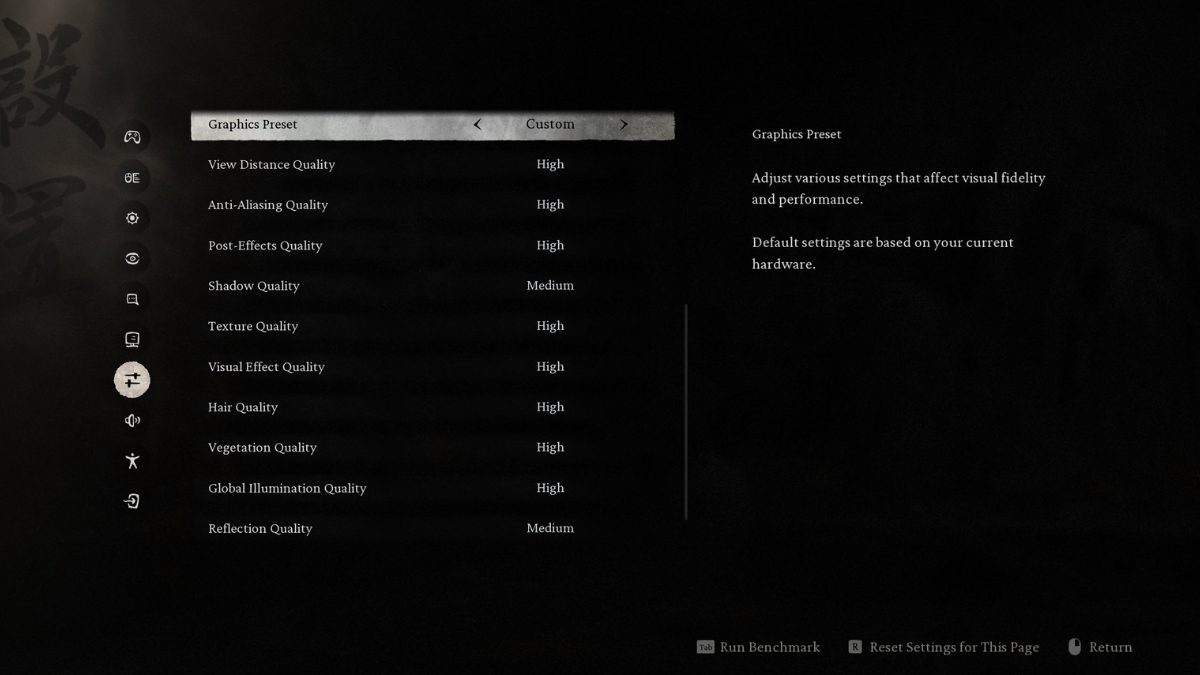
The last solution to fixing crashing issues, “Video Memory Out” and “Insufficient Video Ram” errors in Black Myth: Wukong is to lower graphics settings. Even if your PC can handle higher settings, the graphics settings can sometimes create conflict preventing the game from going past the menu screen.
My suggestion is to try lowering the Texture Quality setting in particular as it specifically takes up your video memory. The rest can be lowered a few notches too if you want to experiment. After lowering the settings, try relaunching the game and hopefully, the crashes will subside. You can also check out our suggestions in our best settings guide for the game.
So these were all the effective solutions to resolve the Black Myth: Wukong crashing issues as well as fix “Video Memory Out” and “Insufficient Video Ram” errors. We hope you’ll enjoy the game to the fullest because we sure did. You can read our thoughts about the game in our in-depth review for Black Myth: Wukong.




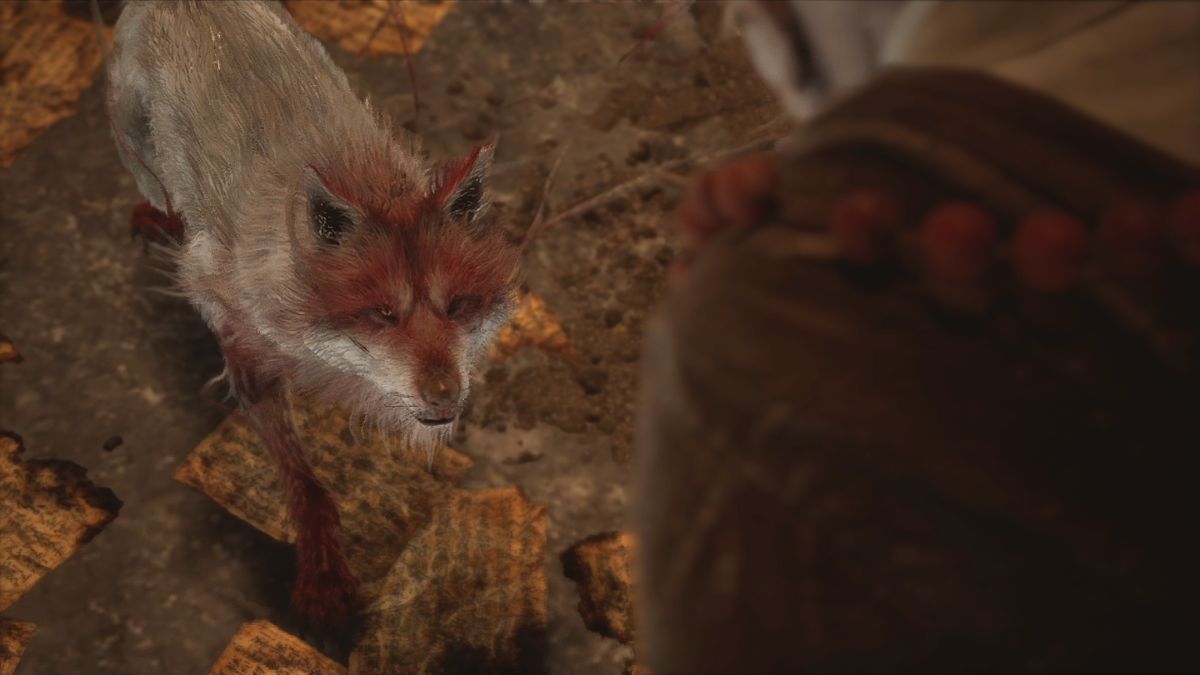
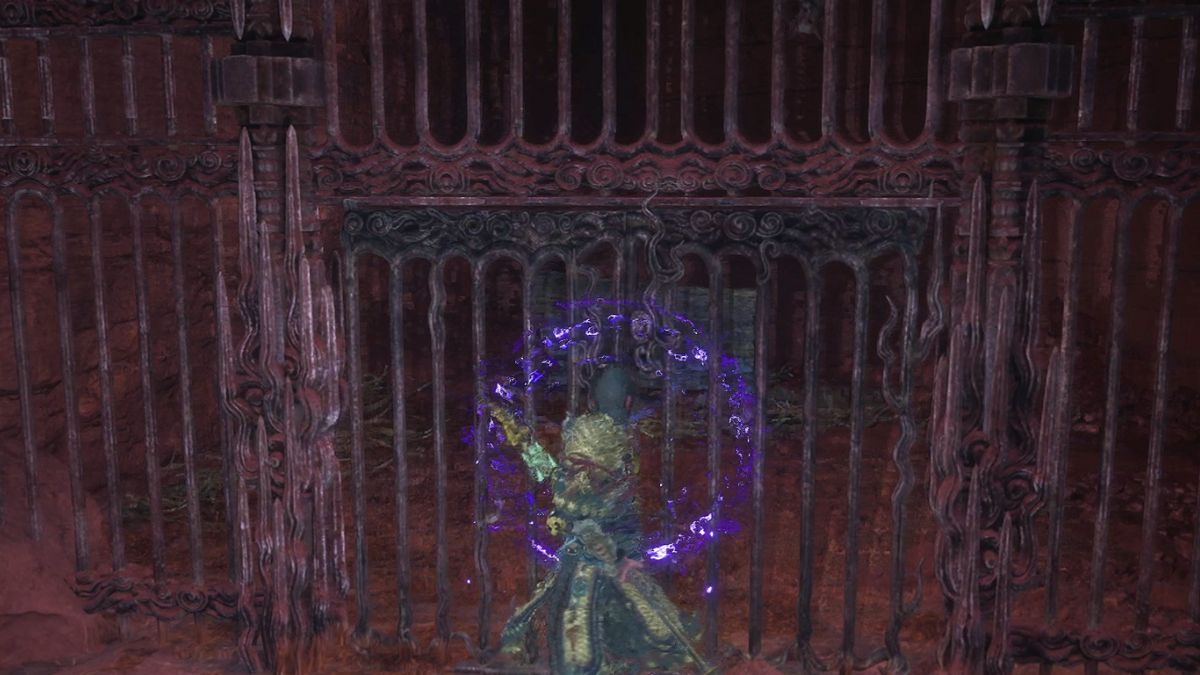

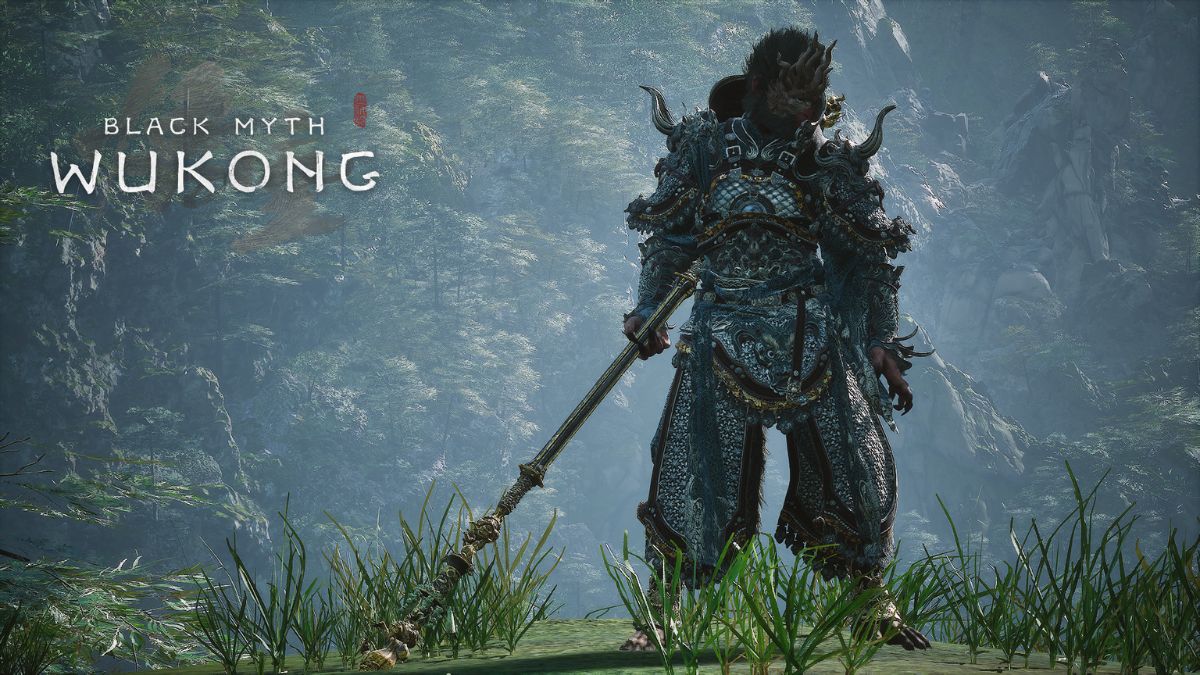
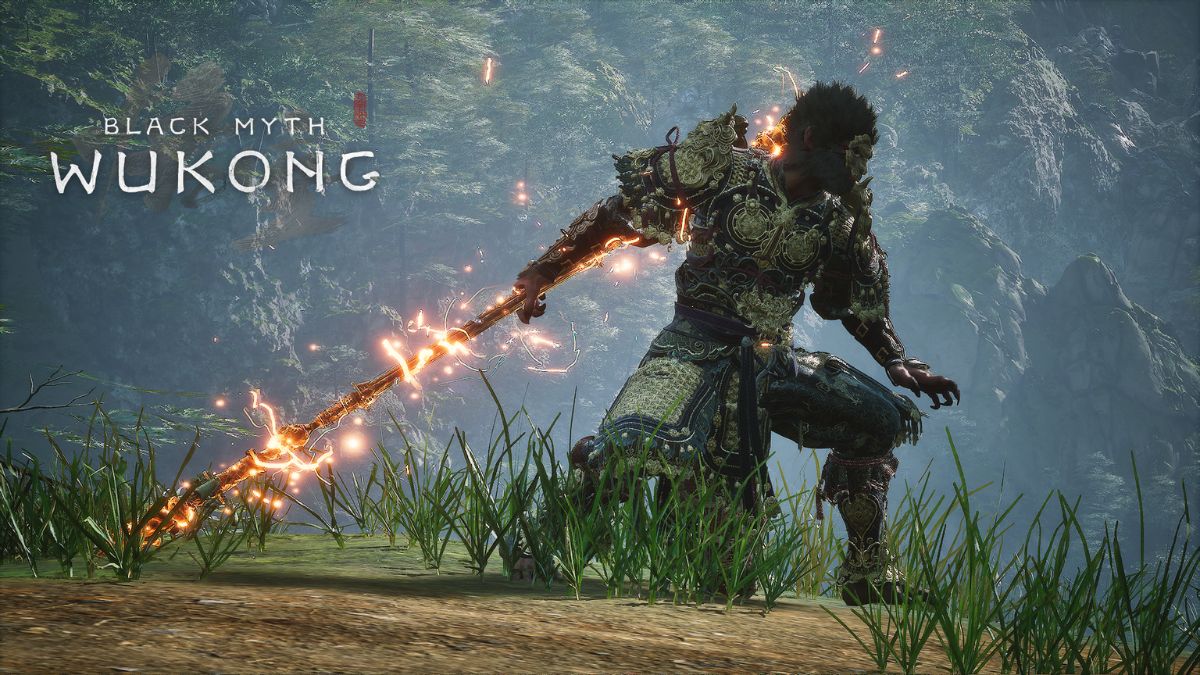
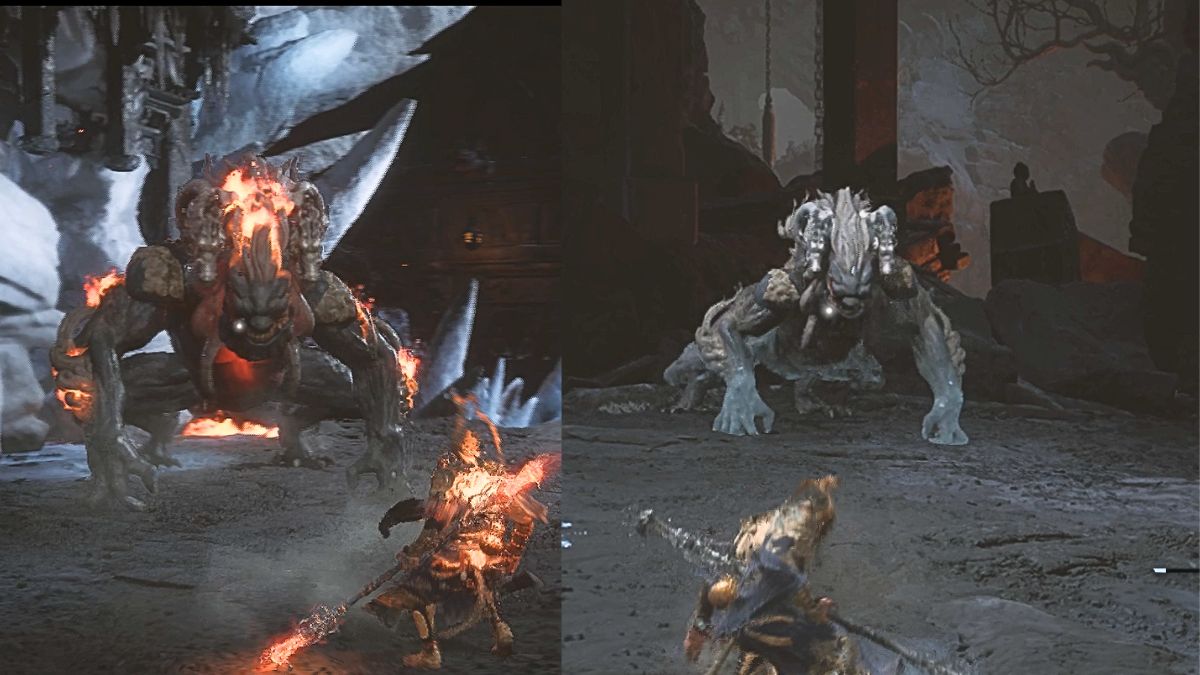
Published: Aug 19, 2024 09:00 pm